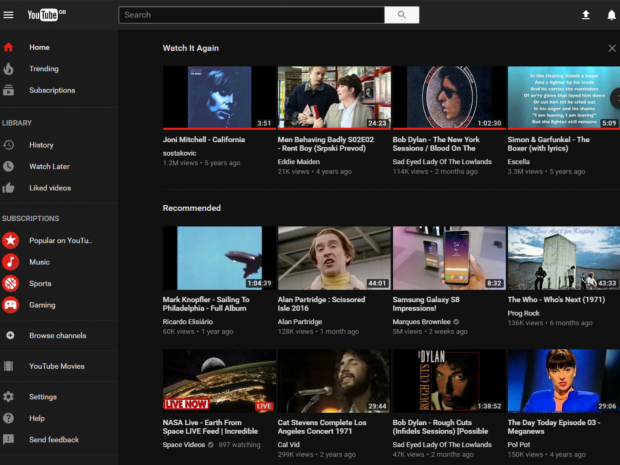Did you ever stay up at night binge watching cat videos or anything that catches your fancy? Ever wish the bright lighting had been dulled to go a little easier on the eyes? Ever streamed videos in the dark to hide its content from your parents or significant other? Well your prayers have been answered. YouTube has developed a super-secret ‘dark mode’ to make our lives a little easier.
Even though YouTube has been in business since 2006, it has lacked this common feature that has otherwise been available in a lot of video players around the web.
We have found a way to officially ‘dim the lights’ so you can better focus on the video you choose to stream. The fully functional dark mode was first discovered by Owen Williams who chose to share this information with all other users across the World Wide Web.
The dark mode not only swaps YouTube’s classic red and white theme for an all-black, but also tweaks its interface. The dark theme can be toggled on and off like a light switch. The activation takes a bit of fiddling but I promise the whole process will take less than a minute for even the most technologically challenged out there. So read on, to find out how to activate YouTube’s dark mode.
You will not find this feature being officially advertised as it’s still in the testing stage. Google is financing a trial for this experiment as a part of their new website’s design.
For now, only Chrome users can benefit from this experience. After enabling this effect it will apply to the entire web page including the homepage and dedicated channel pages. So let’s get started.
- First things first, install the most recent version of Google Chrome that is, Version 57 or later.
- Next, navigate to YouTube’s home page and create a new account. If you already got one, log into it.
- Now you have to open the Developers Window. You can do this by going to Chrome’s Developers Tool Tab. If you are a Windows user, hit Ctrl + Shift + I on Chrome. If you’re a Mac user press Option + Command + I to do the same.
- After this click on the ‘Console’ tab.
- You must Paste in the following text. Carefully note the code: document.cookie=”VISITOR_INFO1_LIVE=fPQ4jCL6EiE”
- Hit enter, close the Developers Window, and refresh your browser.
- To find the dark mode toggle, click on your profile icon in the main settings menu in the top right.
- Click the toggle switch to activate Dark Mode.
- Voila! You have activated dark mode, enjoy your videos in the dark all night.
- Even if this method does not work for you, Youssef Sarhan points out that adding ‘gaming’ in the beginning of your YouTube URL will have a similar effect without changing anything in the console.
- Unfortunately, you need to reactivate the dark mode every time you restart Chrome.
So here you have it! By adding a dark UI you have now achieved a bold new look.