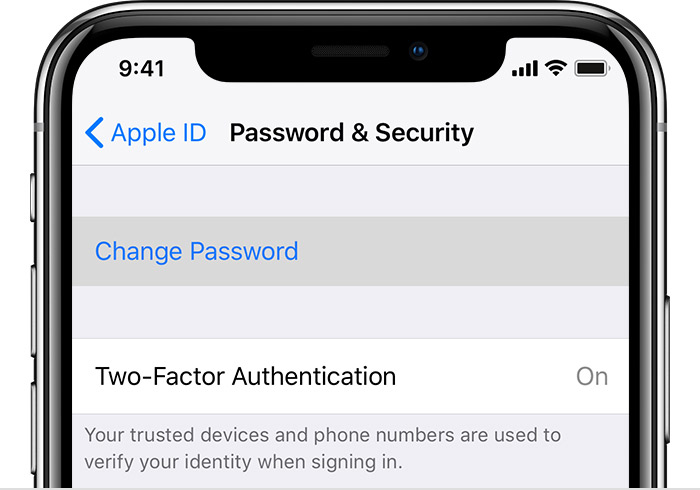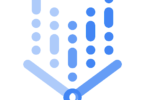We all are living in a tech world where everything can be done with mobile devices. As you all know, when we say about mobile devices most you might love to hear about the APPLE iPhones. Because thousands of people around the globe use Apple. and some times very few of you may forgot your Apple ID.
Now, if you have trouble access your Apple phone by forgetting your Apple ID or Email. Then don’t worry you can quickly resolve them with ease. I know how frustrating it could be when we lost or forgot your Apple ID and its recover Email.
Whether you want to quickly access your iCloud account on your new device or even download something you like from the iTunes. You will have to know your Apple ID and Password. So, if you lost or forgot your Apple ID password, you can reset it by going to a web browser and clicking on resetting link option. But if you lost your Email address means then also you can recover that. In this post, I’ll clearly explain everything.
I have gone through this process; that’s why I want to club all the information into the article. So, you will get all the information you wish to in this post about what to do next when you forgot your Apple ID.
So, let’s jump into the post which helps you to find out Apple ID.
Follow these steps if you forgot your Apple ID:
Apple ID is one of the vital ID because it helps you to sign in to all your Apple Services. In case, if you forgot your Apple ID means you can follow below steps to regain the access.
Check if you are already Signed in with Apple ID:
- The first thing you have to do is make sure that you have signed in on one of your Apple Devices.
- Then click on that device and check your Apple ID which you are using Apple Services.
- For that, you have to go to your iPhone, iPod touch or iPad.
- Check your Apple ID in your ICloud and Itune store settings.
ICloud Process:
- In the old version go to the settings — Your Name.
- In new versions tap on settings — iCloud.
Itune Process:
- Click on settings — Your Name — iTunes & App Store.
- New versions, you have to tap settings — Itunes & App Stores.
Apart from these, you can also try other options as well when you forgot your Apple ID.
- In older version Click on Settings —- Accounts & Passwords. Whereas in newer version go to settings — Mail, contacts, calendars everywhere you can find the Apple ID.
- Click on settings — Messages — Send & Receive
- Go to the Settings — Facetime
- Tap on Settings-Mail, Contacts.
Now with these options, you can find out your “forgotten Apple ID.” But, if you missed your password means you have to follow the below process to reset your Apple Password.
Let’s get into that process.
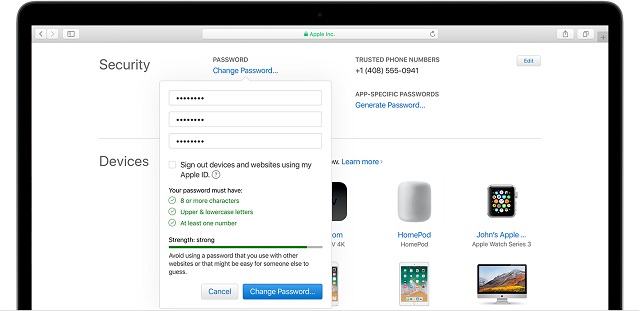
How to reset Apple Password with your Email Address When You Forgot Your Apple ID :
If you forgot your Apple ID password means you can quickly reset the password with the help of Email Address.
To do that follow the below process:
- Firstly you have to visit iforgot.apple.com in your web browser.
- Then quickly enter your Apple ID’s email address.
- Then click on continue.
- Then you will find two options ” I need to Reset my password” and “I need to reset my security question.”
- In those two options quickly select “I need to Reset My Password.”
- Then click on continue.
- After that select “Get an Email” option and Click continue.
- You will get an email as “How to reset your Apple ID password”.
- Click on the reset now” option in the mail and enter your new password a couple of times.
- Click on Reset Password. That’s it, and your process is done.
Now, if you want to choose “Answer security questions” option for resetting your password, then you should go to the same site.
How to Quickly Reset Password Using Answer Security Questions:
- Go to iforgot.apple.com — Enter your Apple ID
- Click on continue and select “I need to reset my password.”
- Then click continue and Answer security questions.
- Firstly verify your Date of birth and click continue.
- Now quickly answer the security questions you have selected at the start.
- Click on continue button and enter your new password a couple of times and reset the password.
That’s it.
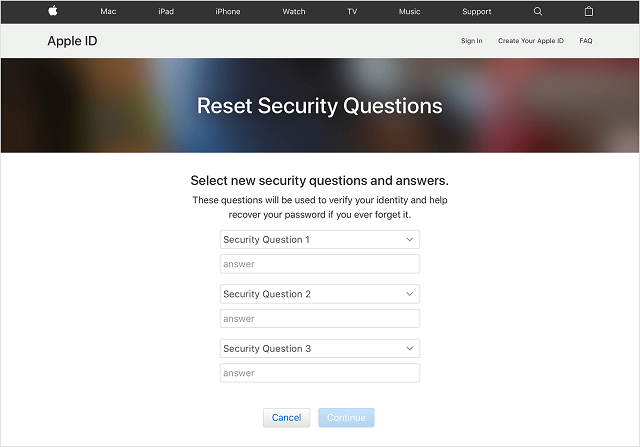
Now, if you have two-factor authentication enable means the process will be slightly different.
How to reset the password when you have two-factor authentication enabled:
Process:
- Visit iforgot.apple.com and enter your Apple ID Email Address.
- Now click continue and enter your phone number which is integrated with your Apple ID.
- Click on continue, and then you will be asked to pick the devices connected to your account.
- Just pick one of them associated with your iCloud
- Click on Allow and enter the Passcode which you got in your chosen device.
- Now, enter your new Apple ID Password and confirm it and you are good to go.
This is how you can get your Apple ID and Email when you forgot your Apple ID, password and Recovery Email as well. If you still have any concerns over the Apple ID, Resetting password and more. You can quickly drop your comment below and ask us.