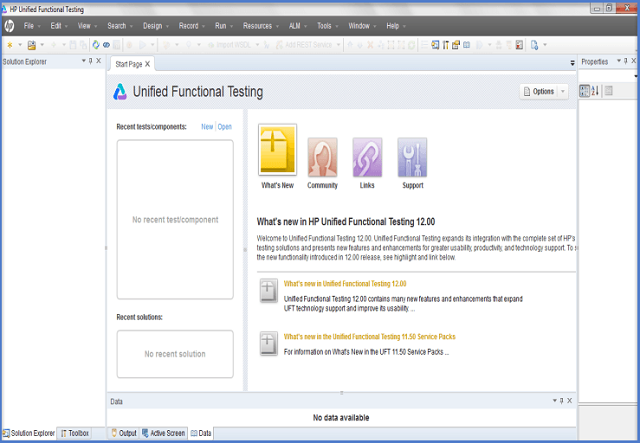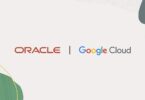What is QTP/UFT Automation Testing Tool?
It is an automated functional testing tool. Using this testing tool, testers can execute automated tests. Thus, they can identify errors, defects, or gaps. Mercury Interactive designed the tool. Later, HP acquired the tool, and now it is under MicroFocus. QTP stands for QuickTest Professional, and UFT stands for Unified Functional Testing.
QuickTest Professional is a product of Hewlett Packard. With the help of this tool, testers can efficiently perform automated functional testing. As soon as the script development process gets completed, they can do this testing even without monitoring.
It takes the help of the (VBScript) Visual Basic Scripting to automate the applications. You don’t need to install the Scripting Engine. It is because the engine is available in the Windows OS. 5.8 is the recent version of VBScript that you can get in Windows 7. It is an object-based language, not an object-oriented language.
What are testing Tools?
Testing tools refer to those products which help to support one or more testing activities— planning, requirements, creating a build, test execution, defect logging, test analysis, and many more.
Classification of Tools
You can categorize the tools into several parameters. However, it depends on the purpose of that tool, the activities which are compatible with the tool, the type/level of testing it is compatible with, the type of licensing (open source, freeware, or commercial), and the used technology.
Types of Tools
Test Management Tool: These are mainly for test Managing, scheduling, defect logging, tracking, and analyzing.
Configuration Management Tool: It is used for implementation, execution, tracking changes, and so on.
Static Analysis Tools: Developers use it for static testing.
Test data Preparation Tools: These are used for Analysing and Designing and Test data-generating purposes.
The Test Execution Tools: Testers use this for implementation, execution, etc.
Test Comparators: Team members can use this when they need to compare expected and actual results.
Coverage Measurement Tools: Developers use these tools to offer structural coverage.
Performance Testing Tools: Testers use this to monitor the performance and response time.
Project Planning and Tracking Tools: Project Managers use this one for planning.
Incident Management Tools: When testers need to manage the tests, they use these management tools.
About the QTP tool:
It helps to detect bugs while testing in applications. UFT was known previously as QuickTest Professional. It was 2011 when the tool was renamed UFT. Later in Sep 2017, HPE spin joined Micro Focus. From that time, Micro Focus has been designing, supporting, and maintaining the tool. In Nov 2019, it was renamed UFT One by Micro Focus.
The primary objective of using the tool is to perform functional, regression, and service testing. It allows you to automate the activities of the user on a web or client-based computer application. Besides, it can detect errors for various users, several datasets on different Windows OS, or other browsers.
If you plan automation and execute it properly, it can save your time as well as money. It is considered one of the popular commercial automation testing tools in the market. The tool is straightforward to use. Vendors and a large community of automation testers use the tool. That’s why the demand for skilled UFT One professionals is increasing day by day.
User Interface:
Micro Focus UFT offers two different kinds of views. These are – Keyword View and Expert View. The tool can work as an Integrated Development Environment (IDE) with the help of these views. It comes with multiple standard IDE specifications like breakpoints. This feature allows the tool to pause at predetermined places.
Keyword View:
Using the View, users can generate the steps of a test and view it in a table format. Every row of the table refers to a step that you can modify. It also comes with any of the following columns: Item, Operation, Value, Assignment, Comment, and Documentation. For each step, the keyword view shows a line corresponding to the row and column value. You can add, remove or modify steps any time you want. In this view, you can see properties of items like checkpoints, output values, and actions. Besides, it enables you to use conditional and loop statements and insert breakpoints. These will help you to debug a test.
Expert View:
Users can display a source code and edit it with the help of VBScript. This type of view is designed mainly for the more advanced users. Except for the root Global action, you can edit all test activities.
Languages:
It uses VBScript as a scripting language. The language is compatible with classes. But remember, it doesn’t support polymorphism and inheritance. This scripting language is unable to use some Visual Basic keywords. However, the Visual Basic for Applications (VBA) can use more keywords. Besides, VBScript is not equipped with an integrated debugger.
Furthermore, it doesn’t have an event handler and a forms editor. HP offers a debugger, but the function is limited compared to other testing tools. For example, the additional testing tools can integrate a full-featured IDE like VBA, Java, or VB.NET. You can use several Windows scripts (WScript, WSH, WMI) & VB.Net code in the expert view.
Why is QTP the Best Testing Tool?
- This icon-based tool helps to automate both regression and Functional Testing of an application.
- Both technical and non-technical testers can use it.
- Micro Focus QuickTest Professional comes with both record and playback features.
- It enables the user to test desktop and Web-based applications.
- The tool allows BPT. The full form of BPT is Business Process Testing.
- It relies on scripting language VB script.
- It takes assistance from VBScript for automating applications.
- The tool is compatible with the most extensive software development environments such as SAP, Oracle, etc.
- Testers can perform automated functional testing without any disturbance using the tool.
Advantages of QTP Automation:
- There exists an active screen that allows the user to record scripts. Besides, it helps the tester to refer to the screen object properties. The tool follows a unique object identification process or mechanism. Moreover, it is compatible with various add-ins such as Oracle, Java, SAP, NET, Web Forms, People soft, etc.
- Using the tool, you can boost the existing tests without using the AUT through the active screen. Besides, it is compatible with famous automation frameworks- keyword-driven testing approach, modular testing approach, data-driven testing approach, etc. The tool has an inbuilt IDE also.
- You can integrate QuickTest Professional using the Test management tools such as Quality Center, Test Director, Winrunner, etc. Users can maintain various types of suites such as Smoke, Regression, Sanity, etc.
- The tool is compatible with XML. You can do test reporting with the help of this tool for analysis purposes.
- Moreover, users can maintain it easily.
Disadvantages
- This tool can work only in the Windows operating system.
- It is not compatible with all versions of browsers.
- As this one is a commercial tool, the price of licensing is very high. Compared to the scripting time, the execution time is relatively higher because it will put a load on the CPU and RAM.
Features
Supports OS and browser: It is compatible with Windows 8.1 and Windows Server 2012. You can use it for testing on the Safari browser
UFT extension in Chrome store. You can get update notifications on chrome automatically.
Support for the windows runtime objects: The tool can record screens and run tests on the Windows Runtime application. Using this application, you can generate object repositories.
Newly supported technologies: It supports JDK 1.8, XenDesktop 7, SAP Web Dynpro ABAP for NetWeaver 7.40, etc.
Extended support for several technologies: Users can recognize objects and interact with them using the tool from Siebel web applications, SAP applications, etc. Moreover, users can use the New FlexTable test object methods to control advanced data grids.
The Significance of QTP Test Automation Tool:
It provides different types of plugins that help to integrate with various technologies. In most cases, people use the tool for web-based applications. This one can capture user events such as mouse clicks, etc. When you develop tests in VB scripting language, you should have a little bit of knowledge of coding. It helps all the software testing professionals to develop test cases as well as run them successfully. Most of the time, people prefer to use this tool for UI-based test cases. Users can automate non-UI test cases like file operations, database testing using it.
This tool can evaluate the objective and anticipated results. After that, it shares the outcomes in an executive summary. Testers can add checkpoints to confirm that the result is as expected as they want. This testing tool offers stress-fees navigation from validation to report generation. When it comes to testing cases, the tester can generate an independent environment.
The testing tool is connected with the quality center by default. As a result, it becomes easier for the testers to monitor test cases and schedule them. Users can get powerful community support from this tool as it is an HP Enterprise product.
With the help of support, they can resolve the issues and learn more details about the tool. This tool is demanding for its efficiency. However, the maintenance price is very high. Plenty of reasons are there for preferring QTP. Every open-source automation and commercial tool comes with defined purposes, implications, and abilities.
Download and Install UFT or QTP
Here we are going to discuss how to download the tool.
First, you need to go to this website https://www.microfocus.com/en-us/signup. Next, you have to enter data and then tap on the Sign Up option.
After signing up, you will get to see the following screen. It displays a message which states that the registration is successful.
Now, you need to check the inbox. You will get an email.
Then, you need to go to the Login Page – https://login.software.microfocus.com/msg/actions/showLogin. Here, you need to type your email. After entering the mail-id, you need to tap on the Continue option.
Next, the following screen will appear. Then you need to type the password. Then, you have to tap on the “Sign In” button.
As soon as you click on the button, it will take you to the Dashboard. Then, hit the EXPLORE menu. After that, your job is to tap on a Unified Functional Testing (UFT) option.
Next, you have to hit the Free Trial button.
After that, tap on the Next Button.
Then, your task is to hit the button named “Go to My Account.” After clicking the option, you will go to the Dashboard. Here, you can see the download option. Tap on it.
When the following screen appears, you have to tap on the UFT_14.01_Setup.exe.
As soon as you do this, the download process of the tool will be started.
The installation Process of UFT
To install it, follow the below steps:-
First of all, you need to tap on the “Trials and Demos” link. Then, you have to choose the “HP Unified Functional Testing 11.50 CC English SW E-Media Evaluation” option.
As soon as you choose the “HP Unified Functional Testing 11.50” option, the download wizard will open. Now, you have to enter your Personal details. Then, tap on the Next button.
After that, you have to go through the ‘Terms of Use.’ Then, you have to tap on the “NEXT” option.
Now, it will open the Download window. You can tap on the “Download” button.
After downloading the file, you will get it in the. RAR format. Next, you can open the archive as well as the folder contents. Then you need to execute the Setup.exe file.
Further Steps:
As soon as you execute the Setup File, you need to install the tool. For this, you have to choose the “Unified Functional Testing Set up” option.
After that, you have to tap on the Next button to continue.
You can now see a Custom Set up Window on the screen. Here, you can see some plugins which are essential for automation. It means that you need the plugins. You need to choose them as per your application’s technology. For instance, if your application relies on .NET, then make sure that you have selected the .NET option.
As soon as you choose the essential plugins for installation, it would be best to tap on the Next button. When the installation process is completed, you will get to see a Finish button Window.
After the completion of your installation, the “Additional Installation Requirements” Dialog box will open. Here, you can see a long list. Choose all the options of the list except “Run License Installation Wizard.” After that, you have to tap on the “RUN” button. It would be best if you did not choose the “Run License Installation Wizard” option.
It is because you are installing a trial version. This version will offer you a license for 30 days.
When the Additional Installation Requirements process gets completed, you will see a tick mark. It confirms that you install all the components successfully.
At last, tap on the Close option.
How to use QTP/UFT IDE
Now, we are going to discuss how you need to use this tool. To use this, you need to launch it first.
To do this, first, go to the Start menu. Then, you need to click two times on the HP UFT icon.
Add-in Manager: When you start the Micro Focus UFT tool, an Add-in Manager dialog box will be opened. It will show you all the installed add-ins in a list. From the list, you can choose add-o to load for the test. Then, you have to tap on the “OK” button. After the launch of the tool, you can both add and remove an Add-in. Now, you need to stick to the default option and then move ahead. The add-ins you have chosen are required only for the individual testing session.
It is because multiple add-ins interfere with each other and degrade both object identification and the performance of QTP. It remembers the add-ins that you have loaded before. As a result, when you choose them for the next time, the add-ins will get selected automatically by default. Besides, if you don’t want to open the Dialog box for the next time, you need to clear the Show on the startup checkbox. Then, you have to tap on the OK button.
Start Page:
It refers to all the latest features available— from links to more information about the specifications. This also offers links to Process Guidance. Here, you can see a list of Recently Used Files. From this list, users can open any file they want. Besides, they can tap on the buttons which are available in Welcome! Area. It allows them to open new or existing documents.
These are the essential components of IDE.
- Menu bar
- Properties window
- Document tab
- Solution Explorer
- Toolbox tab
- Output tab
- Active Screen
- Data tab
If you don’t prefer to see the Start Page while opening the tool, choose the option “Don’t show the Start Page window on startup” checkbox. As soon as you select the option, the Start Page will disappear. After opening another document of QTP, you will not be able to see it in the recent QTP session. If you want to display the Start Page again, you have to choose the ” View ” option and then “Start.”
Solution Explorer: It is a hierarchical tree of all activities and tests. You can generate a code of function through the Function Library. And, You can use this multiple times in your test. Besides, You can also get detailed information about the function on the right side of the panel under the “Properties” panel.
Data Table: Use the data tab to enter your test data. You can get this option available in the menu bar at the bottom of the window. It is the tree hierarchy of data sources.
The “Action” tab offers you the test code details. You can use the error tab during the Automation Testing. It helps you to detect the bugs in the application. The error tab is available in the bottom panel.
Move IDE Panes:
According to your preferences, you can move the window panes. You can see a title bar in the QTP window. Drag it. As soon as you drag the bar, you can see the markers in the active pane. You can even see it on each edge of the QTP window. You need to drag Solution Explorer now. Then, your job is to hold the cursor over the markers. After that, you will get to see a shaded area. It implies the new location of the pane. Go to the top of it. Then, you need to release your mouse key. Now, you can see the Solution Explorer pane as a new pane. It is available in the shaded area.
Record and Playback UFT/QTP Script:
Before starting the recording process, your first job is to identify the TEST STEPS. Here, we have given a method to record and playback.
First, you need to tap on the “New” test option. You can get the option available on the Start Page.
As soon as you tap on the “New” Link, a new test window appears on the screen. Then, you have to choose the test type. After selecting “GUI Test,” you need to name the test. Then, you have to choose the location where you want to save it.
When the New test is generated, you can see the New test screen. After that, you have to tap on the “Action1” tab. It is made by default using one action.
Now, tap on the “Record” Menu. Then, you have to choose the “Record and Run Settings” option.
Next, it will open the dialog box for the Record and Run Settings. You can choose Web, Java, or Windows Applications, etc. For instance, you can record a Web-Based Application such as http://easycalculation.com/.
After that, you have to tap on the Record option. As soon as you do this, the Internet Explorer will be opened automatically. It uses the web address https://www.easycalculation.com/. Here, you can see a “Numbers” link available under the “Algebra” option. After that, you have to tap on the “Calculate” option. When the action is finished, hit the “Stop” button. It is available in the record panel.
Now, you can start the script by tapping on the playback button. It will show you the results.
At last, you will get to see the result window by default. It displays the timestamp of execution, pass, and failed steps.
Significance of Record and Playback
Users use this as the preliminary investigation procedure. It helps to verify whether the tool is compatible with the technology/application or not. You can use this for creating a test. You can use it to record both mouse movements and keyboard inputs.
Modes of Recording
Normal Recording − It is the default mode of recording. With the help of this recording mode, you can record objects. It enables the user to record activities that are performed during the test on the application.
Analog Recording: Along with keyboard actions, it can record the mouse movements also relative to the application window.
Low-Level Recording:
With the help of this recording mode, you can only record the coordinates. It is not able to record the movements of mouse movements.
Insight Recording: Depending on the appearance instead of the native properties, UFT can record operations.
Supported Languages
You can get all the versions of the tool available already installed. These are available by the name QTP_PAM.pdf or UFT_PAM.pdf. The first one is for below version 11.0, whereas the second is for version 11.5 or above. Thus, you can easily find the operating systems, browsers, technologies, and add-ins compatible with QTP/ UFT.
Supported Browsers
It only supports Internet Explorer 6, 7, 8, 9, 10, 11, Edge, Chromium Edge, Firefox 54-82, etc. It is compatible with Google Chrome till version 86, along with Chromium Edge and Firefox 54-82 for the proper patches and service packs.
Supported Operating Systems
It is compatible with Windows OS, Windows 7 (SP1), Windows 8/8.1, and Windows 10. You can use the UFT 12 version with Safari on Mac OS, i.e., in beta mode.
UFT/QTP System Requirements (UFT One 15.0.2):
If you want to install the UFT One 15.0.2 version, then your PC should need to meet a few minimum requirements.
Computer/Processor: The processor needs to be Dual Core CPUs or better than that.
Operating System: The minimum OS that your computer should have is Windows 7 SP1 (32 bit or 64 bit).
Memory: Your PC should have at least 2GB of space. Here, you will be unable to load more than three add-ins. If you want to load more add-ins, then you may require extra memory.
Color Settings: The color requirement of the tool is high Color (16 bit)
Graphics Card: Graphics card with 64 MB video memory is required.
Free Hard Disk Space: To keep the folders and application files, your PC must have at least 2 GB of free disk space.
UFT/QTP Supported Technologies
People can use the tool for automating web-based and windows based client-server applications. It is not compatible with all technologies by default. If you want extended support, you might have to load the corresponding add-in also. Suppose you are automating an application that is based on java technology. In this case, your job is to load Java add-in.
The tool has four add-ins by default: ActiveX, Visual Basic, Web, and Mobile. It is compatible with .Net, Web, VB, Mobile, Java, Oracle apps, SAP, PeopleSoft, Siebel, Stingray, Terminal Emulators (Unix, Mainframes), PowerBuilder, Delphi, Visual Age, Web Services, Flex (By Adobe), Shunra VE Desktop Professional for WAN emulation (By Shunra), etc.
License Types
The tool offers a one-month fully functional demo license when the users install the tool. After the completion of the demo period, you have to buy one of the licenses. The license of the tool comes in two types— Seat and Concurrent License.
Seat License
In this license, the tool is installed. Suppose two users or more than that want to use the tool. Then each person of them needs to install the seat license in their machines.
Concurrent License
It is a type of network-based license. And, many people can use this license at the same time. Besides, it is available on a remote license server.Therefore, a few users can use the tool at the same time when they get connected to the license server. Here, the number of connected users is not fixed. It may vary depending on the concurrent licenses they have bought.
It has a subtype that we call a commuter license. The working process of the concurrent license is similar to the seat license. You can use it for the given period. Here, six months is the validity time. For example, suppose you have ten concurrent licenses. And one or two members need to go on a business trip.
In that case, they will not be able to connect to the license server. It is when the computer license comes to its use. For some specific time, it starts to work as a seat license. Both the concurrent licenses and the total concurrent licenses minus commuter licenses will be equal during that time.
UFT One Cost
You need to pay $3200 while buying a seat license for one year. On the other hand, a concurrent license costs $4500 for one year. There are three different types of timing to buy a license which are as follows:- 3 months, six months, or one year. However, the price of the license may vary by region and organization.
Certifications Available for UFT
Micro Focus was used to conduct a famous UFT certification program. We know it as UFT120 -15.x CP on UFT One 15.x.
Training on UFT One
Multiple options are available for this training. Micro Focus usually provides classroom-based training. The main concern is that the UFT professionals charge very high fees. Besides, they cover a very narrow syllabus. You can do an online UFT One training program from LearnQTP. We know it as UFT training OnDemand. In the year 2009, this program was started. After that, they incorporate the feedback from the trainees and include contents as per their requirements.
As it is an online program, it can offer real-world knowledge to each person across the world. This training can help to boost the skill of individuals.
How to Get Self-Trained
Here, we have given a few steps that let you know how to get self-trained on Micro Focus UFT One.
First, you need to begin your learning with the basics of Software Testing. Moreover, you need to know about regression testing in detail. Apart from this, you need to What is QTP?
Besides, you need to know the right time for the automation testing that appears on the screen.
After that, your job is to download the tutorial. You should go for the latest version. You have to read the tutorial correctly. Here, we have given a few topics that you must cover as a beginner.
Understanding how QTP recognizes objects?
GetToProperty vs GetRoProperty
Now, you have to download the demo version of the tool. It is available only for thirty days. However, it may be enough if you will work hard. Thus, you can gather basic knowledge.
Then, you have to download the Student handbook. From here, you can study every sample case step-wise. You need to practice with the demo applications— web-based and windows based.
After that, you should learn the VBScript scripting language. Know the details of Part1, Part2, and Part3 of the language.
You also need to know how to manage the data table related to Excel Part1, Part2, & Part3.
As soon as you feel comfortable with this, you will be ready to take on a real-world project.
However, you can practice the demo applications in case you are not able to hold the projects.
Next, you have to know the details of the basics of Descriptive Programming. You have to know when people will prefer it over ordinary record/replay.
As soon as you have completed the basics accurately, open the QuickTest Professional Forums. Then, you have to try to answer the questions. You should know that the questions available there are from real-time scenarios.
Conclusion:
This software helps in the applications’ automated Functional and Regression testing. The latest version uses a VB script as the scripting language.
It uses the basic method for testing, which is Record and Playback. However, it may not always be enough.
It comes with some default add-ins that are as follows:- Active X, Web, and Visual Basic. You can record a test on a Web or Windows application. For this, you need to give specific details in the record and run the settings pop-up window.
Frequently Asked Questions:
- Is QTP easy to learn?
The tool allows you to test web applications, mobile applications, and desktop applications. Users can develop tests in QTP IDE.
- What programming language does QTP use?
The tool uses VBScript, which is a programming language created by Microsoft.
- Does QTP support a data-driven framework?
It is compatible with data-driven frameworks such as Excel Files, XML Files, etc.