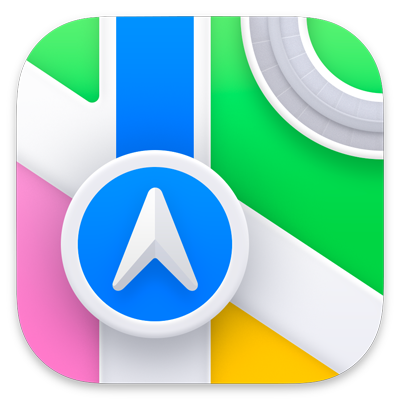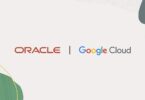How to use Apple Maps on web browser? Let’s find the answer to your question in this article. In recent times, the world has become more digitally connected than before. Therefore, online maps have become essential in regular lives. Apple Maps is a mapping app that Apple developed. iPhone and iPad users can use this app for their needs. However, several people might not be aware of the fact that using this app online is possible in a web browser. When you use Apple Maps online, you will not need to face the hassle of downloading the app; it is very beneficial for those who use a computer.
Developers, even those who use MapKit JS are capable of linking to the maps on the web. It allows the users to view place information in detail and get driving directions. In this case, you should know that you can get maps on the web available only in the English language. Besides, the browsers it supports on Mac and iPad are Safari and Chrome.
If you are a Windows PC user, you can use it on Chrome and Edge. Over time, this app will be compatible with extra languages and browsers. Maps can offer the best performance on the most recent version of these browsers. Let’s dig into the article to learn how to use Apple Maps on web browser in detail.
How to Use Apple Maps on Web Browser:
To learn how to use Apple Maps on web browser, follow the steps that we have mentioned below.
- Your first task is to open the web browser you are willing to use, like Safari, Chrome or Firefox. After opening the browser, you need to navigate to maps.apple.com.
- As soon as you enter the Apple Maps website, you need to look up a location. In this case, what you have to do is to look for a particular location at the screen’s top in the search bar. Otherwise, you can zoom out by tapping on the “Maps” icon. Then, you are able to look at a wider area.
- If you want to zoom in and out in Maps, you have to use the map controls, which are available in the bottom right corner. Then, you have to tilt the map, or you can rotate it. If you are willing to pan around the map, using two fingers on your mouse or trackpad is necessary. In order to know more about any specific location, you have to tap on the pin, allowing you to get more information.
- Suppose you require directions to go somewhere. In that case, your job is to tap on the “Directions” icon located at the screen’s top to use the directions feature. After that, you have to put the locations from where you will start your journey and where you want to reach. You will see directions in this app.
- You have to tap on the “Flyover” icon at the screen’s top to see a location’s satellite view. Thus, you are able to see the 3D view of a location and its surrounding areas.
- Suppose you are willing to save a location for future reference. So, your task is to tap on the “Add to Favorites” icon at the screen’s top. Thus, you can save this to your account. Later, it is possible to access it from your iPhone or iPad.
Android and Windows:
Users can access the app on any OS or operating system, like Android and Windows. In order to do so, you should do the following:
- You need to use your desired browser to go to the Apple Maps website.
- Now, you have to tap on the Search button. In order to get relevant results, you should type your questions. Once you select a location, the app will mark it on the map.
- Then, your task is to tap on the Directions button on the sidebar to get directions between two places. Go to the From field and type your starting location there. In the To field, you can allow your device to automatically fill your current location.
- You have to tap on the buttons available at the top to choose your current situation, like walking or driving. Then, you can see multiple route options and ETAs or estimated travel times. You need to choose any of the given routes you want from the sidebar.
- If you are searching for any particular spot, try to refine your search so that you can see your interest in any surrounding area, like restaurants, bars, parking, etc.
- As you are willing to get relevant results, you have to add the “near me” phrase while searching for something.
- After selecting the spot where you want to go, you can see nearby options which are available in a list in the sidebar. You have to select a place to view all the required information, such as phone number, routes from your current location, hours of operation, reviews, etc, just like when you use the app on your Mac or iPhone.
How to Use Apple Maps on a Windows PC:
There are two ways that you can follow— using the DuckDuckGo search engine or installing a virtual machine and running the app thereafter. Let’s learn how to use Apple Maps through this search engine.
-
Run Apple Maps Through DuckDuckGo:
You can use this browser to run Apple Maps on a Windows PC. So, when you use the app on this browser to look for directions, the browser will launch a map. These are the steps you have to follow to open Apple Maps on your Windows:
- Your first task is to open the DuckDuckGo browser.
- Then, you need to look up any destination you are willing to travel to.
- Once you see the search results, you have to tap on the Open Map or Directions button.
- After tapping on the above button, the app will launch. Then, you can see the directions to your destination.
-
Use A Virtual Machine:
Using a virtual machine is one of the ways that you can follow to use Apple Maps on a Windows PC. As soon as you set up the virtual macOS, you have to launch the app from the launchpad.
More Apple Maps Tips:
- When you use the web version of this app, you will get a few useful options. Suppose you are traveling somewhere and want to know about the destination. In order to do so, you only have to tap on the Guides button in the sidebar. You can see many recommendations from major publishers and travel magazines there.
- Do you not prefer the default view? Switching to a hybrid or satellite view is a better option for achieving improved visibility. In that case, you have to tap on the map icon in the page’s top right corner. Next, you have to select the option you prefer.
Key Features of Apple Maps on the Web Browser:
These are some key features of the web version of this app.
-
Offers An Improved User Experience:
The web version of this app allows you to search for places, access walking and driving directions, etc. Also, you can use it to see detailed information such as photos, ratings, hours of operation, etc. The target of this app is to offer comprehensive navigation tools and you do not have to open a dedicated app.
-
Guides Feature:
You can order food directly from the Maps place card. With the help of the Guides feature, you can find popular places to shop, eat and explore.
-
Look Around Feature:
This feature can provide interactive 3D street-level imagery. It is quite the same as the Street View feature of Google Maps. The Look Around feature aims to offer more detailed visuals to boost user experience.
-
Beneficial For Developers:
Developers can benefit from this web version of this app. For instance, developers who use MapKit JS are capable of linking their apps to Apple Maps on the web. Thus, their users will be able to access driving directions seamlessly. It ensures that you can get a more unified user experience across different applications and services.
-
An Alternative To Google Maps:
As Apple Maps is available on the web, people can have an alternative to Google Maps. Although it is still in beta, the aim of this service is to offer a navigation tool (that is full of outstanding features) directly in the browser. The company has been refining and expanding the app. So, let’s see how it can influence user preferences in the digital mapping space. Now, you are able to explore its beta version, allowing you to get the full benefits of its features.
The Limitations Of Using Apple Maps On The Web Browser:
Let’s see the limitations of the web version of this app:
- Although the app is beneficial in basic mapping, it comes with a few limitations that you should know. You may face some difficulties when you switch to the Apple Map on Web if you are someone who takes the benefits of the best Google Maps features.
- It is not so useful for those who primarily use public transit. Walking or driving are the only options available for directions here.
- Using the web app is not possible on mobile for navigation purposes. This app can help you to see only directions. If you want real-time directions, you need to use Apple Maps or Google Maps app on your phone.
- You are unable to log in with your Apple account for syncing the recent searches or the saved places, which is one of the major disadvantages of the web-based app. So, it isn’t an ideal option for regular use. In such cases, Google Maps can offer you better benefits. While you can download the Apple Maps app to use offline on your iPhone, it isn’t possible to do so when it comes to the web app.
- Although the web version of this app is beneficial, we don’t recommend that you use this as a primary map app. Those who have Apple devices should use Apple Maps apps on the iPhone or Mac. For Windows PC users, Google Maps is better.
The Bottom Line:
In this article, we have discussed how to use Apple Maps on web browser. Moreover, we have mentioned the key features as well as limitations of Apple Maps on web, which is currently available in public beta and enables users to access the maps directly from the browser. For any confusion or queries, you can ask us via comments.