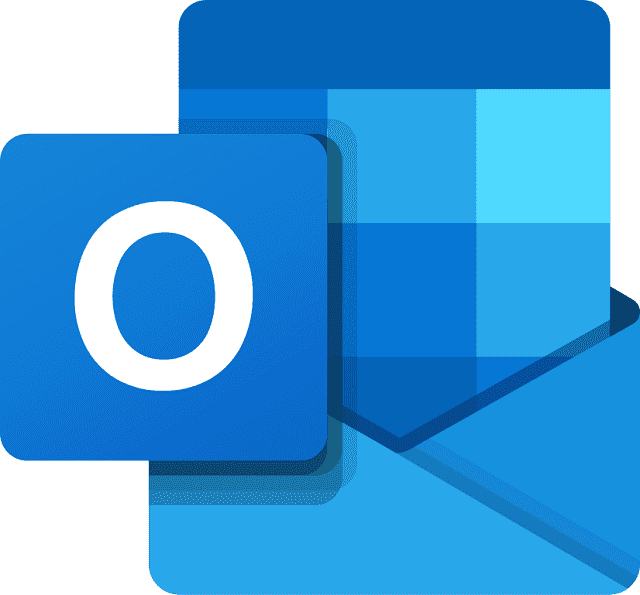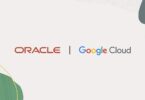You might come across a situation where your Outlook application fails to connect to the Office 365 (Microsoft 365). In this case, the status bar on the bottom-right corner of your Outlook application either shows “Disconnected” or Trying to Connect” status.Connectivity issue with the mail server prevents you from sending messages, receiving emails, and scheduling your appointments, thus causing hindrance to your everyday workflow. If you’re experiencing such a situation, this guide will explain the causes behind this issue and provide various methods to resolve it.
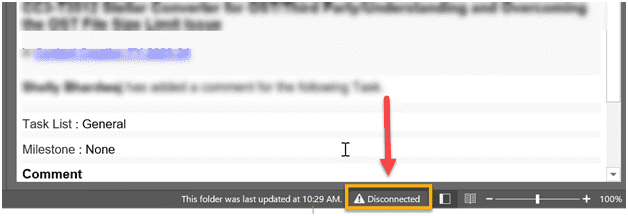
Reasons behind Outlook not Connecting to Office 365 Issue
Outlook application might fail to connect to the Office 365 due to various reasons, such as:
- Slow or intermittent internet connection.
- Outdated Outlook application version.
- Work Offline Mode is enabled.
- Faulty Outlook add-ins.
- Incorrect Outlook configuration settings, such as DNS settings or port number.
- Corrupt Outlook profile.
- Inconsistent or damaged Outlook data file (OST).
Methods to Fix Outlook not Connecting to Office 365 Issue
When your Outlook application, configured with Microsoft 365 account, fails to connect or gets disconnected intermittently, it can result in unwanted disruptions. Follow the methods given below to fix the issue.
Method 1: Check Internet Connectivity and Server Status
If you are unable to connect your Outlook to Office 365, the first thing you need to do is check your internet connectivity. You can check if your connection is inconsistent or poor using various speed testing tools available online. If that is the case, unplug and then plug your router. If this doesn’t work, you can contact your internet service provider for troubleshooting and support. Furthermore, you can also confirm with your system administrator if the mail server is working properly or experiencing downtime.
Method 2: Update the Outlook Application
An outdated Outlook version can also cause connectivity issues. Therefore, you should make sure that you are running the latest version of the Outlook application and have installed all the available updates. Here are the steps to check and install latest Outlook updates:
- Open Outlook and select File > Office Account.
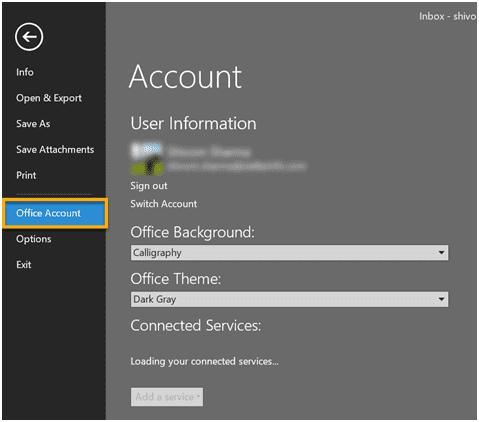
- On the right side of the screen, you’ll find the Check for Updates option. Click on the button and check if any service packs or updates are available.
- If any updates are available, install them and restart Outlook. Then, see if the connectivity in Outlook is restored.
Method 3: Check if the Work Offline Mode is Enabled
Work Offline mode enables you to work on the Outlook application while being disconnected from the mail server. However, you can sometimes mistakenly leave the option enabled. To check and ensure that the Work Offline mode is disabled, select the Send/Receive option on the top ribbon and check if the Work Offline mode is enabled. If enabled, disable the mode.

Method 4: Disable Problematic Add-ins
Problematic or faulty add-ins can also conflict with the Outlook functionality and cause connectivity issues. To check whether an add-in is responsible for the issue, start Outlook in Safe Mode by following the steps mentioned below:
- Close the Outlook application and launch the Run dialog box by pressing Windows + R key.
- In the Run dialog box, type Outlook /safe and click OK.
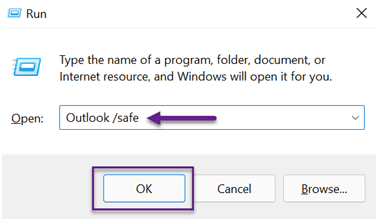
If Outlook starts working fine in the Safe Mode, it implies that one or more faulty add-ins are responsible for the connectivity issue. In this case, you need to identify and remove the problematic add-in(s). Follow the below step-by-step instructions:
- In Outlook, choose File > Options to open the Outlook Options window.
- Here, go to Add–Ins, choose COM Add-ins in the Manage option at the bottom-left side of the window, and click Go.
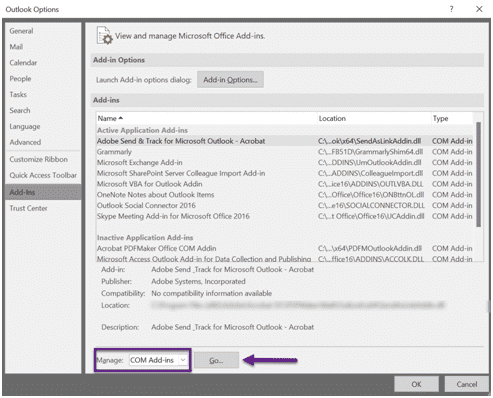
- In the window that opens, uncheck all the add-ins in the list and click OK to disable them.
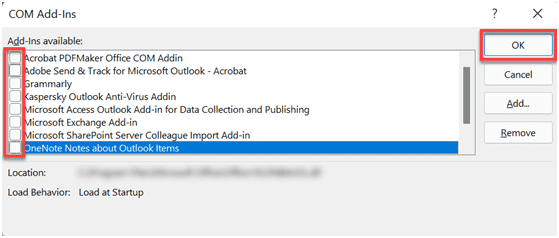
Now restart Outlook in normal mode. Go to the Com Add-ins window, activate one add-in at a time, and restart Outlook. This will help you to find the add-in(s) responsible for the connectivity issue. After identifying the problematic add-in, disable or uninstall it. This should resolve the issue.
Method 5: Check Outlook Configuration Settings
It might happen that your Outlook Account settings, including port number and DNS settings, are incorrect. In this case, your Outlook application fails to connect to the mail server. Therefore, it’s important to check these settings and correct them. The detailed instructions are given below:
- Open Outlook and go to File > Account Settings >Account Settings.
- Select your account and select Change to open the Server Settings
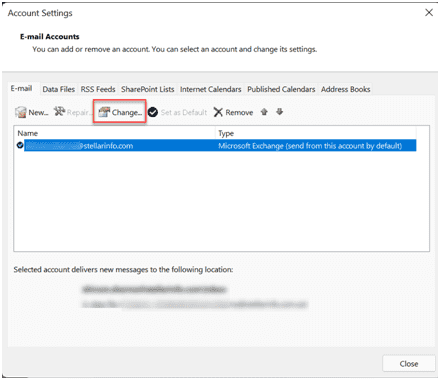
- In the Server Settings window, choose More Settings and then select Advanced.
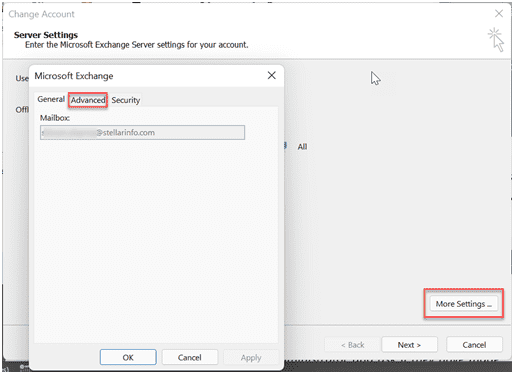
In the window that opens, check and make changes to your server configuration settings. The default Outlook account settings can be found on the Microsoft website.
Note: If you are a part of an organization and don’t have the necessary permissions to do this, contact your administrator and ask if they have made any changes to the server settings.
Method 6: Clear IP Data from the Cache
When you connect to a network, Windows fetches IP information from the DNS and saves it in a cache to speed up the connection process for future usage. However, when this cache gets corrupted or your IP address changes, Windows still tries to fetch this data from the same cache.This might result in connectivity problems. To fix this, you can use various commands, such as ipconfig /flushdns, ipconfig /registerdns, ipconfig /release, and ipconfig /renew, in the Command Prompt. Here are the steps:
- On the Windows taskbar, search Command Prompt and click Run as an administrator to open it with full access.
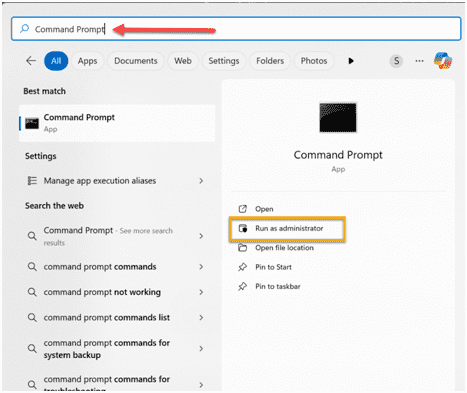
- Type the command ipconfig /flushdns and press Enter.
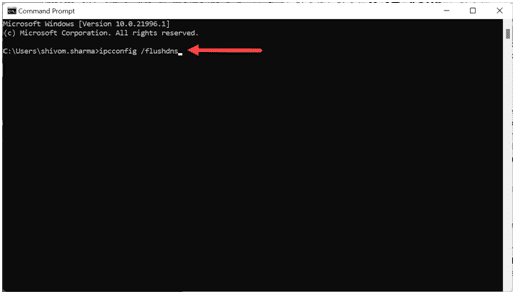
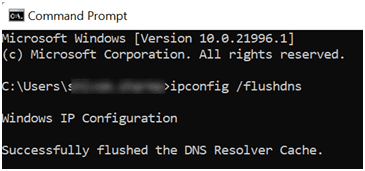
Repeat this process for ipconfig /registerdns, ipconfig /release, and ipconfig /renew commands. This deletes the cache and resets the DNS configuration.
Method 7: Create a New Outlook Profile
If your Outlook profile gets corrupt, it can also prevent Outlook from connecting to the server. In this case, you can create a new Outlook profile, delete the old one, and set the newly-created profile as default. This should resolve the connectivity problems.
Method 8: Rebuild the Outlook Data File (OST)
When the Outlook data file (OST) associated with your Outlook account gets damaged or becomes inconsistent, it may also result in various issues, such as slow performance, send/receive errors, and connectivity problems. If the above methods failed to resolve the problem, it implies that the issue is due to the damaged OST file. In this scenario, recreate the OST file after taking a backup of the file. You can do this by renaming the existing OST file with a .bak extension.
However, after rebuilding the file if you discover that a few items in your mailbox are missing, it suggests that there were some unsynchronized mailbox items in your OST file that didn’t make it to the server. You can recover these items from the backup OST file using Stellar Converter for OST. This cutting-edge OST to PST converter tool can efficiently extract mailbox items from the backup OST file and save it in a new PST file. After saving the items in PST file, you can import the file into your Outlook account using the Import/Export Wizard. Additionally, the tool also allows to save mailbox items in several other file formats, including MSG, EML, RTF, HTML and PDF.
Conclusion
You can experience connectivity issues in Outlook due to many reasons, such as poor connectivity, problematic add-ins,corrupt Outlook profile, etc. To fix this issue, you can use the methods listed in this guide. However, after recreating your OST file if you find any of your mailbox items missing, you can use Stellar Converter for OST, an advanced OST to PST converter tool. This tool can extract your mailbox items from the backup OST file and save it in a PST file, which you can import into your Outlook account. It also lets you preview your mail items before saving them.