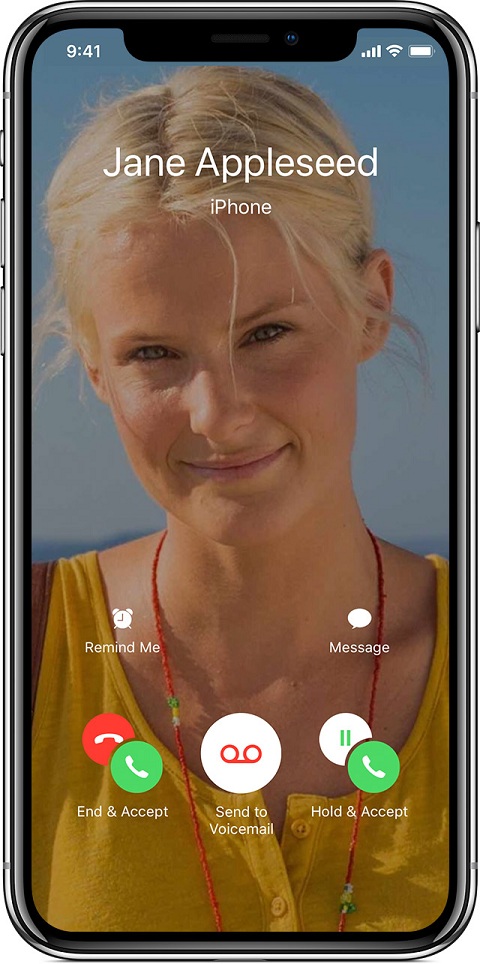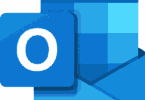FaceTime has been a frustrating app for Apple users. Although it is a useful app but its bugs making it lose its reputation. You can simply use other people microphone to hear their conversation and what’s going on.
Once you call them via FaceTime on their Mac or other iPhone devices. Even if they don’t pick up their iPhone, also you can listen to their conversation. That’s a severe bug in the FaceTime.
Although Apple has temporarily fixed these issues, still there are many more small bugs in this FaceTime which is making users to move away from FaceTime. Apple has made its group FaceTime feature turned off because it cants address the bug for now.
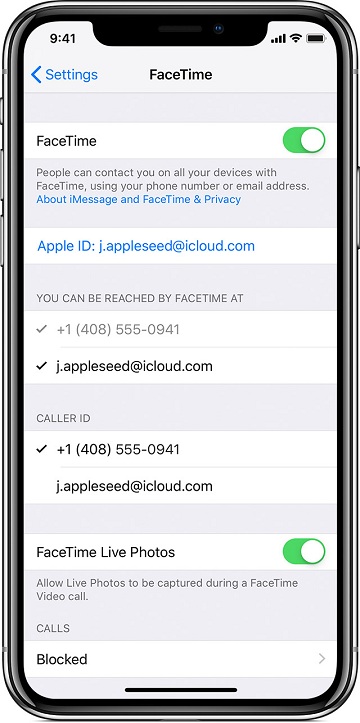
So, people are rigorously searching for how to turn off FaceTime in iPhone, Mac, and iPhone? Then you are in the perfect place.
Here I am going say the process of How to turn off FaceTime on your iPad, Mac, and iPhone.
If you are curious to restrict FaceTime on your iPhone, Mac, and iPad. then do check out this guide which will let you know about
How to turn off FaceTime on the iPhone:
To quickly turn off FaceTime on iPhone all you have to do is follow the below settings.
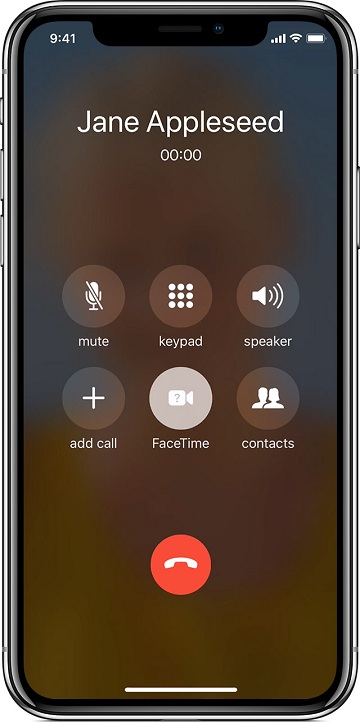
- Firstly open your iPhone setting application.
- Quickly scroll down to the FaceTime icon below
- Now, switch the toggle to gray.
That’s it with this process you can just turn off FaceTime on your iPhone device.
How to turn off FaceTime on your Mac:
Coming to the Mac. It’s somewhat different when compared to the iPhone. To turn off FaceTime in your mac, you should follow the below steps.
- Firstly open the FaceTime app on your Mac
- Then click on the menu bar in the “FaceTime app.”
- Now you can see the turn off FaceTime option in that menu bar — tab on that option.
- Quickly “turn off FaceTime” option.
How to turn off FaceTime on iPad:
Turning off FaceTime in the iPad is pretty similar to the iPhone. In this process all you have to do follow the below steps.
- Hover over to the setting section in your iPad.
- Quickly open the settings and scroll down until you find out FaceTime app icon.
- Now, quickly switch to the toggle grey. That means your FaceTime app is turned off.
How to disable your FaceTime over a cellular connection:
If you are wondering how to disable your FaceTime over cellular connection means follow these essential steps.
- Firstly hover over to the settings app from the home screen of your device.
- Then Select cellular option.
- Now quickly scroll down to the “Use Celluar Data for section” option from the list.
- Find out the switch next to the FaceTime and toggle the switch off.
- With these steps, you can quickly disable your FaceTime in cellular connections.
If you want to enable this FaceTime again means quickly follow the same instructions and turn on the switch so that you can allow the FaceTime app.
If you are wondering how to use parental controls to restrict FaceTime in IOS 11 or older versions quickly means to follow the below process.
How to use parental control for IOS 11 or old devices to restrict FaceTime.
The starting process will be the same as every option.
- You have to visit settings app from the home screen of your desired devices like iPhone, iPad or iPod touch.
- Then tap on general settings which is down the list.
- Click on restrictions option.
- Then tap on enable restrictions.
- Enter your password and click on disable FaceTime.
That’s the natural process of the turn off FaceTime.
This is how you can turn off FaceTime on your iPhone, ipad, and Mac Os as well. Hope you all had a clear view on this process. If you want to know more. Let us know.