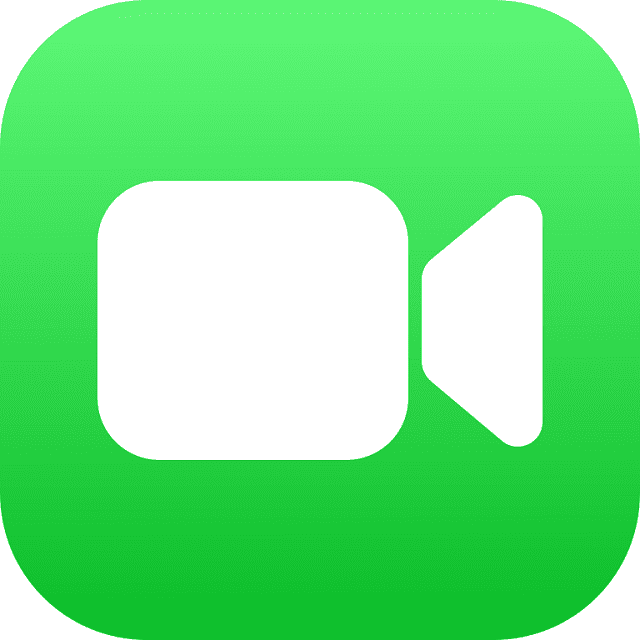FaceTime is an excellent way through which we can connect with our family & friends. But what to do if it isn’t working? This article lets you know how to fix Facetime not working on iPhone.
Top ways to fix Facetime Not Working On iPhone:
Verify the availability of FaceTime:
Are you not able to make FaceTime calls on your iPhone? In that case, you should know that it is not available in all nations. Additionally, all carriers don’t support FaceTime. You can navigate to Apple’s official wireless network support page to check its availability in your region. It is unavailable in countries like UAE, Qatar, and China. So, you will not be able to use FaceTime, if your nation doesn’t support it.
Use the Right FaceTime Settings:
You need to check if you have given the correct contact details on your iPhone for making FaceTime calls and receiving them. In addition, ensure that you got the correct FaceTime contact details for whom you call. If you want to check the FaceTime details, you should go through the steps.
- First, your job is to open Settings. Then, you should go to FaceTime.
- Now, move under the “You can be Reached by FaceTime At” section to ensure that the mobile number & email address you entered is correct.
- After that, you should click on this and press the Remove option to remove your email address or number from FaceTime.
- When you are in the Caller ID section, check whether there is a tick adjacent to your phone number or email address that you use to make FaceTime calls.
Check Date & Time Settings:
Are you wondering why FaceTime doesn’t work on your iPhone 14 or older models? If so, then make sure that you set the date & time to automatic adjustment on your device. Any mismatch of date & time between your iPhone and the FaceTime server can affect network functions, including phone calls, iMessage, and FaceTime.
Usually, people prefer to set time zones automatically. However, you should cross-check the date & time settings on the device. The process to check date & time settings is as follows:-
- Your first job is to open settings. Then, you need to go to General and Date & Time.
- Next, your task is to turn on the toggle for Set Automatically.
Disable Content Restrictions:
Whether you are unable to see the FaceTime app on your iPhone or it is unavailable in the device’s settings, then it may happen that the Screen Time restriction is enabled. Perhaps, you have disabled FaceTime or Camera from the Allowed Apps’ list in Screen Time settings. If you do so, FaceTime could be limited or will not show on your iPhone.
You may avoid the step if you have not turned on Screen Time.
- Hence, you must navigate to settings and screen time on the device.
- After that, you must select Content & Privacy Restrictions and Allowed Apps.
- Now, you should put the Screen Time passcode. Then, make sure that FaceTime, SharePlay, & Camera options are enabled.
Reinstall FaceTime:
If you see a black screen on FaceTime, it is necessary to delete the FaceTime app and reinstall this after that. However, you should know that a few in-app errors or software glitches can obstruct FaceTime’s normal Function. In this case, you have to follow the below steps:
- You need to tap the FaceTime app icon & hold this by going to the iPhone’s Home Screen.
- Then, go to the quick action menu to click the Remove App.
- Now, you should click on the Delete App. After that, you need to select Delete for confirming your decision.
- At last, you need to restart the device. Then you can download FaceTime from the App Store.
Update to the Latest iOS Version:
If you use an older iOS version, you may face several performance-related problems. However, Apple almost regularly releases bug fixes, software updates with security patches, as well as performance enhancements.
If FaceTime is crashing repeatedly, you need to look for software updates. So, to update iOS, follow these below-mentioned steps:
- First, go to settings and open it. Then, move to General and Software Update.
- Now, if you get to see any updates, you should download and install them.
Reset Network Settings:
This procedure won’t affect the iPhone’s data. Instead, if you have any VPN information and Wi-Fi networks & passwords, it will wipe off this. Ensure that you save the information because you will need it later.
- Your first job is going to settings. Then, move to General and Transfer or Reset iPhone.
- After that, you have to click on Reset.
- Next, you need to select Reset Network Settings. Then, your task is to put in the iPhone’s passcode.
- When asked, you need to enter the Screen Time Passcode.
- Finally, you should click on Reset Network Settings to confirm the decision.
Factory Reset Your iPhone:
You may perform a factory reset when the above solutions are not working. This procedure can troubleshoot complex iOS bugs and help to restore the iPhone settings to default. If you apply the method, your photos, videos, contacts, downloaded apps, etc will be deleted. Therefore, you must keep a backup of your data before performing the process.
- First, you should open Settings. Then, go to General and Transfer or Reset iPhone.
- Next, select the option Erase All Content and Settings.
- A screen saying Erase This iPhone will appear.
- Now, press the Continue button. Then, you need to follow the on-screen prompts to complete the procedure.
The bottom line:
Have you tried every possible way but are still unable to troubleshoot the problem? The internal components may have some issues. So, it is better to go to the nearest Apple service center and diagnose your iPhone. Getting an appointment at Apple’s store will be better for those who don’t want to wait.
Frequently Asked Questions
Why is FaceTime not working properly?
Ensure that the device you are using has a Wi-Fi connection to the internet, or you have a mobile data connection. If not, then you may face the problem.
Why are you not receiving FaceTime calls from one person on your iPhone?
Many reasons exist due to which you may not receive FaceTime calls from one person on the device. It is advised to check the availability of FaceTime in their region. In addition, the person on the other end must enter the correct contact details to initiate FaceTime calls.
How do you reset your iPhone stuck on FaceTime?
Try these six fixes to troubleshoot the “iPhone Stuck on FaceTime Ending” Issue.
- Force restart the iPhone.
- Restart iPhone from the setting.
- Turn off/on your FaceTime.
- Reinstall the FaceTime app.
- Reset all settings.