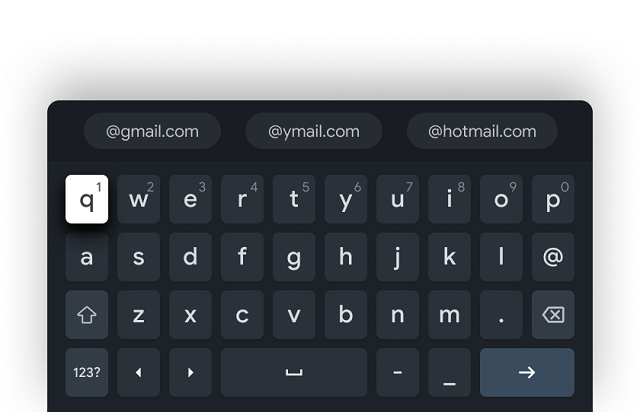A few decades back, people started wearing spectacles because they used to read every kind of print. Magazines and newspapers, for example, carried smaller prints and strained the eye more.
Then it was the computers which did it. Now, we have smartphones. This is the best deal yet. If your smartphone is at least five inches, then the graphic keyboard can be re-adjusted to suit your vision and the fingers; if it is smaller, you would end up typing and re-typing. The frustration levels increase with time wastage.
How to Make Keyboard Bigger on Android
Find below tips on making the keyboard bigger on Android and thereby viewing the characters on it quickly.
-
The settings set- up!
- Access Settings on your phone
- You will spot a tab ‘ Languages & Input. tap on that.
- If the keyboard is Swift, click on the ‘ Default Keyboard.’
- Button layout tab – Open it
- Now Press Resize.
-
From the Keypad directly- How to Adjust the Keyboard Size
- There are many messaging applications. Open one. Say Text.
- Observe to the left of the keyboard. You would find three small arrows. This would open up the drop-down menu.
- Find the three horizontal dots to the right. Click on them.
- Resize option to be chosen from here. Now you can select the size of the keyboard which would suit you.
-
from the Google GBoard Keyboard– How to Adjust the Keyboard Size
In case you have a Google GBoard Keyboard, the adjustments are a bit different.
- Locate settings on your phone and tap on them.
- Tap on languages & Input tab found here.
- Click on GBoard Keyboard
- Tap on Preferences here
- Now choose the option ” Keyboard Height.’
- There are various sizes available now, and you can resize them to suit you.
Changing of Keyboard size on Android 9 Tablet.-How to Adjust the Keyboard Size
In comparison with the phone, the settings will differ where the tablet is concerned.
Here are the steps:
- Access Settings
- Now Access General Management
- Here, you would find “Language & Input in the options list. Tap on that.
- Search for an option called ‘ On-Screen Keyboard ‘ and click on the keyboard, which should change its size.
- Once the keyboard is chosen, go to the layout and tap for Height of Keyboard. Similar to the mobile, the height options are the same here too.
- Extra-short
- Short
- Mid-short
- Normal
- Mid-tall
- Tall
- Extra-tall
After finishing with the height options, the tablet would make its adjustments. In fact, with the new settings completed, generally, one needs to restart the device. Here there is no requirement for that.
Conclusion:
There is no questioning the option of Resizing the keyboard. You may find the one you adjusted before not suitable after some time. All you have to do is repeat the steps you earlier adopted to make the keyboard bigger on Android.