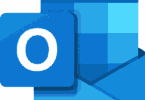When it comes to talking about the functionality of a computer or its entire performance, RAM plays a fundamental role. It works as a temporary data storage space. With the help of RAM, the CPU is able to access and manipulate data easily. It allows your computer to carry out several tasks efficiently. Compared to HDDs or SSDs, the access time of RAM is faster. It can offer much faster data access. Thus, the CPU can retrieve and modify information rapidly, which is essential for performing tasks and running programs. Such speed is important to run apps. Also, it is crucial for system responsiveness and multitasking.
Different kinds of RAM technologies are available, and every technology has its benefits and use case. Dynamic RAM (DRAM) and Static RAM (SRAM) are the most common types. Several people purchase RAM but don’t have knowledge about these options. Also, they do not have any idea regarding the difference between the types of RAM in terms of performance. In this article, you will get to know everything about DRAM frequency. Therefore, keep reading the article until the end.
What is DRAM Frequency?
DRAM Frequency is the speed at which DRAM operates. The Dynamic Random Access Memory Frequency is important when it comes to determining the memory subsystem of the computer. This frequency refers to the percentage of data which is transferred on the data wire every second. Half of the RAM’s speed is the actual measurement and is possible to be adjusted up or down based on the PC requirements.
Megahertz (MHz) is the unit of its measurement. It can indicate the number of cycles performed by DRAM per second. This frequency also indicates the number of data transfers that take place between CPU and RAM in any particular time frame. If the frequency is high, it will result in faster data access. Also, you can have better system performance.
Generally, DRAM is ideal for real-time task management. On the other hand, people consider HDDs and SSDs static memory. Although these are capable of storing data persistently, the access times are slower than dynamic RAM. As a result, it doesn’t become perfect for real-time tasks where rapidly retrieving and manipulating data is necessary.
In order to detect RAM speed, you need to distinguish dynamic RAM from SPD or serial presence. The SPD speed refers to the most stable frequency at which RAM works efficiently and does not create any problems.
How Can You Check DRAM Frequency?
You can check the module’s frequency in different ways. These are the ways through which you can check your memory’s DRAM frequency.
Use CMD:
CMD can be used in order to see the frequency speed of dynamic RAM. These are the steps you should follow to see DRAM frequency with CMD:
- Your first task is to open the RUN dialogue box by pressing the Windows key + R together.
- Next, your job is to type CMD. Then, you need to open CMD with administrative privileges by pressing Ctrl + Shift + Enter together.
- After typing wmic memorychip get speed, you need to press the Enter button.
Now, your speed of RAM can be displayed. Do you have a 3200MHz maximum DRAM frequency? Then, it will be displayed 3200 in the cmd once you run the command.
Task Manager (Windows):
- If you use Windows 10 or later, checking the frequency is possible by using the Task Manager.
- Then, your task is to right-click on the taskbar.
- Now, you have to select “Task Manager.”
- After that, you should head toward the “Performance” tab. There is a “Speed” field under the “Memory” section. This field will showcase the current DRAM frequency.
System Information (Windows):
You can use the System Information tool in order to check DRAM frequency on Windows.
- Hence, you have to open the Run dialog by pressing the Windows key + R.
- Thereafter, your job is to type “msinfo32.” Then, pressing Enter is your task.
- Now, you have to move to “Components” in the System Information window.
- Thereafter, your job is to go to “Memory.” Now, you can see the current DRAM frequency on the “Speed” field.
Third-Party Software:
Multiple third-party software applications are available that can offer detailed information about the hardware of your computer. A few popular options are CPU-Z, Speccy, HWiNFO, and AIDA64. You should download a program and install this thereafter. It can display the hardware details, like the DRAM frequency.
How Can You Change DRAM Frequency?
In order to change the DRAM frequency, you need to adjust the memory settings in the UEFI firmware or BIOS of your computer. You should remember that if you change the frequency, it can affect system stability. Therefore, you need to proceed with caution.
These are the steps you need to follow to change the DRAM frequency on the computer you are using:
Steps:
- Your first job is to restart the computer.
- Then, you need to access BIOS or UEFI when you boot your computer by searching for the key. You can use common keys like Delete, F2, F10, or F12. However, the keys can vary depending on the motherboard manufacturer.
- As soon as you go to the BIOS/UEFI settings, your job is to search for those options that are related to DRAM, memory, or overclocking. Names and particular locations of these settings can differ depending on the BIOS of your motherboard.
- After locating the setting that has the control of the memory frequency, you are able to find the available options, which can change the DRAM frequency.
- You need to choose the DRAM frequency you want, relying on RAM’s needs and capabilities. Selecting the default SPD speed as well as other frequencies that support it — is possible. You need to remember that all combinations of frequencies will not be stable. If you set DRAM frequency too high, it can cause system crashes or instability.
- In order to change the DRAM frequency, you might need to adjust the memory voltage a little bit. Once you change the frequency and see that your system is becoming unstable, you should try to increase the memory voltage within the safe limits.
- As soon as you adjust the frequency as well as other related settings, you have to save all the changes. Then, you need to exit the BIOS/UEFI.
Is Changing DRAM Frequency Worth It?
This frequency has to be left alone always. Generally, the factory settings are sufficient for the performance levels you need. In order to change things, getting a marginal performance increase is possible. But keep in mind that you may experience real damage.
How To Overclock RAM:
Compared to GPU or CPU overclocking, the performance of RAM overclocking is a little bit different. If you raise the RAM’s frequency, quickly executing the transfer of data is possible. It results in quicker processes. But for RAM, it does not happen because lower numbers indicate improved performance. Because of this, the time between operations is referred to as the frequency measurement.
With RAM, you are required to consider both timings and frequency. It is necessary to have a high frequency with low timing. In order to determine the PC performance, these come together.
Have you raised the frequency too high? Then, stability is going to be uncertain. You can see the same thing happening when you lower your timing. In order to maintain processes in an effective way, a small timing number will need a lot of power. How are you able to ensure that you will not cause any damage or overdo anything? So, let’s learn how to overclock RAM safely.
Steps:
- Your first task is to benchmark in order to check the current capabilities of the system you have. The amount of performance you need can be seen in number form.
- As soon as you have the baseline for your performance, your task is to start to change things.
- Then, the Overclock menu will be available in the BIOS menu.
- Now, your job is to increase the RAM you have incrementally. It is going to change depending on what has been installed in the system.
- As soon as you raise the frequency, lowering the timing is also possible slowly.
- You need to save your profile after getting the preferred changes. Thereafter, you need to exit the BIOS.
- You may notice a little bit of performance increase in the benchmark. If it happens, then you should return to tweak things some more.
- Such minor changes are essential for gradual benchmarking. Therefore, you should not expect too much from every small adjustment. It might take some cycles before anything happens.
What Should The DRAM Frequency Be Set To?
You are capable of tuning the speed of dynamic RAM to the maximum speed which is allowed by your RAM. Whether your CPU is unable to accept your RAM’s maximum speed, your job is to tune this to the resonant speed allowed by your CPU.
When you see that anything is wrong, it is necessary to change the dynamic RAM to 1333 MHz. Besides, you have to ensure that you have set the default voltage to 1.5V. According to a few internet users, it is good to run DRAM at 1600 MHz. But it offers only a few advantages compared to the possible risks.
DDR1 Frequency Range – 200-400 MHz:
This was phased out in 2005. The real DDR RAM was limited as the 1st gen standard compared to future standards.
DDR2 Frequency Range – 400-1066 MHz:
It begins where DDR left off. This frequency range is able to be managed in order to break the 1000 MHz barrier. In 2010, the standard was phased out.
DDR3 Frequency Range – 800-2133 MHz:
The starting range of this frequency is 800 MHz. But it was sold around the 1066 MHz range or higher. This upgrade becomes more meaningful over the DDR2 frequency range. In 2015, this standard was phased out.
DDR4 Frequency Range – 1600-5333 MHz:
The average frequency of the official DDR4 spec is 3600 MHz. Even at present, the limits of DDR4 kits are getting pushed continuously to higher frequencies. In most cases, the DDR4 kits are sold at around 2133 or 2400 MHz instead of 1600 MHz.
As of 2021, the DDR5 standard has succeeded the DDR4 standard officially. However, the number of supply chain issues indicates that DDR4 RAM is cheaper than DDR5. It is why DDR4 is considered a current-generation standard.
DDR5 Frequency Range – 3200-6400 MHz:
This standard will be launched soon. It is going to be the main standard until 2025. However, it may happen that 6400 MHz will not be the highest DDR5 frequency that is seen. Supply chain problems have bogged down DDR5 at present. But when you get a compatible board available at a good price, it will significantly improve the raw speed over DDR4.
DDR6 Frequency Range:
It still has not been announced officially. But you can expect this to at least double up on the speeds that DDR5 provides.
How To Increase DRAM Frequency:
Main process— Enable XMP, AMP, Or Your Given XMP-equivalent BIOS Setting:
AMP, EOCP, or DOCP, which are some settings equivalent to XMP, are available in your BIOs. You usually use this setting in order to get out of the advertised DRAM Frequency of the specific RAM kit.
Rebooting into the BIOS of your PC is your task. Then, you need to search the settings. Thereafter, you have to enable this alongside the XMP profile of your choice.
You can normally get two XMP profiles to select from.
Profile 1 will run stably. As a result, it becomes ideal for several workstation users.
Profile 2 is going to stick to your memory’s exact advertised specs. However, your motherboard and system’s remaining section needs to come with the capability of handling this. You might have to tweak manually to your settings when you see one or both Profiles are not working.
Performance Method—Manual DRAM Overclocking:
You can perform the process manually in order to increase the DRAM Frequency. However, this method is not recommended as during manual DRAM overclocking, when you look for stable frequencies and timings for your memory, you can face several crashes.
You have to be ready for the trial-and-error of this process when you go through with it. Do you use an AMD Ryzen processor? Then, you can use the “Safe” timings of a tool called DRAM Calculator for Ryzen to begin your process. It is going to automatically suggest timings which suit the most for your specific RAM. Unfortunately, you will not find any Intel equivalent to the app. You are unable to apply the numbers offered by it for Intel.
What Should Your DRAM Frequency Be Set To?
Ensure that you have set the frequency of dynamic RAM to the range stated on its box. Hence, your task is to hop into your BIOS. Then, you need to enable XMP, AMP, or something that is equivalent to XMP. You are also able to do a manual overclock or enable XMP to that speed, which can be managed by your motherboard and RAM. Apart from this, there are other factors to consider. If you are someone who uses an AMD processor, you might choose the 3600 MHz RAM in order to get the best results when you are not overclocking the Infinity Fabric.
How Does DRAM Frequency Impact Performance In Gaming?
You will experience a complicated gaming performance because of the impact of the DRAM Frequency. The reason is that differing game engines rarely enable apples-to-apples comparisons to render performance.
However, Dynamic RAM frequency is unable to impact some game engines. On the other hand, more cutting-edge game engines will lean on higher speeds provided by DDR4 and DDR5 RAM.
Once you boost the frequency, you will see a lot of improvements in gaming performance. Does your game in question not have its average FPS increased when you boost the Frequency? However, it is expected to view improvement to 1% and .1% FPS numbers.
Such numbers are capable of setting apart particular moments of FPS dips in a benchmark. It can occur when you load into a new part of a given map or CPU or GPU-intensive scene before settling down.
By boosting the speed of your RAM, you are capable of getting the numbers closer to the average FPS. It allows you to reduce the amount of lag that is perceived when you play games. Mainly, it can be experienced during intense battles where you can see some players as well as particles flying over the area.
How Does DRAM Frequency Impact Performance In Rendering Tasks?
If it comes to talking about 3D, videos, or other heavy-duty rendering tasks, you should know that DRAM Frequency is able to make a significant impact on performance.CPU is the component taxed by those rendering tasks.
When you look at the motherboard, you can see that the memory slots are located near the CPU. No matter how large the motherboard is, even the server boards come with dynamic RAM installed near physical proximity to the CPU.
You should know that your RAM is connected directly to the CPU in such a way that other components are not. Keep in mind that the speed of RAM impacts directly on the performance of the available processor.
Your CPU can work faster than it works normally because of faster RAM. It is important to note we are not talking about massive changes to performance. So, you should know that fast RAM with an i3 is not capable of making it perform like an i5. However, you can use the fastest RAM that the motherboard as well as the CPU can handle to maximize the CPU’s performance.
How Does DRAM Frequency Impact Performance In The Desktop Use?
When the DRAM frequency is increased, you won’t observe too much difference regarding desktop tasks and multitasking. Compared to the DRAM frequency, RAM capacity matters a lot more regarding multitasking on the desktop. RAM is used to store active programs in memory. As soon as RAM touches the capacity limit, it can offload the task to the paging file of your storage. However, it never indicates that DRAM frequency is of no use for desktop tasks. When you do performance-intensive tasks, the system will be taxed more compared to when you just casually browse in a single window. It is advised to run RAM in a dual-channel configuration in order to avoid problems related to RAM speed when it comes to talking about desktop use.
Does The DRAM Frequency Affect The CPU?
Although the DRAM frequency affects the performance of the CPU, the impact is not direct. A major difference in the frequency of dynamic RAM is able to generate a bottleneck in the performance of your system. Suppose the DRAM frequency is relatively slow. But you find the CPU working quickly. In that case, the CPU might need to wait for data from the RAM. It can degrade the overall performance. On the other hand, when this frequency expands beyond the specifications which the manufacturer mentioned, it might put more strain on the CPU & the memory controller.
The Bottom Line:
In this article, we have discussed the importance of DRAM. Also, we have let you know how to check DRAM frequency and how to change it, along with elaborating on how it is capable of affecting the system’s performance regarding its capabilities and speed. For any doubts, you are able to ask us via comments.
Frequently Asked Questions
- Is DRAM faster than SRAM?
Compared to SRAM, it isn’t faster. SRAM is the fastest memory technology to date.
- Is the DRAM frequency important?
It is crucial for a computer’s overall performance. When the frequency is high, it will result in faster data access as well as faster transfer rates. It indicates that the CPU is able to retrieve data with more speed. As a result, you can have enhanced system performance. When the DRAM frequency will be high, the computer will be able handle multiple tasks simultaneously.
- What is the best frequency for DRAM?
The best DRAM frequency needs to be supported by the motherboard and CPU. It is essential to check motherboard specifications before you buy memory modules in order to view the frequencies it supports. Moreover, you need to confirm that the CPU is able to handle the frequency.