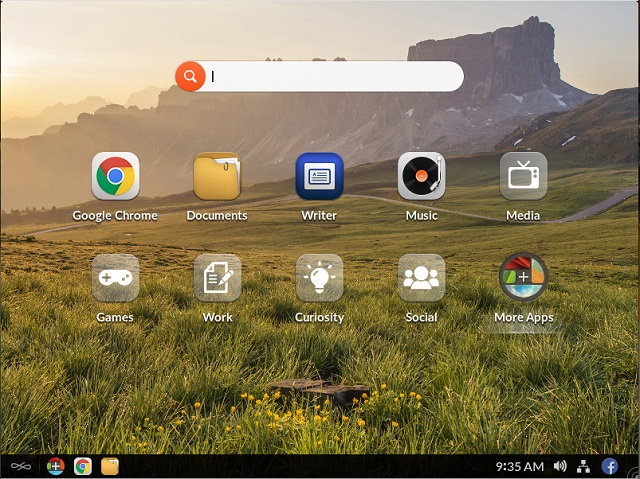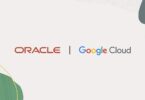Maybe you are not aware of the word Endless OS. In this article, we are going to provide an overview of it. So, read the article till the end.
Let’s check out what it is, its features, and what makes it a strong, powerful, and intuitive Operating System.
Without wasting your precious time, let’s begin!
What is Endless OS?
The Endless Operating System is clean and trouble-free. It provides ease of use to its users. It has a stock full of essential apps to do tasks, i.e., play, connect, work and learn without paying a single cost.
It’s simply a desktop Linux distro that is trimmed down on the head of Gnome and Flatpak. That’s why it’s ideal for new babies and non-technical ones. To manage the read-only file system, it uses OSTfree, and for app updates and delivery, it uses Flatpak.
It now and never asks for a password because this simple desktop Linux distro is built on Flatpak.
The best part about this is it’s entirely free and straightforward to use OS, which offers tons of about 100 apps, so it’s always useful the moment you get started with it. It is intuitive and distinct, takes Linux to a different level. It is most beneficial to those people or countries where internet access is low or not. As if there is no internet, but you can still access many apps like Wikipedia. It offers everything one needs.
Endless OS: Download & Installation
It’s pretty straightforward to install and download this OS. These are the simple steps:
- Select disk on which to install
- Check a checkbox ( understand to eased the disk which you have selected)
- After 15 minutes, the installation is complete and ready to use.
In the installer, there are no complicated or advanced settings/options.
Endless OS Version: Basic & Full
Its two versions are available:
- Basic Version
- Full Version
Basic Version:
Its downloading size is about 2GB and can be fit onto small like 8GB USB thumb drives. In this basic version, just a few apps come pre-installed. If you have good internet access, then this version is enough for you. As you can install, download and browse 100 apps for free. For this, open the app center and browse which app you want to install.
Full Version:
The size of the download is 16GB. The difference between the full and basic versions is that you will get over 100 apps in their full version. So this version installation required about 32GB of disk space. If you have no or limited access to the internet, then this version is best.
First Impression
If you are installing it for the first time, then after finishing completion, you need to do some configuration like configure language, time zone, user information. After completing this setup, you see the desktop, which gives a mobile-like experience. Its interface looks pretty similar to the mobile OS, like an android. Now, the desktop doesn’t have the traditional options and menu like before. Your installed applications will show on the desktop.
An arrow downward at the desktop’s top opens a window that shows the date and a few recommended stories. There is also a search area at the bottom of the downward arrow to search documents, apps, and settings.
To open the settings menu, click on the user icon at the bottom right corner. We saw a slight difference here; this setting menu is limited compared to Linux’s other distributions. You will not find any setting for changing the desktop theme.
But the essentials are provided like sound, device, power, and network management. You can only change wallpaper. And another point we noticed is no application like GNOME Tweaks is available in the app center. GNOME Tweaks helps in changing or modifying GNOME themes in GNOME desktops.
It’s by default that your data and actions are sent to you. But don’t worry about that. You can easily disable it. Go to the Settings menu and then go to the privacy tab and disable it if you are uncomfortable sharing your data.
There are few icons on the right bottom corner of the desktop for showing sound, network management, etc. And on the left, some quick launch icons are there. You can also easily switch between an active application and desktop via a button on the bottom left.
Default Applications
This Operating System has a massive list of apps. And yes, its length depends on which version you want to choose, either primary or full.
In basic one, leading core apps are there like Google Chrome, WhatsApp, Vlc, etc. But in total, you will get full educational software.
This OS ships with Google Chrome, it comes pre-installed with a custom homepage, and AdBlock also comes pre-installed.
Desktop Environment
This desktop is used as a customized one from GNOME 3 and allows only a few customizations. The desktop is very intuitive and easy to work on it and even beautiful too.
You can see all your installed applications under the app Store. The apps list is excellent, and it’s super easy to add or remove any of the apps.
Features at a Glance:
-
Android-Esque feel
The first thing anyone will experience after being booted into this os is that it gives a complete feel like an android. There is a search bar and below that most grid apps. And at the bottom, there are few quick launch icons and system options. The interface is clean, intuitive, and beautiful and a modified GNOME DE desktop environment. All your installed apps appear after clicking on more apps and by going to the quick launch icon.
-
Over 100 Offline Apps
Amazingly, It has over 100 apps that work offline and benefits its users. These apps include productivity software, Health, Travel, educational, Cooking materials. There are also LibreOffice suites, GIMP, my Test, and many more.
-
Offline Internet Content
You have access to over 50,000 Wikipedia articles, video lessons, and many apps related to different categories and topics. You get all these educational purposes or other apps pre-installed in full version. But with the basic understanding, you have to install them via the app store.
-
Restricted to the App Centre
You can only install applications that are readily available in the app center.
-
Online Content
It’s targets users who have less internet access. It provides so much valuable offline content. Also, with the internet, you will get more vast access to content.
-
Multimedia Support
Endless OS 3.2 comes with pre-installed free video codecs like PCM(.wav), MP3(.MP3) etc. Whereas some formats are videos that are not free, those are not installed. As it ships with Google Chrome, it comes pre-installed, so YouTube and Netflix work well. But there is a problem faced when you have content in these formats and you are offline. The solution to this is to pay for potential downloads and get codecs installed.
Endless OS: Documentation & Community
Its website has a FAQ page that provides a guide and answers to its users’ most commonly asked questions or queries. The manual provided is convenient, easy, and clean to understand.
If your question gets no response via the FAQ page, then seek help from a forum. The forum is very active and responsive. There is a Facebook page as well to connect its users.
Conclusion
Endless OS is very much distinct from other Linux distributions. It works best for those who have less net access. It provides a mobile-friendly experience, easy to use, intuitive and straightforward. Its desktop environment is unique and beautiful. It is suitable for non-technical users, but advanced users may find it limited to explore. Overall, it nicely does what it should do. It’s a straightforward education-engrossed desktop Linux distribution.