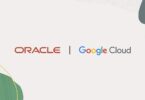The reason why Linux developed at a rapid speed is due to the competition between it, macOS and Windows as far as Operating Systems go. On the other hand, Windows and macOS also have improved in their features. Let us discuss key differences of Linux Mint Vs Ubuntu in this blog post.
Ubuntu is also in the race with its features considered friendly even though Mint had threatened their rise temporarily. Mint is Debian-based and is positive that they provide more features. There is no refusing the fact that many pros and cons exist between them. In the passage found below, you would find the top features explained and the usefulness it can provide the desktop users.
Linux Mint Vs Ubuntu- 14 Key Differences
One can make a superficial statement that Linux, with a few cosmetic changes, becomes Ubuntu.
-
System Requirements
System requirements in Linux Mint Vs Ubuntu do not vary much. Practically speaking, Ubuntu does require more memory compared to Mint. On the other hand, Mint does require a hard drive that is bigger compared to Ubuntu. If this difference is accepted, there are no other dissimilarities for both functions as far as system requirements go.
The minimum system requirements are:
- Processor: A minimum of 700 MHZ could be an Intel Celeron or Something else, which is better.
The Ubuntu Gnome can display stunning effects, but the Mint is not capable of doing so.
- RAM: For the system, it has to be a minimum of 512 MiB. The actual requirement is I to 1 5 GB.
- Hard Drive:
- For Ubuntu: 5 GB
- For Mint: 9 GB
- VGA: Screen Resolution should be 1024×768.
The Ubuntu Gnome can display stunning effects, but the Mint is not capable of doing so.
-
Installation
-
General:
The Ubuntu Desktop is
- Easy to use
- Ease in installation
- Useful to run any kind of objective you installed it for
- It can be sourced from the open.
- You can download it for free.
-
Requirements:
Take note of the following before installation:
- Make sure the power source is connected to the computer
- Free storage space requirements are 25 GB
- A minimum installation requires 5 GB
- Ensure that the source from where you are going to load is on hand. It could be a USB Flash Drive or a DVD.
-
Boot from The DVD:
To install from the DVD
- Place the DVD containing the Ubuntu on your DVD Drive.
- Restart the laptop or computer
- Once it’s booted fresh, you would come across a ‘Window Welcome.’
- Select your language from the list which is found to the left.
- There could be an alternative menu. It may exist or not exist, and it depends upon your system configuration.
-
Boot through USB Flash Drive:
There are straightforward procedures, and installation from Flash Drive is the best.
- Just insert it inside the USB drive and restart the machine.
- As in the case of the DVD, the windows screen would appear.
- In case of an issue loading from USB, hold the ‘ F12 key when you initiate the computer first.
-
Ubuntu Installation Preparation:
- Select Keyboard layout
- Choose to ‘ Continue.’
- Read a message ‘ What apps would you like to install to start with?
- You can choose between Normal or Basic Installation and Minimal installation.
- Normal installation will fetch all the known functions, including media players, and remains a great launchpad for Linux.
-
Drive Space Allocation:
- The checkboxes are available. Choose whether you have no problem installing Ubuntu with an existing OS.
- The other choice is to delete the existing OS, and Ubuntu will replace it.
- You can also choose the ‘Something Else ‘ checkbox in case you are an advanced user.
-
Installation Initiate.
- Once you are aware of the storage position, click on the ‘ Install Now ‘ button.
- Click on ‘ Continue ‘ and kick- off the installation process.
-
Location:
- For automatic detection of location, just stay connected to the Internet. In case you are not, type in the address, town, city, country, etc.
-
Login Details:
- Override or accept the login and user- name suggested by your computer.
- In case you are overriding it, fix a strong password.
-
Installation in the Background:
- You can take a tour of Ubuntu while the installation in the background gets a finishing touch.
-
Complete the Installation:
- Once you are through, click on the restart option, and you have installed it successfully when the screen appears.
Installation of Linux Mint:
- Load the program through a DVD or USB flash drive. The fact is it would be slower than what you expect.
Here is how the installation process runs its course.
- First Double- Click on the box ‘ Install Linux Mint. ‘
- Choose language.
- Login to the Internet
- Now, check the boxes to install all the multimedia Codecs.
- it’s your choice. You can choose to install by
- Erasing the disk and install
- Encrypt the new program for security
- Choose’ Something Else.’
- Press continue once it’s been decided
- Time zone selection:
Choose a time zone manually or connect to the Internet for automatic settings of the time zone.
- Choose your keyboard layout.
- User Details to be entered. Login, password, etc.
- Take the Linux tour while the program is being installed in the background.
- Restart the machine, and the new screen would inform you of the successful installation.
-
Interface:
It is to the naked eye that Ubuntu and Linux vary in their looks. The reality is that the core from which they are built is the same, with only the UI standing out as an odd-man-out.
macOS users can identify with Ubuntu, and Linux users can claim the same that it bears the looks of Windows 10.
Ubuntu has a dock that comprises all the basic icons. It is called Unity UI and is located on the left side of the screen. Even Firefox, the net browser, is found here. For setting-based functions, check the right-hand side. There are many icons resident here which are responsible for Networking, language, time, sound, etc.
In case you are seeking more icons or functions, you need to head straight to the Dash Menu. It is located on the Dock. There is a search option, and all you have to do is type in the program’s name you are searching for.
The Dash will access the Hard Drive, and you can access the program. The only requirement is that you require remembering the program’s full name or whatever you are searching for. Half searches would not yield any results.
-
Performance:
Both the programs run at almost the same speed if the machine is new or even comparatively new. There is a negligible drop in speed comparatively.
The performance changes when we use these programs on older machines. Linux does best here compared to Ubuntu. The latter experiences huge drops of speed and consequently the performance. However, this speed does accelerate with Running Mate.
-
GUI
As discussed before, GUI beautification in Linux Mint can be customized easily compared to Ubuntu. Theme installation is not a big task in Ubuntu, but Ubuntu GNOME Tweak Tool is required. Now, you would have more Customization options as far as icons and themes go.
-
Customization
While discussing Customization, we do not include add-on features later. It is only the default Features in both.
Ubuntu has a GNOME environment that prevents many features that cannot customize. The idea behind GNOME is simplicity.
GNOME has Cinnamon 3 and offers a lot of options to customize. Cinnamon bears a close resemblance to Xfce, and that fact alone is adequate for customization.
To get more customization options, the installation of GNOME Tweaks would help. The process would be minimal but an improvement.
-
Desktop Environment
Linux supports Cinnamon, Xfce, and MATE in Its Desktop environments. It was using the KDE before, which it has retired recently.
Ubuntu, for its part, does support a major part of the Linux desktop environment in addition to GNOME. The others are MATE, Xfce, Budgie Desktop environment, KDE Plasma, etc.
Therefore reality is that Ubuntu does support more in desktop environments compared to Linux.
-
Software System Upgrade
Linux distros pave the best way to update both application and upgrading. There is no denying that the system is brought forward to the latest release due to this fact.
A software updater utility tool is resident in Ubuntu. With a single click, it can check on both the recent system image release and the recent app. There are no pre-installed facilities in Ubuntu like Java, Flash, and Codecs. It should be mentioned here that Linux Mint has all this by default. On the other hand, all these can be installed in Ubuntu when the OS is being installed.
GNOME apps, like Gedit, EOG, Evince, etc., are by default, and Ubuntu uses this but not every time. On certain occasions, Nautilus is installed instead of GNOME Files. Whichever software they are found to be adequate, there are many programs in the preset repositories it can be installed with a click of your mouse.
There is an adequate software suite in both Ubuntu and Linux. These include
- Browsers
- document editors
- video and audio players
- software store
- text editors
- torrent clients.
Linux Mint’s consist of
- X
- X Viewer
These are all default apps that are naturally derived from the GNOME core apps. If required, there is a software updater for an app update. It also updates the distro.
-
Cost
Both Linux Mint Vs Ubuntu are not priced. In other words, they are free! Why?
Mint
- Claim that they are there to help the community, and this community should drive the project.
- It requests donations from all users
- It requests aid from its hosting companies
- Partners, who were initially responsible for the project and promised to provide services and support.
Ubuntu
- Are they more commercial-based.
- You can download it for free.
- Install and use it for free.
- Charges you fees only if you seek professional support.
-
Pre-installed Applications
You may not like the bloatware in Linux. Before you take that decision, consider the set of apps that come along with it.
These apps do prove they are important at times and prove their worthiness when the situation arises.
Software for both Ubuntu Vs Linux are generally free or sourceable easily.
Apart from the OEM version, Mint comes with proprietary software, which is installed, and the users need them very much. Examples of such software are Codecs and WMV.
Ubuntu does not come with such installations, but you can download these with a single command when the main OS is being installed.
Certain software is commonly installed between them, like the Firefox Browser or productivity apps. Ubuntu has several games in it, which are basically like chess and Sudoku.
-
Software Center and Snap Support
The speed and performance of software comparison become easy when tested practically between both. Mint is rocket speed compared to that of Ubuntu which travels like a goods train! Linux does not provide Snap with any support or by default. It is a fact that the developers of Linux dislike Canonical controls the snap format.
-
Memory Usage
Bright spots exist with both GNOME and Cinnamon, but when a choice has to be made, Cinnamon would be the best. The top reason is that memory usage is far lesser in Cinnamon compared to Ubuntu’s.
The slowness of Ubuntu can be witnessed over an old model machine.
-
Software Manager- Resources and Features-
It is Open-Sourced:
You can download, use, and share Ubuntu for free. The global community of volunteer developers behind Ubuntu makes the project possible; it would not be possible without open-source software.
Secure for the Future:
Ubuntu includes firewall and virus-protection software built-in. With the long-term support releases, you’ll get security updates and patches for five years.
Easily Accessible:
Anyone can learn to use computers, regardless of their nationality or gender. With Ubuntu, you’re able to access essential assistive technologies as well as more than 50 languages.
Ubuntu is certified to work on numerous laptops and workstations from Dell, Lenovo, and HP by Canonical. Ubuntu is certified to work on multiple laptops and workstations from Dell, Lenovo, and HP by Canonical.
The Ubuntu OS is much more than a desktop OS; it powers every kind of server imaginable and is far the leading cloud operating system.
A Visual Treat:
High-definition screen and touchscreen support allow Ubuntu to make the most of your screen. With Yaru, the default theme in Ubuntu 20.04, and light and dark themes, Ubuntu gains a new look and feel while still maintaining its signature feel.
-
Theme- Applets, Desklets-
It is certainly difficult to install Themes in Ubuntu compared to the ease with which it can be installed in Linux.
Linux does not require the installation of a new tool to change themes that already exist. The ‘ Settings’ has already covered this issue, and if you need more, you need to go online.
Ubuntu naturally suffers where Linux thrives. You need to search exhaustively and locate zipped files of themes that have to be downloaded.
Linux has a provision in its ‘ settings’ to allow in applets, Themes, and Desklets.
Linux arrives with community-driven themes and pre-installed desklets by default. The process of finding the Best Ubuntu Themes and Icons involves the Internet. After a successful search, the zip file can be downloaded and installed. It should be noted that Linux applets and desklets are not supported by Ubuntu.
-
Codecs-Flash-Snap Store
There is talk that media Codecs cannot be installed in Ubuntu, but this is a half-truth only. There is a choice to install it. It is the timing. Media Codecs should be installed along with the installation of the OS. It would, however, become difficult to install it if it was not done so at the beginning.
Ubuntu Restricted Extra is a package released by Ubuntu. In this package, you would find all the popular media Codecs and, in addition to that, Adobe Flash. Installation of this package is simple and requires a single command. One needs to search for this package as it is not listed openly.
Codecs are not found in Linux too. A search for it would yield positive results, and you can install them in case you want it.
Linux does not stop there with its offerings. They have other apps like VLC, which are not available with Ubuntu.
Although these Codecs are missing in Ubuntu, it requires a command to install them. The point is customers prefer to have them installed as default.
Ubuntu Vs Mint Pros and Cons:
Ubuntu Pros and Cons:
Pros:
- Free
- Safe
- It respects your privacy
- Open-source
- It is highly customizable
Cons:
- There are problems with hardware compatibility
- Apps like Photoshop and Autocad don’t run smoothly here
- You might have problems with the Office suite
Linux Mint Pros and Cons:
Pros:
- Installation is easy
- You can restructure Linux to suit you.
- It’s completely free.
- It is regarded as
- A stable and secure system.
- It does not require much space
- You can run in Windows or inside Windows
- The system is smart and powerful
- Troubleshooting guidance available
Cons:
- It is not user-friendly
- Technical support is not dedicated
- It is not the right choice if you are a gamer
- It’s better as a dual boot
Conclusion:
Linux and Ubuntu are well established by now. One can spot the differences only with the method they have to implement them in. The core points remain the same, and one cannot override the other. Ubuntu is more modern compared to Linux Mint.