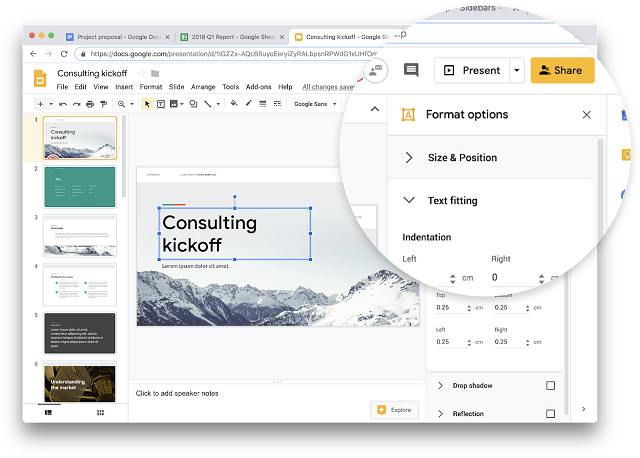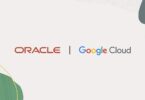Do you think numbering pages is only for books and magazines? No, it is possible to number a page of a business proposal, research paper, and your homework. Numbering those pages becomes essential when you have a document with more than a few pages. After printing the numbers, you can easily put the pages when they get mixed up. Google docs don’t contain a complicated page numbering system while finding out. In the article, you get to know how to add page numbers in Google docs.
How to Add Page Numbers In Google Docs on a Windows, Mac, or Chromebook:
- It is effortless to work with the format because you will get most formatting tools available on the main toolbar.
- If you are willing to add page numbers to the documents, you should first go to a file and open it in Google Docs.
- After that, your task is to tap on the Format button on the toolbar.
- Next, you should choose the Page Numbers option below the Headers and Footers option.
- Select the page number to position it as a Header or Footer.
Choose if you are willing to begin numbering from the first page and put a starting number, one by default.
Tap on Apply.
These may continue doing the printing format. Whether you are willing to change the page numbers position, you must access the Headers and Footers menu.
Hit the Format button.
Then, you should choose Headers and Footers. Hence, your task is to edit the margins to make more or less separation. Then, if you want, select a specific layout for different odd and even pages, and you can also choose another first page.
Hit the Apply option. You should know that the changes affect the page numbers and other text or artwork that you have included in the headers and footers.
Using the artwork and text enables you to move around. It is possible to align the numbers with four options for the page numbers on the toolbar menu:
- Left
- Center
- Right
- Justify (similar to the Left alignment)
How to add page numbers in Google docs on an Android Device:
It is easy to number pages of any document. We have given here the shortest path that you need to follow to do it.
- Your first job is to open a document on the mobile.
- Hit the Edit button on the pen icon.
- Your task is to hit the Insert button, the plus icon.
- Click on the Page Number option. Hence, the option is available at the last of the list.
- Choose any of these four layouts and positions to number the document. You can get customization options from the Android version of the cloud-based text editor. It enables you to begin numbering from the second page if you are willing. It is sufficient to make professional-looking documents ready for sharing or printing.
How to add page numbers in Google docs on an iPhone:
The docs format in the iPhone is similar to Android mobiles. In most cases, the buttons come with similar designations and navigation paths. If there are not the same, follow the method.
- First, your job is to go to Google docs and open a document.
- After that, you need to hit the Edit button.
- Click on the Page Number.
- Choose a format that is suitable for the version of your document. You should begin numbering pages from the first or second page. It is possible to make a similar header, and footer customizations on an iPhone made on an Android device.
How to Hide the Number on the First Page:
Whether there are page numbers on each document page, but you are not willing to display the page number on the first page, you need to remove the number from there, and it will not affect the page numbering of the other pages in the document.
- First, your task is to navigate to the document’s first page.
- After that, you should choose the header or footer, but it relies on the page number’s location.
- You should now choose the Different first-page check-box to hide the first page’s page number.
- Choose the page number if it is not highlighted.
- Tap on Delete, or replace the page number by typing any text.
- Choose the option at any place outside of the header or footer.
- You will not see the page number available on the first page.
- Hence, you can see the numbering continuing on the second page, where the number is as page two.
How to Adjust Page Numbers in Google Docs?
If you are willing to adjust the page number to the top left corner, your job is to hit the Left Align button.
A box “Different first-page header/footer” is there that you have to check. It is if you are willing to style the first page differently. For example, people may need the first page to say “First Page” at a few professional works.
How Do You Number All Pages Automatically in Google Sheets?
Whether you will print a long spreadsheet, numbering the pages is a good choice. It is helpful to track things and keep the pages in order. If you are looking for the simplest way to do so, navigate the Print menu as soon as you complete editing the spreadsheet.
Hit the Print menu button. After that, your job is to expand the Headers & Footers menu by going to the right side of the display. You can see a box there available beside the Page Numbers option. Remember to check the box. The option helps to put numbers on every page, but it relies on the number you need. If you are willing to print the whole workbook, your task is to choose the option in the top-right corner where it will say “Print.”
It is possible to add the current date and time from the same menu and the sheet name or a title. Thus, you can customize the spreadsheet format.
How do you start page numbers on page 2 in Google Sheets?
It is not possible to do by default in the sheets. In addition, the app is not so advanced as it lacks multiple easy-to-use features while formatting.
Whether you are willing to number the pages in the sheets in the Print menu, the program will help to number all of these from first to last. Using the Edit Custom Fields menu will not help you.
The menu lets you customize the formatting for headers and footers. Whether you are willing to remove the page number from there, all the numbering will go away. You have to print the first page of the spreadsheet separately except the numbering footer.
Next, you may use the automatic numbering option to help you to print the entire spreadsheet. As soon as the machine prints everything, it is possible to swap the first pages, and the numbering will start from 2 instead of 1.
The Bottom Line:
Google docs is a compelling text editor that people use on different devices virtually. To use the app, you don’t need an active internet connection. It is a simplified version of the commercial and corporate standard Microsoft Word. Multiple people like to use the app to edit quickly, apply formatting rules, or print a document.
With the help of these tips, you can work in the format more effectively. Thus, you can make sure that your documents are simple to navigate. In addition, we hope that you have a clear basis of how to add page numbers in Google docs in windows, android mobile, and iPhone.