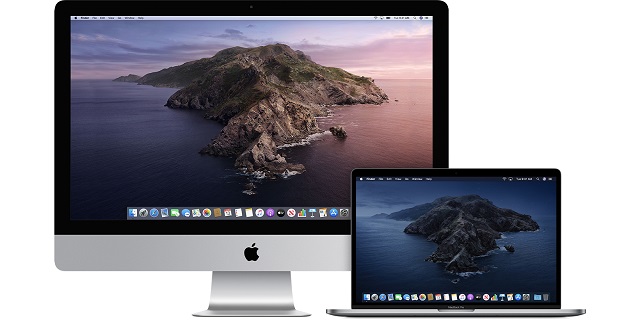Are you striving to find out how to remove Malware from Mac? Then you have come to the perfect place, in this post, you will learn about how to remove Malware and virus from Mac.
Usually, Mac is most secure when it comes to Security, and you will not find any malware quite often. Even though mac malware is rare, but Malware does exist in Mac in some cases. If you are worried about your Mac and striving to remove Malware.
Get through the below process to free scan your Mac to detect Malware and find out how to remove Malware from your Mac and stay protected.
How to Remove Malware from Mac
In this post, I will talk about how to remove Malware from Mac while giving some security tips to prevent Malware from your Mac. Generally, you can find lots of sites offering advice on Mac Malware removal with the help of antivirus solutions, but in our guide, you can get other useful advice.
Now, let’s move ahead with how to remove Malware from Mac, but before that, let’s find out, “Does Mac get Malware?”
Do Macs get Malware?
Most of the people often say Apple products do not get exposed to the virus or don’t get Malware. While to some, extend its right, as IOS is robust and do not catch with any sort of virus or Malware. However, its mac versions are that stronger, so they often might catch up with a few Malware & viruses.
There have been quiet issues where Mac has reported Malware and virus over the year, although this is lesser than Windows platform, and it has never faced massive destruction of data like Windows did. However, Malware can be fishy, and a tiny fraction of it is enough. Therefore, we are bringing you this guide to protect your device with some best security tips and to find out how to remove Malware from Mac.
Mac systems usually don’t tend to hold longer mainly because of its stringent protection built in macOS. Another thing is it’s challenging for a virus to propagate itself and spread in other Macs.
However, there has been some news that has come into the spotlight that there are lots of people out there who are trying out creating nasty Malware and viruses to sneak through and get the hold on the person.
So, try to be safer with the below protective measures and get rid of the Malware from your Mac. Most of the people don’t know whether they had Malware in their Mac or not. In that case, let’s find out the simple symptoms of Mac Malware. After that, let’s check out the process of removing Malware in Mac Os.
Mac Malware Symptoms and How to Remove Malware from Mac Advice
Generally, Malware always tries to trick you in believing that it is perfectly harmless and pleasant to install. Those kinds of malware apps are known to disguise themselves as a video player, antivirus, extractor, or other types of software. However, there are some symptoms to detect these as Malware.
- If you have Malware in your Mac, you can see a sudden drop in your Mac Performance, or your system will face freeze-ups.
- When you open a legitimate website, those will be redirected to the fake sites.
- The page that you visit is more obscured with ads.
- You will notice unexpected Mac Reboots or even app crashes or restarts for no reason.
- The browser installs all suspicious updates automatically.
These are the few symptoms of the Malware. If you have these symptoms, then you should follow the below methods to get rid of them.
How to remove Malware from Mac:
Recently the widespread phishing fraud has targeted Mac users, and it has redirected them from legitimate websites to the spam website. Now, to stop these kinds of malware Mac has a Mac Defender that acts very similar to the Windows Defender. However, the Mac Defender has Malware in recent times in this post. I will let you know about how to remove Malware from the mac defender.
Apple has released a free software update that can help you out in removing that Malware. However, let us see the manual process of removing Malware from Mac.
How to Remove Mac Defender Malware:
To remove Malware from your Mac, you have to follow the below action.
- You have to close the Mac Defender.
- Head over to the “Utilities folder” in the Application folder.
- Launch Activity Monitor and choose All Processes from the popup menu in the upper right corner.
- Then look for MacDefender and select it.
- After that, click on the Quit process button and select Quit.
- Now, go to Quit Activity Monitor Application.
- Open your Applications folder.
- Look for App ex. Mac Defender
- Simply drag that to the trash and empty the trash.
This process can remove the Malware that is on the Mac Defender.
Mac Defender Malware installs a login item in account of the “System Preferences” as well.
- To remove that head over to “System Preferences.”
- Select Accounts and then login items.
- Quickly select the Macdefender name and click on the “Minus” button.
That is it; with this, you can remove this Malware from Mac.
-
How Remove Malware from Mac with Activity Monitor:
This method is identical to the above process, but here you can use it for all the Malware. This method works if you know which app on your Mac is infected with Malware. In this method, you have to close that app and remove it out from the system.
- Firstly, open Activity Monitor.
- Then click on the problematic app.
- Close the app with the (x) button.
- Head over to the Application.
- Move the suspicious app to the trash bin and empty your trash.
- This is a simple process to remove Malware from Mac.
-
Stop Malware by Launch Agents and Daemons:
Malicious Malware always hides from systems and affects launch agents and Daemons. So, you have to infiltrate them to be secure from the Malware. With the help of launch agents and daemons, you can remove Malware.
- Remove daemons and launch agents from Mac Startup:
- Firstly click on Finder.
- Then choose Go > Go to folder.
- After that, type in : /Library/LaunchDaemons
Now, for launch agents, you have to follow the above steps with two commands.
- Go to Finder.
- Choose to Go > Go to folder.
- Type: /Library/LaunchAgents
- ~/Library/LaunchAgents
After doing this, never forget to reboot your Mac. Unless you reboot your Mac, it will be stored in your memory, so never do that.
-
How to Remove Malware from Mac- From Your Login Items:
We can see that the latest Malware from Mac Defender sneaks inside the bootup process with login items. To remove that, you have to follow the below procedure.
- Head over to Apple Menu.
- Click on system preference.
- Choose the Users & Groups section.
- Then make sure your username is highlighted.
- After that, open the login items tab.
- Now, simply use the minus sign to disable all the apps.
- Restart your Mac after the changes.
That’s it; this is another process of manually removing Malware from Mac. This is how to remove Malware from Mac.
-
How to Remove Popup ads on Mac:
You have to get rid of popup ads on Mac because it can inject viruses or Malware into your Mac. So, it’s always best to get rid of them as a preventive measure to safeguard your Mac.
How to remove popups in Safari:
- Firstly, open the Safari browser and click on Safari Preferences.
- Head over to the security tab.
- Check “Block Pop-up Windows”.
How to remove popups in Google Chrome:
- Open chrome settings.
- Click on the Privacy and settings tab.
- Now, go to the site settings > Popups and redirects.
- Locate the popups tab on that and block popups from appearing.
-
Quickly Clean up Extensions to remove adware from your Mac:
If you want to get rid of the Malware from your Mac means, you should clean up extensions to remove adware. Apple has listed several browser extensions as potentially harmful, including Amazon Shopping Assistant, Flash mall, Cinema-Plus, Slick Savings, and more.
To remove extensions in Safari:
- Head over to safari preferences.
- Choose the extension tab
- Select the extension and uninstall that extension.
These are ways to remove Malware from your Mac. Now, let’s check out the security measure you have to take to safeguard your Mac from Malware.
Security tips to Safeguard your Mac from Malware:
In this section, I am going to say all the simple things that can help you protect your Mac from Malware. Let’s check out the security tips to safeguard your Mac and protect it from the Malware.
-
Security & Privacy Settings:
The first and essential thing you have to do is check whether your Security and privacy setting are perfectly all right or not. If you don’t know what to do with Security and privacy settings, follow the below steps.
- Firstly, open system preferences.
- Click on Security and privacy settings.
- Then you will see “General,” “File Vault,” “Firewall,” and “privacy.”
- To change these settings, you have to be admin.
Turn on the Firewall:
The first and foremost thing you should do in the security and privacy settings is enabled Firewall. This step helps you to secure Mac from unwanted and incoming networks. Enabling Firewall is always vital and useful when it comes to safety and Security.
- Click on the Firewall tab in System preference.
- Type the password when prompted and turn on Firewall.
- You will get a dialog box – Click Enable Stealth Mode Box.
- This option helps your Mac to stay invisible in public networks.
Turn on File Vault:
File Vault is another useful section that you have to activate to make your files more secure. This option helps the user account to turn on all files in the account as encrypted. To decrypt the files, you have to enter your recovery key or password that you have created.
App download Preference:
As you are striving to get rid of Malware, you should set app download preference as a precautionary measure. This option is related to the apps that can run on your Mac. It is always best to limit app download options and allow apps from the App Store to run.
Conclusion:
These are the best ways to keep your Mac protected from Malware. Because of the preventive measures, you can quickly get rid of the virus on your Mac. If you want to enhance your protection, then you can make use of the Anti-Malware Software on your Mac. Apart from this guide How to Remove Malware from Mac? if you have any suggestions don’t forget to mention them in the comment section.