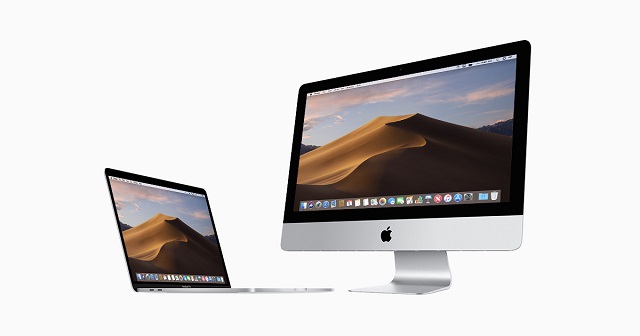The moment you get your hands on a new Mac is a time that you’ll always cherish. A time before the slow downs and the accompanying frustration. But all is not lost still, if you happen to own a mac years later. In this post we’ll be taking you through some steps in which you can learn how to improve mac performance. So sit back and relax while we show these simple and effective steps to speed up your mac. By doing these steps regularly you’ll not only have a faster mac but will also get your work done faster. So let’s get to it then shall we?
How to Improve Mac Performance in Few Steps
Find those all power consuming apps:
There always those apps those are a real drain on your computer. The easiest way in which you can learn how to improve mac performance is to look for these apps and put an end to it. You can do so by going to the activity monitor. This in turn can be opened from the utilities folder or by using spotlight.
Under the activity monitor you get five sub headings- CPU, Energy, memory, Disk and Network usage. In case you mac is running slow pay special attention to the CPU section. From here you’ll come to know what all apps are taking how much of your CPU’s juice.
The next step is easy enough. Once you identify all the apps that are taking a lot of power simply shut them down. This you can do by clicking on the app in the Activity folder itself and pressing the “x” at the side of it.
In a Gist:
- Find power consuming apps in the activity folder
- Select them
- Click the “x” at the side of them
Lessen what you having starting up in learning how to improve Mac Performance:
When you start up any computer there are apps that get launched as well and run in the background. While some of them are essential, some just start up for the sake of it. The latter you can eliminate to boost your mac’s performance. By eliminating non- essential apps from booting up with your essentials you can definitely speed up performance.
To get all these unwanted apps out of the way, you just have to go to system preferences and then on to users and groups. From there on out you have to go to your username. From there go to login items and simply select the ones you don’t need starting up with your mac.
In a Gist:
- Go on to your username in users and groups
- Click on to login items
- Say ciao! to those apps you don’t need booting up with your mac
Turn off Visual Effects in speeding up your Mac:
Another great tip when it comes to speeding up performance is to lose the visual effects. Yes, we all know it looks cool and all, but not so much when it comes to slowing down your mac. By removing these visual effects you can greatly speed up your computer. This is all that really matters at this point right?
In a Jist:
- Go to System preferences and then Dock
- Unclick the following- Animate opening apps, automatically hide and show the dock
- Minimize your windows with Genie effect to scale the effect
How to improve Mac Performance- Delete unwanted Browser Add- Ons :
Any post or article you see on speeding up mac performance, you’ll notice there’s always a point on eliminating add-ons. As 2020 dawned, these add- ons have just got a lot more cumbersome. Many browsers such as Chrome and others like it have got a lot of add –ons and extensions that you install along with them. Some of them are useful while others not so much. You can always get rid of them to speed up your mac’s performance. An easy way to do this is to simply click off tabs that you don’t require.
In a Gist:
- Get rid of not needed browser extensions to speed performance
- Go to the add-ons section in the respective browser
- Remove unnecessary extensions
Reindex spotlight for a faster mac:
If you happened to have updated your mac recently then you know how long spotlight indexing takes. It takes a few hours but then all is fine and you can go back to a speedier mac. But sometimes this does not happen. In such cases you need to reindex your spotlight.
In a Gist:
- Go to system preferences
- Then onto spotlight and privacy tab
- Drag your hard drive from finder to your privacy list
- After adding remove it by clicking the “-“ symbol
- Indexing will start again
- All be well after a few hours
How to improve Mac Performance- Taking out the desktop Clutter :
The more you have on your desktop the more it consumes RAM. So getting rid of unwanted items on the desktop will help in speeding up your mac. Once you take a look at what you have on your desktop and junk the rest, restart your computer. There’s also desktop stacks that helps you in getting everything you have in order. If you’re running on macOS High Sierra or an older macOS then the mere act of deleting unwanted apps or docs on the desktop will speed up your mac.
In a Gist:
- Remove unwanted items on the desktop
- Thus speeding up your RAM
Empty Caches or Delete Cookies:
Caches are temporary places that store web files for faster downloading in cases when you visit those websites again. While this sounds great and is good if you happen to visit a particular site regularly, it takes up a lot of space and slows down your browsing. Over time these caches actually fill up a lot and slows everything down. There are two ways of getting rid of cache- one is removing them manually or getting them removed through a software. Both will speed things up.
In a Gist:
- Delete unwanted cache
- Either through manual intervention or through the software kind
These are some ways in which you can learn how to improve Mac Performance. They are simple and effective too. So next time your mac slows down be sure to give one of these tips a try.