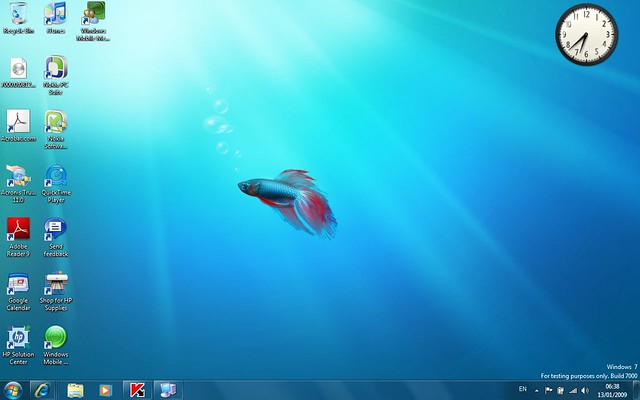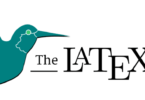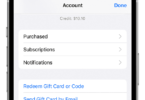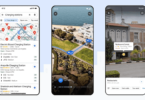Want to capture a few screenshots to act as images to accompany your blog content? A good screenshot can help to provide additional context, and increase the clarity of the message that you want to put across.
To help ensure that you’re able to capture better screenshots on macOS that are effective at communicating the right information, there are a few tips that you should try to utilize:
-
Don’t show too much in the screenshot
Ideally the screenshots that you capture should focus on showing your readers only the information that is important to them. For example instead of a screenshot of the entire app – you may want to focus on the specific menu that is relevant to the blog content.
In short – you should think about what you need the screenshot to show, and select the area to capture accordingly.
Most screenshot tools (including the native macOS one) will let you capture a specific area of your screen. However if not you can always crop the screenshot after the fact in an editor.
-
Avoid showing too little either
As much as you should focus your screenshots, you should try to avoid making the opposite mistake and show too little to the point where there isn’t enough context.
To lean on the previous example – if your screenshot is of a menu, it should be large enough that readers can see where that menu is located. Otherwise it will just look like a random menu, and won’t be much use.
-
Keep the resolution in mind
Because your goal is to publish screenshots on your blog, you need to always keep in mind the resolution – i.e. the size of the screenshot. It should be optimized to fit into your blog post.
For example it may sound like a good idea to snap a high resolution 1920×1080 pixel screenshot of the entire screen, but that will probably be too large for a typical blog post.
By keeping the resolution that you want to use in mind from the get go, you can make a better decision regarding the area that you want to capture – and its aspect ratio. Odds are you may still need to resize and optimize the image later, but it will be less work overall.
-
Blank out and personal or sensitive information
Before you publish any screenshots you should always go over them and check that there is no personal or sensitive information visible. That could include people’s names (including your own), email addresses, telephone numbers, locations, or financial details.
The markup tools on macOS can help blank out information, or you could edit them out in your image editor.
Assuming you’re going to be capturing screenshots for your blog on a regular basis, you may find it easier to use a more specialized tool that has better features. If you want to learn how to use one to print screen on Mac, visit official site.
All in all these tips should help to ensure that you capture screenshots that are better able to fulfill their role and deliver the right information, context, and clarity that you want them to. In the long run that will allow you to benefit from them more, as they will improve your blog content significantly.