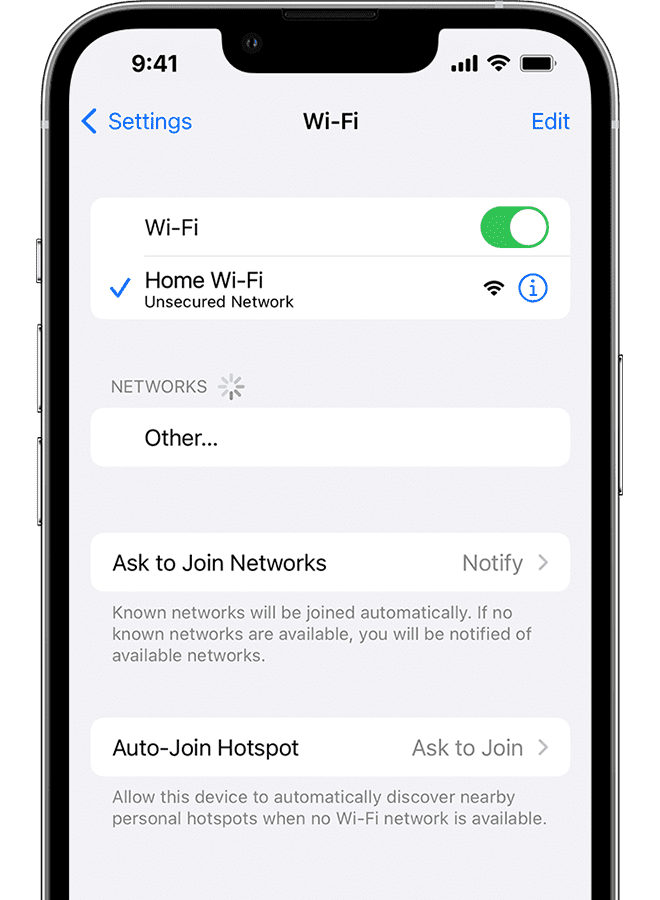If you plan to troubleshoot Wi-Fi, cellular connectivity, or other network-based problems, you must try to reset network settings on your iPhone. Usually, you cannot find the actual reason why you are encountering connectivity problems. Applying the process can fix the most common problems. Several people wonder how to reset network settings on iPhone, when to reset this, and what will happen if they do so. Let’s dig into the article to get answers to these questions.
How to Reset Network Settings on iPhone:
If you reset network settings on your iOS model, it helps to fix network problems and improve device performance. Besides, it can erase saved passwords, Wi-Fi networks, and cellular settings. But it can’t erase apps, contacts, and other files.
For iOS 15 and later:
If you use any device supporting iOS 15 and later, you need to follow these below-mentioned steps:
- Your first job is to open the Settings application.
- After that, you should choose the General menu in the menu list.
- You can see a tab where a list of menus will be available. In this case, you need to choose Transfer or Reset iPhone.
- Choose Reset in the menu.
- Then, your task is to choose Reset Network Settings.
- Now, you need to put the passcode if prompted.
- Once you see a window, you need to read through it and tap on Reset Network Settings.
- You will find your device restarting automatically.
For iOS 14 or Earlier:
- You should first open the Settings application.
- In the list containing menus, you should choose the General menu.
- A list of menus is available in the tab which appears. Then, you need to choose Reset.
- Choose Reset Network Settings.
- You should enter the passcode once prompted.
The reset process takes a minute and then your iPhone will restart. Remember, you have to enter the passcode when you will use your mobile again. It is possible to reconnect your mobile automatically to the cellular provider. Sometimes you can see your iPhone is not auto-connecting to your mobile network. If such happens, you must contact the carrier or Apple for support.
It is necessary to rejoin Wi-Fi networks. Hence, your need to tap on Settings and Wi-Fi. Next, you need to tap on the network name you are willing to join. Once prompted, you should put the network password. Next, your task is to click on Join.
Do you use a VPN? Then, you need to obtain the instructions and follow them from the VPN provider for reconfiguring the app and its settings on your device.
What Happens When You Reset Network Settings?
As soon as you reset the network setting, you will see the configurations for Wi-Fi and cellular networks becoming default.
A reset can clear virtual private network (VPN) configurations. Then, the iPhone tries to reconnect to the carrier. It is essential to reconfigure the Wi-Fi & VPN settings manually.
Before resetting the network settings, follow the tips if you face any network connection problem with your iPhone.
Tip 1) Toggle Airplane Mode:
- Your first job is to put the mobile in Airplane Mode for a minute.
- Then, you have to tap on Settings on the iPhone. Then, your task is moving the slider adjacent to Airplane Mode to the right. If it turns green, it will indicate that Airplane Mode is on and Wi-Fi is off.
- Then, you should wait for sixty seconds. Now, do the same thing with the slider to the left side for turning off Airplane Mode & turning on Wi-Fi again.
- Finally, check if the connections are working or not.
Tip 2) Power Off and Power On:
- If you can not fix the issue by toggling Airplane Mode, you need to switch off the iPhone and back on.
- Next, your task is to hold your Power button down for some seconds on the iPhone. Whereas some models come with a feature where holding down the Power button & the volume button is necessary to turn off the iPhone.
- Power off the slider to the right by moving the Slide to power off this mobile.
- Wait until the mobile powers down. Next, you should hold the power button down for a while until the Apple logo can be seen that can help you to turn on your iPhone. You need to put your passcode to sign in once you start your device.
- Finally, you should check if the connections work or not.
Tip 3) Forget and Reconnect to Your Wi-Fi Network:
You don’t always get the desired result when you turn Wi-Fi on and off. Forgetting the network you are connected to can help you to troubleshoot the problem.
When you connect to a network, your mobile will save information about this. It indicates that if any factor like password protection is changed, you will not be able to connect to the internet or get online.
If you are willing to forget Wi-Fi network on mobile, follow these steps:
- First, you need to open Settings and choose Wi-Fi.
- Next, your task is to hit the “i” icon beside the network that you desire to forget.
- Then, you need to tap on Forget This Network.
- Next, tap on Forget when prompted to reconnect to the wifi. Then, you should enter the password.
Tip 4) Reboot iPhone:
Just like toggling the Airplane Mode on and off, you can restart your mobile to wake the cellular service. This method can help to troubleshoot a few minor operations.
Tip 5) Update iPhone Apps or iOS:
You can encounter these problems because of bugs on apps or the iOS itself. Try to update iOS to make sure that each problem you face due to out-of-date software is fixed, including slow or no connection. If you want to make updates follow these below-mentioned steps:
- Your first job is to open the Settings app.
- Then, choose the General menu. Choose Software Update from the menu list.
- Finally, you should try to install the available updates.
Conclusion:
We think that now you have got answers to all of your questions and understood how to reset network settings on iPhone. If you have further queries or doubts, let us know via comments.
Frequently Asked Questions:
- How do you get to network settings on your iPhone?
First, you need to Navigate to Settings > Cellular. After that, you should turn Cellular Data on or off for apps like Maps or services like Wi-Fi Assist.
- What does a network reset do?
Try to reset the network settings to bring Wi-Fi, Bluetooth, VPN, & cellular connections to the original state.
- Should you reset network settings on your iPhone?
If you can’t connect to Wi-Fi, you will encounter consistent problems with the internet connectivity. You should reset your network settings to troubleshoot these problems.