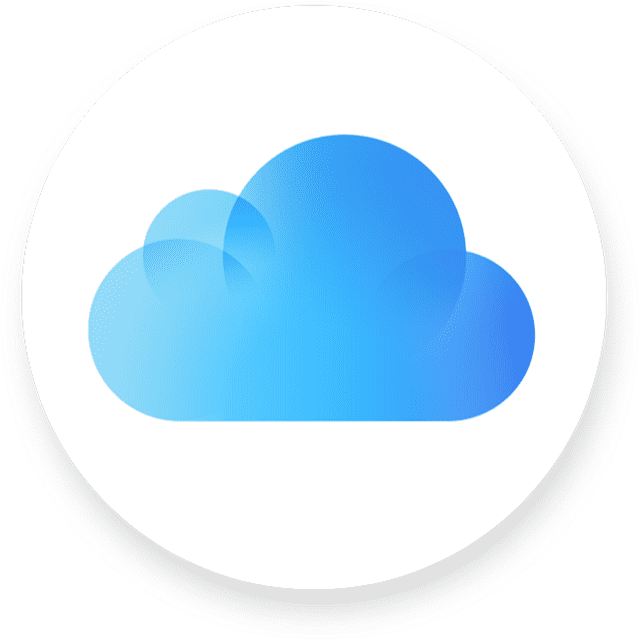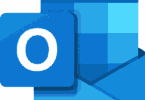We regularly use our mobile phones. But have we thought about the service which stores our files? Remember that cloud storage is different for Android and Apple devices. iPhone users usually use iCloud. Do you still want to know about the service, like what is iCloud? Then, dig into this article.
It is a cloud-based service that stores, syncs, and backs up data ( images, videos, documents, and apps ) on Apple devices. This one plays a vital role in multiple iPhone hacks, which make your life easy. Thus, it becomes possible to retrieve deleted text messages & recover deleted images. When you analyze the working process of digital storage space, you will have a clear vision of what to store online and what not.
What is iCloud?
It is an online cloud-based service, works as a digital storage locker to keep critical data safe. Users can access the data on Apple’s servers based on the information type. Or they can save data on third-party servers such as Google Cloud Storage or Amazon Web Services. It is a cloud computing service from Apple Inc. iCloud is capable of offering online storage & backup solutions for businesses. People can store data on remote servers for downloading these to iOS, macOS, or Windows devices. It lets you share data with another user & manage Apple devices if lost or stolen.
iCloud Features:
The features of iCloud include:
iCloud Drive: With the help of this storage service, you can store & access files from your device. It is possible to make and edit documents, spreadsheets, and presentations when you use the iCloud web app.
iCloud Photos: You can store your images & videos and access them from your device using the feature. This one comes with features like automatic backup and organization of images by date & location.
iCloud Backup: You can back up your iOS or iPadOS device automatically to iCloud, including app data, device settings, home screen & app organization.
iCloud Mail: The email service lets you send and receive emails from the iCloud.com email address.
iCloud Keychain: With the password manager’s help, you can store & create strong passwords for your online account. Then, you can store these in iCloud.
iCloud Find My: It lets you locate your lost or stolen Apple devices like iPhones, iPads, and Macs. This service enables you to lock the service or erase it remotely if stolen or lost.
iCloud Storage: It refers to the space you can have in iCloud where you need to store your documents, images, and other data. If you want, but extra storage.
Above all, we can say that this computing service from Apple lets you store data like documents, images, and music in the cloud. In addition, it enables iCloud users to access their data from their devices.
How does iCloud work?
iCloud syncs data across every device which is connected to your iCloud account. Its working procedure is as follows:
Sign up for iCloud: If you are willing to use iCloud, ensure that you have an Apple ID as well as create iCloud account on the iCloud website. Otherwise, create an account on an Apple device like an iPhone, iPad, or Mac.
Enable iCloud on your devices: As soon as you come with an iCloud account, navigate to iCloud settings to enable iCloud on your devices on every device. Then, you should sign in with your Apple ID. After that, select the required data ( photos, documents, and contacts ) to sync across devices.
Store and access data on iCloud: Data you store on iCloud is synced automatically across all devices connected to the iCloud account. For instance, when you have enabled iCloud photos after taking a picture on your iPhone, it will be uploaded to iCloud automatically. It will later be available on your other devices as well.
Use iCloud apps: There are several apps enabling you to make & edit documents, spreadsheets, and presentations using the iCloud web app or Pages, Numbers, & Keynote apps on the devices.
Manage iCloud account: Head toward the iCloud website to manage the iCloud account. Otherwise, you may use the iCloud settings on your devices. You can see the usage of Apple iCloud storage here. If you want, you can buy extra storage too. You can access iCloud data, including photos, documents, and contacts.
iCloud is capable of storing data in the cloud and syncing the information across all devices. It indicates that accessing your data from different devices is possible with an internet connection.
How do you set up iCloud?
Ensure that you keep your device updated with the latest iOS software. After that, you should follow the instructions to set up iCloud on the iPhone, iPad, or Mac:
iPhone or iPad:
- Your first job is navigating to Settings. Then, click the name at the top. If your name is not visible, you should click on the sign-in option. Then, you need to undergo the iCloud log in process using your Apple ID and password.
- Now, you should click on the “iCloud” option, which you can see in the menu.
- You should toggle the sliders adjacent to the apps & features you wish to store on iCloud to the “on” position.
Mac:
- You should first hit the Apple menu icon in the screen’s upper-left corner.
- After that, you must tap on the “System Preferences” option.
- Tap on the “Apple ID” and “iCloud.” If the “Apple ID” option is not seen, tap on the “Sign In” in the upper-right corner. Afterward, you must log in to the Apple ID account and tap “iCloud.”
- Choose every application you desire for storing on iCloud.
Backup iPhone:
After setting up the iCloud account, what you need to do is to ensure that you sign in with the same Apple ID on each of your devices. By following the steps, you will get to know how to backup iPhone to iCloud.
- Your first job is to navigate to Settings.
- Click on your name.
- After that, you need to click on the option “iCloud.”
- You should click on “iCloud Backup.”
- Now, perform a manual backup by clicking the “Back Up Now” option.
Automatically backup to iCloud:
Ensure that your device’s information backs up automatically on the cloud. You should perform the steps to automatically backup to iCloud.
iPhone or iPad:
- Navigate to Settings.
- Click on your name.
- Click on “iCloud.”
- After that, click on “iCloud Backup.”
- Then, you need to toggle the “iCloud Backup” slider to the “on” position. It will back up the iPhone or iPad regularly once your device has an internet connection and WiFi.
Does your device support 5G? If so, you can back up your data without connecting to Wi-Fi. Once you are on the “iCloud Backup” screen, your job is to enable the “Backup Over Cellular” option.
Mac:
- Hit the Apple menu icon in the screen’s upper-left corner.
- After that, tap on “System Preferences.”
- Then, you should tap on “Time Machine.”
- Choose “Back Up Automatically.”
Set up iCloud photos:
Follow the steps properly to ensure that you have backed-up images saved on your iPhone, iPad, and PC.
iPhone or iPad:
- Head toward Settings.
- Next, your task is to click on your name.
- Now click on “iCloud.”
- After that, you must click on “Photos.”
- Next, you should toggle on “iCloud Photos.” You can see your images stored automatically on the iCloud account.
Mac:
- Your first task is to hit the Apple menu icon in the screen’s upper-left corner.
- Then, you need to tap on “System Preferences.”
- Now, you should tap on “Apple ID.”
- Then, you must tap on “iCloud” in the sidebar.
- Finally, you must choose “Photos.”
Apple Watch:
Have you connected your Apple watch to your iPhone? If so, the information from your iPhone is visible on your watch when iCloud is enabled. It is possible to change or modify settings on your Apple Watch.
On Apple TV:
- In this case, head toward the settings application.
- After that, you must select users and accounts. Then, choose your account.
- If you are willing to sign in to your account, use your Apple ID and iCloud password.
- Now, the iCloud section will appear. From there, you need to select or deselect the apps or features.
How does iCloud compare to other cloud-based storage options?
Undoubtedly, we can say that iCloud and iCloud+ are the two most effective cloud-based storage choices on iPhones, iPads, and Macs. While these integrate iOS devices across the system, there are some extra features offered by Apple’s cloud service above and beyond cloud-based storage.
As iCloud is compatible with only Apple devices, it is not the most effective cloud-based storage option for non-Apple users. Whether you have an Android phone or Chromebook, Google Drive can offer more free storage than iCloud.
Is iCloud safe?
You have already come to know “What is iCloud?” But are you thinking whether it keeps information safe or not before signing up? Hence, it is essential to follow proper online security hygiene.
Using weak passwords leads to your account being hacked. So use powerful passwords which are hard to guess. Here, we are going to mention a few safety factors you should consider when you store your files and other information. It is recommended to take extra steps to keep data secure. So, don’t miss to take advantage of the iPhone privacy settings ASAP.
iCloud encryption:
If any stored data is called encrypted, it Indicates one needs to use the digital key to access information. However, Apple stores users’ data on third-party servers. But these organizations don’t have access to the keys decrypting your data.
Dave Hatter, a cybersecurity consultant for a cybersecurity company, says that Apple collects extra-sensitive data, like text messages. Remember that the safest procedure to keep data secure is end-to-end encryption. The reason is that only the sender & recipient have the capability of decrypting or accessing this.
iCloud security:
Apple has several security layers incorporated into iCloud and its devices. So, you must remember that your data can be vulnerable if you use any cloud system. As per Michael Huth who is a professor at Imperial College London as well as co-founder and chief technology officer of Xayn, it will be risky if you store your information on iCloud. Why? He said that clouds are more open systems and through the surface attackers are capable of penetrating the system. As a result, it becomes less secure.
You should take some security measures so that your data remains secure. According to Hatter, we should enable two-factor authentication (2FA) or multifactor authentication (MFA) on the iCloud account.
iCloud security tips:
- You must keep iCloud security measures to protect the information stored online. According to experts, updating Apple devices with the latest software is always necessary. You can also generate strong passwords for your online accounts.
- Remember that the time and place of accessing iCloud determines its security.
- You can try to update your Mac and iPhone security settings.
What are the benefits of iCloud?
A wide range of advantages are provided by iCloud to its users, including:
Convenience: You can get the chance to store & access data from many devices, such as iPhones, iPads, Macs, and PCs, with iCloud’s help using an Apple ID. It indicates that accessing documents, photos, and other data is possible from devices connected to an internet connection.
Automatic backups: It helps to back up app data, device settings, and home screen and app organization on the iOS or iPadOS device. Therefore, it is possible to restore the device if lost or damaged or if you have to switch to a new device.
Security: With the help of industry-standard encryption, this service keeps data secure when it is in transit and at rest. As a result, when you access this from iCloud or if data is stored on iCloud servers, your data will remain secure.
Collaboration: You are capable of sharing documents and collaborating with others in real time when you use the iCloud web app. Otherwise, you can use Pages, Numbers, and Keynote apps for this purpose.
Easy organization: You can find your images & videos well organized by date & location using iCloud Photos. Thus, it becomes possible to find your content easily.
This service can provide a simple way to store data & access it from your device. iCloud also features iCloud Photo Library and iCloud Drive, allowing you to manage and share your data.
What are the drawbacks of iCloud?
It has a few disadvantages like other services. So, it is essential to be aware of the following:
Limited storage: Although it offers free 5 GB of storage, it can not be sufficient for those who desire to save a huge amount of data like photos & videos. Buy extra storage if necessary. But it can be expensive for big storage plans.
Dependence on Internet connection: It needs an Internet connection for accessing & syncing data. Therefore, you cannot access your data when you don’t have an internet connection. It is also not possible when the connection is unstable or slow.
Dependence on Apple devices:
The service is specially designed to work with Apple devices. Therefore, you can’t access your iCloud data on non-Apple devices.
Limited file types: It is compatible with only a few specific file types, like documents, photos, and videos. You can not store or access other file types like audio files or executables.
Security concerns: Although the service protects user data, it is seen in many cases that iCloud accounts have been hacked and the user’s data has been accessed without permission. A user must be cautious regarding the data type stored on iCloud. It is essential to use strong passwords and undergo two-factor authentication to keep the account secure.
How much does iCloud cost?
You can find the storage plans of iCloud in different sizes, so iCloud pricing relies on the amount of storage required. As of December 2022, these are the following storage plans and their costs:
50 GB: $0.99 per month
200 GB: $2.99 per month
2 TB: $9.99 per month
The costs are subject to change and can vary based on the location & currency. Along with the paid storage plans, Apple ID accounts offer free 5 GB iCloud storage. You can use this for iCloud Backup, iCloud Drive, iCloud Photos, and iCloud Mail. However, it doesn’t come with iCloud Keychain or iCloud Find My Data.
The iCloud storage can be shared across all your devices using the same Apple ID. Do you have multiple devices with the same Apple ID? Then, you need to buy additional storage to confirm that you have sufficient space for all your data.
How to upgrade your iCloud storage plan:
It is simple to upgrade the plan. Users can do this from an iPhone, iPad, Mac, or Windows PC.
iPhone or iPad:
- iPhone users need to navigate to Settings first. After that, you can click on the name/picture in the main menu’s top section. Otherwise, you can click to sign in.
- Click on it in the second group of options. Under STORAGE at the top portion of the following screen, a little graph will be shown that will indicate the amount of storage used. Then, you have to click on Manage Storage under the graph. Next, you should upgrade the plan or Change Storage Plan. Then, you should follow the instructions.
- Whether you subscribe to a paid storage tier already, it is possible to downgrade on the screen.
Mac:
- First, you need to open System Preferences by hitting the icon in the Dock or using the Apple icon at the screen’s top-left.
- Next, you should choose iCloud.
- Then, your task is to tap on Manage at the next screen’s bottom right.
- After that, tap on Buy More Storage or Change Storage Plan at the top right.
- Then, you should follow the instructions.
- After that, you can see the button at the bottom left where you will see downgrade options if you have paid already.
On PC:
- In this case, your task is to open iCloud first.
- After that, you have to tap on Storage.
- Then, choose Buy More Storage or Change Storage Plan.
- Now, you should follow the instructions.
The bottom line:
In short, we can say that iCloud is actually a cloud storage & computing service from Apple. It enables you to store data & access them from your device. The service features automatic backup and organization of images.
Frequently Asked Questions
What exactly does iCloud do?
It can keep data (photos, files, and backups ) updated and protected across all devices.
How do you see what’s in your iCloud?
You can access your documents using iCloud Drive from your iPhone, iPad, iPod touch, Mac, and Windows PC. Once you sign in to iCloud, accessing iCloud Drive is easily possible.
- First, you need to sign in to iCloud.com first.
- After that, navigate to iCloud Drive.
- You should choose Recently Deleted items in the bottom-right corner.
- Finally, you should browse the files which are available in the list.
Is iCloud storage free?
As soon as you sign in to an iPhone, iPad, or Mac using Apple ID, the 5GB of free iCloud storage will be available. You can back up data and protect your personal information across your devices at iCloud.com using this.