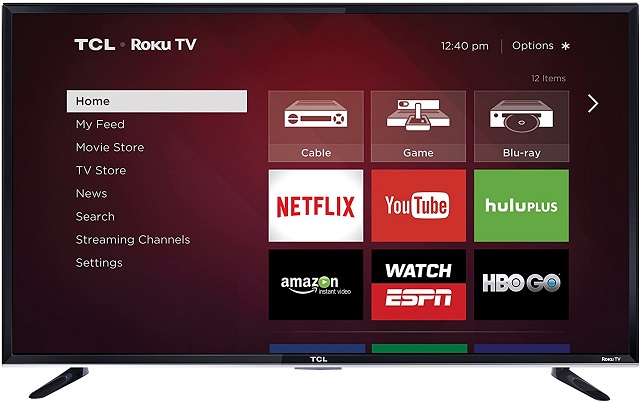Nowadays, most Roku users want to know how they can browse the web with it. However, you may not find any native web browser included as the channels on a Roku device. You may get to see only two Roku web browser channels included. These are the Media Browser and Reddit Browser.
None of these is a full-featured web browser. You can play music, movies, and TV using the media browser. On the other hand, the Reddit browser merely allows the user to see posts on Reddit. However, this Reddit one is not free. Roku was launched in 2008.
It is a famous digital platform that provides users access to streaming media content from numerous online platforms. However, when you are going to browse, this platform comes with a limited set of functions. It may seem a drawback of Roku, but still, it is very entertaining.
It is a streaming service provider that enables us to see our favorite movies and TV shows. If you never use the device before, it may look like a set of boxes. This wire-free device allows you to see streaming services with the help of the Internet. In this article, we have given different ways to use a web browser on the device. Besides, we have also discussed the top seven best web browsers. Let’s have a look at them.
You should know that the browsers can also be hacked. If you prefer, you can use any internet browser to mirror zoom calls, access unique apps, forums or view web content. These are not the default features of this platform.
Best Ways to use Roku Web Browser :
Here, we have discussed how you can use web browsers by screencasting, mirroring, casting from android mobile, Windows, etc.
-
Screencasting a Browser from Windows:
Screencasting is the easiest way to use a browser for the device. It is a beneficial option while you are going to stream a large amount of content. Follow the steps that we have given below to cast a web browser from Windows.
- First, open the device and then open the Settings option.
- After that, you have to select a system. Next, tap on the about option.
- The device you will use needs to be at least a 7.7 version. In case the device is not in the updated model, then navigate to the system menu. After that, choose the system update option and “Check Now” after that. Thus, you can easily update the device to its latest version.
- Next, your task is to open the action center on the PC you have. After that, your job is to select the connect option.
- When Windows is looking for the option, your task is to tap on this.
- The connection you established between the device and laptop helps you to find the option. As soon as you see it, tap on it.
- At last, you are capable of using any type of the browser on the laptop. You can watch that on this platform.
-
Casting Web Browser from Android:
You can use this when you cast the android browser to the device. Thanks to the Smart View app that remains in default mode on almost all the latest Samsung Android devices. People who don’t have this app installed on their mobile need to install it from the Google Play store.
It needs to be noted that this Smart View app will no longer be available after October 2020. Therefore, you have to use the SmartThings app. In this case, you need to scan for available devices near you, and thus you can get similar functionality.
If you are willing to use the Smart View application on an Android device, go to the main screen using your two fingers. After that, your task is to choose the Smart View option from the app list available over there. You will find the icon like a play button having an arrow above and below.
How to Cast:
While doing this, an android device scans the network for supported wireless display devices. Here, you can see the device name on the list. Then, your job is to click on the device option. When you prefer to start casting with the Smart View app, choose the Start now option.
Thereafter, you can see your android device on the TV as you connected this server provider to that. As soon as you click on the settings button, you get to see an option to adjust the display’s aspect ratio. Thus, it enables you to cast the Android device on full screen.
While casting the Android mobile, a status will appear in your Android notifications. Then, you can go to your favorite browser and open it. Then, you can start to browse. The device thereafter displays your mobile web browser on television.
It allows you to see anything that you want on the TV. If you wish to hear the audio coming from your android device, attach the Android’s audio port to an audio system. If you want, you can connect it with speakers also. Bluetooth speakers are helpful in this case.
While you disconnect, go to the Android’s main screen again and then click on the Roku icon. After tapping on this, the android device will get disconnected. As a result, it stops casting to the web browser.
-
Cast a Web Browser From Windows 10:
If you want to use the browser easily, then cast it from your Windows 10 PC. This method offers the most straightforward web browser with minimal resolution distortion.
All credits will go to the Miracast technology that enables you to project your monitor to any device that supports this technology.
Projecting to the Device: Whether you are willing to use the technology, you must have the latest version of Windows 10. You need to ensure that the Windows 10 you are using has all the latest updates. As soon as you are ready, choose the small notification icon available at the lower right corner of the PC on your Windows 10 version.
When you are going to the list of features, you get to see a Project icon. As soon as you see it, choose the option. With the help of the Windows 10 project feature, you can project your screen to any wireless display on the network. For this, you have to choose the process by which you prefer to project the screen.
Options Include:
PC screen only: It allows you to display on the PC only, not on the other screen.
Duplicate: This one copies the main computer screen to the device.
Extend: Here, you need to use it as an additional monitor.
Second screen only: It can project to the device only and doesn’t display on the PC screen.
Steps:
You can choose any of these options you prefer. Extending is a fundamental choice. Hence sometimes, you might not prefer the light on from any other display as it can distract you from watching the TV display. Therefore, you have to select the Second screen only.
- Now, your job is to choose the option. Thereafter, select Connect to a wireless display that is available under the list.
- While doing this, you can notice a list of all devices that you are capable of projecting. Whether you pair any Bluetooth device with this, it can also appear here. You are not capable of casting any Windows 10 screen to Bluetooth devices.
- Choose the device available from the list.
- Then, you can see the background image of your Windows 10 PC on the TV screen within a few seconds. It is the service provider that turns your television into an extended monitor for your computer.
- Next, launch the web browser that is your favorite. As it is an extended screen for the PC, drag this into the television.
- Then, your task is to browse the web. Thereafter, you can display any page of your browser. People who are watching TV can see the web browsing activity.
Do you prefer to play any video from any streaming site? Then, you merely need to visit the link. You have to browse the video that you are willing to watch.
Disconnecting From the device: Return to the primary PC monitor after casting the web browser to the device. When you see the connection status at the top, your task is to choose the Disconnect button.
If you are willing, you can use the device with the help of the Roku remote or the Roku remote app on the mobile device.
-
Screen Mirroring from a Windows Computer:
You can use the screen mirroring process from the PC to use the internet browser. It is effective when you have an iPhone or Android, and the battery on them is low. However, there is a drawback of the method: it is lagging a little bit instead of using the web video cast app.
Here, we have given the method of screen mirroring from a Windows screen.
- You need to turn on the setting to “screen mirroring” and then locate “system.” After that, you have to choose the screen mirroring option: “always-on.”
- After that, you need to ensure that you have connected your Windows to similar Wi-Fi.
- Thereafter, your job is to use your web browser to cast the display of Windows.
- Now, your task is to choose the option “Connect to a wireless display.” If you have a new model, you can include a device with the help of Bluetooth on Windows.
- As soon as Windows starts scanning for devices, you can see the device appearing in the list. Then, tap on the connect option.
- Now, the screen mirror method is completed. The MiraCast technology is free and default.
Drawbacks of Screen Mirroring:
The method has some flaws, unfortunately.
- The Roku screen mirroring depends on the Miracast technology. It indicates that Windows and Android devices merely cast the screens. However, iOS and macOS don’t support the technology, due to which you have to use a third-party app. In this case, you can use the AirBeamTV, the best third-party app that helps iPhone or Mac users cast the screen.
- The Miracast technology is not a trustable protocol. It can cause problems such as lagging, connection dropouts, failed pairings, and many others.
- Screen mirroring indicates that users need to leave their screen during casting. Therefore, it can drain the battery of your device. It also uses the casting device for controlling the web browser.
If you want, you can control the browser with the help of the casting device. However, it may not create any problems when you watch a video. Although screen mirroring has drawbacks, it is the best option to use a full-featured web browser.
Process of Installing and Using Web Browsers Except for Jailbreak:
The service provider contains more than 500000+ channels having a few browsers among them. We have given the names of a few browsers. Before checking them out, you need to know why you cannot install android apps on the device. It is that the device contains its operating system. This OS is a highly modified Linux version. Compared to Android, its operating system is different. It is the reason why you are unable to install android apps. The service provider can also develop its applications using its SDK platform, but you should have a little coding knowledge.
Is there an Internet Browser for the Roku Device?
If you want to get a straightforward answer, then there is no internet browser for it designed. The device doesn’t introduce any browser until now, although the entire world is using advanced technology and top-notch inventions.
This digital platform allows you to use some internet browsers in the official channel of the service provider. What’s interesting is that these third-party browsers are from other platform owners.
-
Xfinity:
Now, you can get any videos, songs, websites, and other content with the help of it. It is unique because it comes with a modernized interface that makes it easier to adapt to it. Regularly, the entertainment service has updated the music set up. However, you don’t need to worry as it can cover all types of content. Xfinity also gathers all things in a single place that is very complicated to the users.
-
Opera:
This browser can offer you a hassle-free experience when using this on the device. To get the benefits of Opera like other traditional web browsers, make a connection between the streaming device and Windows computer. Use any type of regular keyboard for searching.
It is one of the best ones because of its lightweight nature and faster engine. The reason is that it reacts very quickly and responds to the users’ queries as soon as possible. Besides, Opera comes with excellent integration with VPN service. This service assists users in unlocking unlimited entertainment content within seconds.
Pros:
- It comes with a Straightforward UI along with a Secure VPN for anonymity.
- Opera has a Video pop-out feature for YouTube.
Cons:
- You need both times as well as effort for the Setup process.
-
Web Browser X:
It is the best talking browser. Its design is not new as it has old phones and interfaces. Besides, this browser X doesn’t allow you to open highly complex web pages. It enables you to go to those sites that you visit frequently. You can’t see videos here and cannot play YouTube on Amazon, Netflix, and other streaming service providers. It doesn’t allow you to put a password or fill the username field.
The user interface of the browser looks like the 90s. This one is a paid browser because of which it can deduct money from the account. However, it enables you to visit websites, bookmark web pages that you like, etc. Use the left and right, up and down buttons for navigating web pages.
Pros:
- It offers full-rendered pages along with clickable links.
- You can save any homepage you wish. As a result, web surfing becomes easier.
- There are a few nations where users can access it for free.
Cons:
- The user interface is old-fashioned.
-
Poprism Web Browser:
Here, you cannot see any image, video, and JavaScript. It only allows you to lead the text. While you open any website and visit it, you can see a mass of unformatted text. However, it is not recommended to use for people. In this case, you can use the screen mirroring option. Poprism provides a plain & standard view along with a more text-based look. These features are not going to attract your attention.
When you visit any webpage, you will find the fonts’ text placements unformatted. A very few sites are there that support this Poprism browser. As a result, if you open any other web page, you may face difficulties reading the text.
You need to click on the “Return” button to return to the home screen.
Pros:
- You can research on Google.
- It is free and text-based.
Cons:
- No GUIs and CSS.
-
Web Video Caster:
In the list of the best web browsers, now we will discuss Web Video Caster. Web Video Caster allows you to browse websites, watch TV shows, live streams, etc. Besides, this browser provides you seamless support to the TV connected with the device. Thus, it helps to offer a better browsing experience. You can get Photos & audio files here and detect subtitles on the webpage. In addition, it enables you to use the integrated search of OpenSubtitles.org.
Pros:
- Along with this service provider, the video caster is compatible with Chromecast, Amazon Fire TV, DLNA receivers, etc. The premium version of Video caster is compatible with Bookmarks, Video History, Home screen shortcut, etc.
- It helps to cast all the local videos that you save on your phone.
Cons:
- It is not compatible with tab casting such as Chromecast extension.
-
Media Browser:
It is compatible with the service provider and enables you to surf the Internet without any issue. Make sure that you have installed a Media Browser Server and run it on a local network. What makes the web browser unique is that it upgrades itself with minor updates like Live TV, Photo Slideshows, Remote Control from other Apps, etc.
Pros:
- Easy to use interface & easy-to-navigate buttons.
- It contains a suite of apps for streaming media from Windows to tv.
Cons:
- It is merely an internet video browser.
-
The Roku Channel:
Nowadays, this web browser is the best one. It is named after its name. The channel allows you to watch a wide variety of content here. Along with browsing the web effortlessly, you can see the latest news, play music, stream your favorite content, etc. It offers its latest content from Yahoo, and thus it keeps us entertained with very recent updates.
Pros:
- It provides you an ideal blend of Internet surfing & streaming.
Cons:
- You need to pay for the premium versions of the service.
How can you use Google on this service provider?
Undoubtedly, Google is the best browser that anyone wants to have on their devices. It is the quickest, most trustable, and used browser. This service provider streams content on the television, but it cannot browse the Internet and sort through photos.
It is when you will prefer to access Google’s services on the device.
There are many Google services that you want to get on the device, such as Google Play Movies, Google Photos, Google TV, and Google Search.
The process to Get Google Play Movies and TV on the device:
The device is compatible with all streaming services. Therefore, you don’t need to be surprised to see a Channel on Google Play Movies and TV.
As soon as you install the Google Play Movies app, you must pair this with the Google account. To do this, you need to go to the site play.google.com/Roku.
During signing up, you have to offer a payment method. If you don’t order anything, it won’t charge.
However, a few restrictions are there, according to the Google official help page. People in Canada, Germany, The Republic of Ireland, The US, or the UK can use the app merely.
Steps to get Google Play Movies and TV:
- First, you have to navigate to the Roku channel store.
- Then, look for Google Play Movies & TV, and after that, choose the add channel option.
- Next, you have to open that application that you installed already.
- Then, you have to provide your account details to sign in.
- After that, your job is to go to the browser and then open it on an Android device or laptop. Then, go to this site: play.google.com/Roku
- Type the code after that that you see on the screen and then tap on the Continue option.
- Next, your job is to review this permission screen and then give confirmation. Now, provide the payment method.
- You have to go through the instructions, and after that, set the Google pin.
- Now, you are all set to use the device.
How to Complete the Setup:
You can connect Google Assistant and the device with the help of the Google Home application.
When you are going to a casting, ensure that you have the updated version of it. Besides, you have to ensure that all devices have a connection with a similar Wi-Fi connection. Otherwise, you can establish the link.
When you are going to cast from your android mobile phone, use MiraCast apps. Sometimes, the applications are not preloaded. In that case, you have to download it from the Play store. You need to know that this technology is not compatible with all types of Android devices. It is not compatible with both iOS and Mac also indicates you have to take the help of any other third-party app for casting.
Hence, you can take the help of the AirBeamTV. For iPhone and Mac users, it is one of the best casting apps. People can make use of any other screening application like Allcast.
It can provide your media content from mobile to the big screen, from the Apple TV to Roku and Chromecast to Amazon FireTV. But it doesn’t cause any lag.
Connecting the Roku Device to Google Home—Setup:
Wish to make the connection between this service provider and Google Home set up?
It is an easy method to do. We have given a few steps here that you should follow.
- First, your task is to launch the Google Home Application.
- Then, your job is to hit the ‘Add’ button and ‘Set up device’ after that.
- Next, choose the ‘Have something already set up?’ option. Now, look for the device name in the list available.
- As soon as you are prompted, you should sign into the account. You have to choose the device that you prefer for controlling with your Google Assistant.
Is There a Roku Web browser on the Device?
The Web Video Cast app is the best option for mobile users, whereas, for PC users, Google Chrome browser or Windows Miracast is ideal. However, a few other alternative methods are also available that you can use hence. Technically, the internet browser does not default, but it allows you to still cast from mobile, PC, or tablet.
If you use a mobile phone to cast via Web Video Cast app, you can find this navigation working accurately. It doesn’t pause or buffer problems.
What is the Best Roku Web Browser ?
Previously, the best browser for the device was Web browser X. However, now it is not present, and many things have changed. In recent times, the “Web Video Cast app” is the best one for those who use Android and iPhone. You can use the chrome browser cast function on the PC too.
What to Do When You Wish to Have a Built-in Web Browser?
You can use the device merely for watching video and entertainment purposes. Besides, it enables you to use only selected apps. Unfortunately, you are unable to download any built-in, native web browser.
Can you Use “Web Browser X” or Poprism Still Now?
We have already been told that third-party developers develop these channels. It indicates that you cannot use these permanently.
However, a few times, these don’t need to be turned off indefinitely.
In recent times, the Web Video Cast app is the ideal option available, and it doesn’t lag, making it a clear champion. People can use this from their mobile phones and both type and navigate rather than take help from the device’s remote.
However, the Web browser X was the best option for casting from another device in earlier times.
What about a TCL Roku Web Browser?
You find no difference when comparing TCL Roku TV with a standard Roku streaming stick or set-top box. Screen mirroring is a perfect option here to use a web browser on TCL TV.
Best Roku Web Browser Hack:
In this article, you need to seek out the recent web browsers as these can have a new integration with the device. You can roll back to the earlier version for getting a hacked web browser.
If you don’t prefer to hack the device, you can merely use the Amazon Fire Stick.
You can mirror the opera tv onto your large display screen TV in 1080p HD quality. It can cast all the applications along with mobile games.
Is there any method for getting a web browser on the device without hacking it?
The procedures we have given can help you to solve this. Hence, you can use a phone application to cast from a mobile device, or you can take the help of an opera browser for mirroring and streaming the current session on a mobile phone.
It takes the help of Bluetooth technology for displaying content on iPhone or Android devices.
Is there any recent version of the service provider that works with hacked browsers?
Many people look for a process to hack the service provider. To do this, they provide a web browser on that, but you don’t need to do this. Nowadays, the recent versions of the available device have become very hard to hack on the market today and not advisable.
If you want to hack, then use the older versions of the device. It doesn’t take both time and effort. However, there are other casting methods also like you can take the help of a casting application.
What differs streaming from casting?
When you stream something, you do just regular works that are generally done with a browser. It means that you will go to any website and then display it on the TV connected with the service provider. You don’t need to hack the device in this case. It doesn’t cause any side loading.
On the flip side, you can use a phone, tablet, or laptop during casting as a remote controller. You can use your phone to control them if you want rather than looking at your TV screen. Thus, you can control watching videos, movies, websites, games, and other different content.
Conclusion:
In this article, we have discussed the best ways to use a web browser. Besides, we have also provided the best seven names of browsers. Screencasting, screen mirroring are the ways you can follow to do this. The main benefit is that you can cast easily with the help of the Web Video Cast app. You can get this available on both Google Play and Apple App Store. As a result, whether you are an Android user or an iPhone user, you can be benefitted from this. It also offers the users a smooth navigation feature that is not available for screen mirroring or casting.
Frequently Asked Questions about Roku Web Browser:
- Can you browse the Internet on the device?
Users can experience a vast range of media content such as movies, TV shows, live sports events, etc. However, the device doesn’t have a built-in native browser facility. If you want to use the television browser, you are required to take the help of an extra third-party web browser.
- Does there exist any web browser that we can use freely for the device?
You can take the help of the browsers that we have mentioned above. Choose Web Browser X as you can use it for free. In this case, you don’t need to pay any additional subscription fee.
- Can you use Google Chrome on the device?
The device is not compatible with the Google Chrome. However, if you are eager to use Google Chrome, you can go with the screen mirroring option. In this case, your job is to download and install Google Chrome mobile apps on your mobile. Then, your task is to cast your mobile to browse it on a big screen.