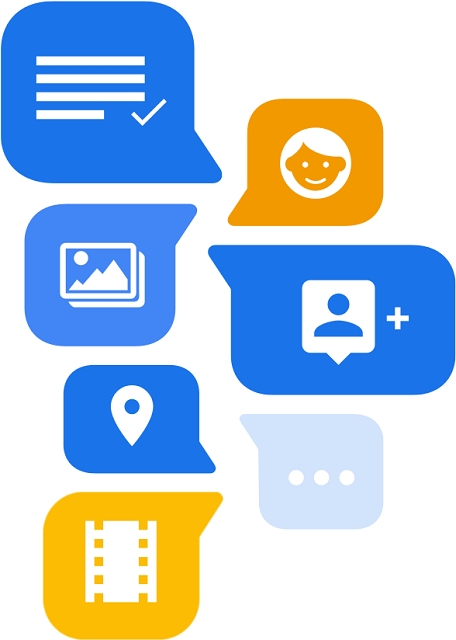If you are one of the regular mobile users, you can encounter the message “Sent as SMS via Server.” But do you know why it appears? The message is usually seen when you send someone a message and get this error message instead of receiving a regular read receipt.
Android users are getting this message very commonly. Do you want to know what does “sent as SMS via server” mean on an android device? Several users think that it means they are blocked out from their phone.
People using T-Mobile come across the message meaning that it was sent as SMS through a server on T-Mobile. Several people are also tense because of the transmission of text messages through a server. It indicates that they cannot use their mobile anymore. This article lets you know what ‘sent as SMS via server’ message means, why it appears, and how to stop being sent as sms via server.
What is RCS?
RCS stands for Rich Communication Services. Google launched this messaging protocol in 2020. This protocol powers different unique features in the default android device messaging app. You should know that it was launched to be used as a replacement for the SMS protocol we generally use in Android mobiles.
It can transform conventional text messaging with unique functions such as multimedia messages, group chats, and sharing of videos. In this case, the target is to create simple text messaging on Android devices that support iMessage, FB Messenger, WhatsApp, and other top-quality messaging apps.
With the help of this new protocol, it is possible to replace the send receipt message with this new one. It means that the messaging application has enabled the RCS function and got improvements to deliver more enhanced features.
What is an SMS?
It is the abbreviation of Short Message Service. This is the common way of sending text messages over cellular networks via mobiles. It includes a 160-character message cap and lets you send a text.
What is Sent as SMS via Server Mean?
We can see now in most android devices that the RCS protocol has replaced the old messaging software. Therefore, as a user, you don’t have to receive any message receipts which are sent, delivered, or read. Rather than that, they see “Sent as SMS Via Server,” a built-in message.
You should know that the message is bothering many Android device users worldwide. Therefore, people have started to use the web to get information about different things, like what it is and the reasons behind the default message.
When you see the message, it doesn’t only raise the question of what it means. However, a few users became timid thinking that the message indicates: “I’m blocked from the phone”. But they can’t understand what it indicates as they have been using the old conventional text receipt messages. It is why they are perplexed & confused sometimes.
We still don’t know the specific reason for the message. However, several people say that there is some problem or error on the receipt’s side. There are several cases where it can be considered as a malfunction. Due to multiple questions, people start thinking about the “sent as SMS via server” meaning. Now, the main concern is how they can remove it.
The possible explanations behind getting the message that the text was sent as SMS via server. Whereas a few people think that getting blocked by the person the user is trying to reach can be the reason as well.
Is the ‘Sent as SMS via server’ message different from the ‘Delivered’ notification?
No, this message is the same as the old ‘Delivered’ notification. However, it is not that much clear like the old messages receipts. As a result, it created several questions in the minds of Android users who are familiar with SMS texting.
Sometimes, the message also appears when you need to convert the RCS message to SMS before delivery.
Does the “Sent as SMS via server” Message Means I’m Blocked?
Since Google included RCS in their Android Messages app, it is the most common. A few users assume that the recipient has blocked them once they see the error message for the first time. Although it may sound silly, a few people suspect the message got stuck on the server.
Generally, the message doesn’t indicate that you are blocked. Although it may happen remotely, different incompatibility issues may cause it also.
Why Are My Messages Sending as SMS From the Server?
-
They or You Have No Internet:
You may encounter the error message saying that your text was sent as SMS via server due to several reasons. The reason behind the error message is that the person whom you want to message or you may not be currently connected to the internet.
All messaging does not need an internet connection to work. But sometimes, the app you or the person uses may need an internet connection for messages to go through. That’s why you can face the error message. It may happen that you Or the person you are trying to reach has enabled some certain setting at the time being where you can send a message only in the presence of an internet connection. That’s why you can encounter the message— your text was “sent as SMS via server.”
But if you or the person is not connected to the internet and still sees the message that “your text was sent as SMS via server”, it indicates that the message was sent over another server than normal.
-
They’ve Blocked You:
When you send a message to someone, and next to the message, the error message can appear. It may indicate some different things, where one is that you were blocked.
Although we can’t surely say that you were blocked, it may also happen. Hence, you can check if it is one of the major reasons you encounter the error message by trying some different ways & testing them.
In this case, what you can do is call them. If you see the call going through immediately without a problem and they answer this or get the voicemail, you might not be blocked here.
Can you not get to their voicemail? Instead, you get this message “this number is no longer in service”? Is your call even not going through? In such cases, it may happen that you got blocked. It’s why you encounter the message.
-
They’re Using an iPhone:
If the person you text uses an iPhone, but you don’t, it can cause the problem and show the error message asking that it was sent as SMS via server. You should know that the iPhone operates using another version of message which is called iMessage. But remember that other parties messaging need to have the facility of iMessaging. It depends on whether there is an internet connection or cellular data.
So, if you don’t use an iPhone, but the person you are messaging has an iPhone, you can see a message saying it was “sent as SMS via server.” The reason is that the iPhone needs to receive an iMessage, but it doesn’t happen with the person.
On the flip side, the person getting the text can see the message in a green bubble. Usually, iMessage is available on the messaging app of an iPhone user in blue bubbles. They can know that you are not using an iPhone and that the message also wasn’t sent using iMessage. However, the message doesn’t alter anything because it will be sent through and delivered on both ends.
-
They or You Don’t Have RCS Enabled:
You may receive the message that your text was sent as SMS via server when you or the person you are willing to contact has not enabled Rich Communication Services or RCS.
In this regard, you should remember that RCS, a new version of text messaging services, attempts to replace SMS. This new service is now trying to be the main text messaging service used by all smartphones and messaging devices. In such cases, a few people don’t need to do anything to enable the service. However, usually, others need to do so.
You or the person you want to reach may have a mobile with an automatically enabled RCS messaging service, but others don’t. When you send a text to them, you will receive the message: “Your text was sent as sms via server.” Why? Because if RCS remains enabled on one device, but not on the other, then the message will revert back automatically to being sent via SMS messaging service instead of the RCS message service.
-
RCS is Down:
The server which runs the RCS system or Rich Communication Services system may be down. If it happens, the messages you send must be sent through the SMS server, as this server is down. This is why you receive a message saying it was “sent as SMS via server”. If the server is actually down, then what you can do is wait for the RCS server to come back up. Remember that there is no other way following which you can make the server come back except waiting. As the RCS server is not working, you are getting the error message. So, just wait until the RCS server comes back up.
-
Use another app to send the message, and That App doesn’t support RCS:
There is a chance of receiving the message when you use another messaging app to send the text, and the app you use doesn’t support RCS.
If it does not support the service, your messages will default to being sent on the SMS server automatically. Some messaging apps can be used to text, including WhatsApp, Telegram, Skype, WeChat, Line, Pidgin, Kik, Viber, Signal, etc.
Remember that these applications let you use them for different reasons making the messaging simpler & more efficient. Just like the way you are texting on the default messaging app on the phone, when you send any message via these apps, they will need a server to send the message.
Whether you use a messaging app that doesn’t support RCS or you are sending a message to someone who uses an application that does not support RCS, the text will be sent through the SMS server. Then, you receive a message saying that “your message was sent as SMS via server.”
How Do You Fix “Sent as SMS via Server“?
If you are willing to get rid of the error in your mobile, you should try these fixes.
Solution 1) Enable the “Show When Delivered Option“:
Do you want to know what the error means and how to fix the problem? Then, you must follow the process. You should follow these fundamental steps to get rid of it.
- You should first hit the messaging icon after opening the mobile phone’s main menu. Then, you can see the android messaging app opening.
- After that, your job is to head toward the settings icon on your messaging app display. Then, you should open settings. You can find the setting icon on the display’s top right corner.
- Head toward the settings menu to choose the “Advanced” tab.
- You can see many options on the display.
- After that, you should scroll down the page to choose the “Get SMS Delivery Report” option. Your job is to enable the feature by using the toggle button. Alternatively, you can see an option of “Show When Delivered.”
Solution 2) Enter the “Safe Mode“:
Entering the phone through safe mode is one of the ways through which you can fix the issue.
- You should turn off the power completely of your mobile.
- Hit the down volume key and thereafter your job is to hold this for some seconds.
- You can see the Safe mode feature enabled and marked on the display’s left bottom corner.
- Uninstall apps in safe mode one by one. Then, you should see which app is behind the error.
Solution 3) Try Erasing the Cache:
You can clear the problematic app’s cache memory to resolve the problem. The steps required to follow are:
- You should first go to the android phone main menu. Now, your job is to choose settings.
- After that, your task is to look for the Apps and Notifications option and choose this thereafter.
- Now, you should find the device’s messaging app. Once you see this, tap on it to open the app settings menu.
- After that, you must scroll the page and choose the storage option.
- Finally, you should hit the Clear Cache option.
Solution 4) Try Enabling RSC On Both Devices:
On both ends, people need to enable RSC messaging to fix the error. You should follow these steps to activate the RSC:
- Your first task is launching the application labelled ‘Settings’ on the device.
- After that, you must choose the General or Advanced Setting menu.
- Now, head toward Messaging to activate RSC. Then, you should go to Settings.
- Once you complete the activation process of the RSC, you may not see the error message anymore.
Solution 5) Restart the Phone:
Try to restart your mobile and text someone to get rid of the error message. You should switch off the mobile to reboot this. However, it varies because each mobile comes with different buttons and settings. You may not know how to turn off the device. If it is the case, get some knowledge about it first.
After you switch off the mobile, you should wait for a few minutes to allow this to restart fully. Then, you can switch on your mobile, which will complete the reset. You can keep your mobile turned on again and reset this officially. After that, your job is to open the messages back up.
This solution might resolve the error. As a result, it is possible to send messages to someone without getting the message: “your text was sent as SMS via server.”
Solution 6) Wipe Your Device Cache Partition:
Device Cache Partition lets you store temporary system files which are basically the old documents and data you don’t need. You can wipe the device cache partition to fix the problem. The steps you need to follow in this case are:
- Your first job is to turn off the mobile.
- Then, you should hit the Volume Down and Power buttons simultaneously until getting into the Recovery Mode.
- In this case, you should move through the Recovery Mode menus to use the Volume buttons.
- After that, your task is to choose the wipe Cache Partition option by hitting the Power button.
- Now, you need to wait until you clear the Cache partition.
- Then you should restart the device.
- Finally, you can get the usual text receipts after sending a text message.
Solution 7) Force Restart Device:
Performing a force restart is one of the ways to get rid of the error. This way allows you to fix the issue with the messaging app. So, rather than a normal restart, you can go a step ahead performing a force restart. During force restart, you can find your mobile shut down completely for a while. However, this process depends on the mobile you are using and sending messages on. If you perform a force restart, your mobile will power back up after you complete the reset. As soon as you switch on your mobile, unlock it. Then, try to send messages and check if the problem is solved or not. Hopefully, this method will work for you and after trying this method, you will no longer be able to see the message telling you that your text was sent as SMS via server.
Solution 8) Tell Them to Unblock You:
If the person you want to message has blocked you, you can encounter the message sent as SMS via server error message. Hence, they need to unblock you so that you can’t see this message.
If you know them in person, it is possible to unblock you by asking them directly. But when you don’t know them in person, it is possible to message them via social media also.
The bottom line:
When the users get this message, they think that they are blocked as the new message can sound like the message has not been received. But usually, it is connected to RCS incompatibilities with the recipient. Otherwise, it may be related to a third-party app that isn’t compatible with direct transmission between the two messaging protocols.
Hence, it is essential to convert the RCS message to an SMS message first. In this article, we have elaborated on what the message means, why you encounter the problem, and how to get rid of this issue. You can try every solution and check if the issue is solved or not.
Frequently Asked Questions
- Why did I get an sms instead of the standard delivery read receipts?
Due to the new RCS protocol, you may get an SMS instead of a delivered notification.
- Why does the message “Sent as sms via server” mean?
You can get the message if you are using the RCS protocol and the person you are sending the message to is using SMS protocol. Suppose, the user has added multimedia messages, then the message will not be delivered.
- What devices support the RCS messaging protocol?
All android devices support the RCS messaging protocol. Mainly, all Samsung Phones support it.