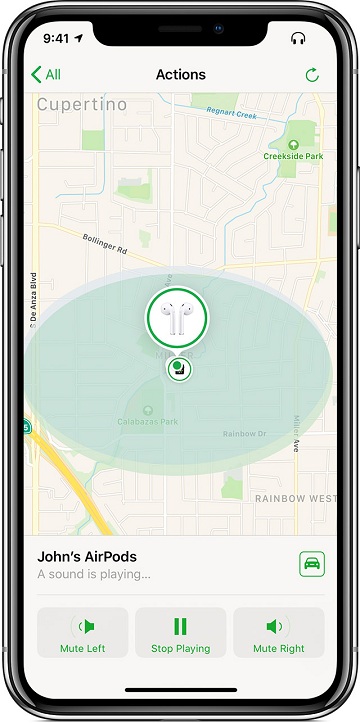Apple has made the biggest hit in the market by introducing the wireless earbuds-AirPods. The jaw-dropping technology integrated with them and the customized W1 Chip have amazed the Apple enthusiasts. The outer case for AirPods not only holds the devices but also has a battery pack to recharge them. You think that these AirPods are very easy to use for the small, lightweight design. However, there is also a chance of losing these mini wireless gadgets. Apple has already realized this problem. The good news is that it has solved the problem by releasing an innovative feature- Find My AirPods. Now, the question is- How to use Find My Air-pods. Although the Apple users are pleased to this innovation, they have queries on its usage.
We have helped you to know how to use Find My AirPods.
Requirements to use the feature-:
- iOS version 10.3 or later(The wireless earbuds work with any type of device. However, you must use Apple mobile to deal with Find My AirPods service)
- iCloud account.
- Keep the new feature activated before losing AirPods.
As one of the iPad or iPhone users, you have already created your iCloud account. You have also activated Find My iPhone option. In that case, you will find an automatic synchronization of Find My AirPods and your AirPods.
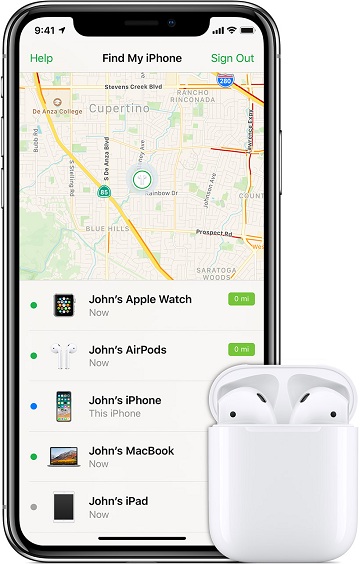
How to use Find My AirPods
Now, we are going to talk about the major steps on how to use Find My AirPods. Your first step is to make sure that you have installed this app on your iOS Smartphone.
- Click on the app for launching it on your device.
- Get into your iCloud account, created for AirPods setup.
- After that, Find My AirPods will start finding your AirPods.
- Go to the menu- All Devices and then click on AirPods.
- After locating your device, the app interface will show you a map with a blue colored dot.
You may also find green dot, representing the connection of your Smartphone to AirPods. There is an option of playing sound to locate the device easily. The gray dot indicates that the app is not able to locate the earbuds.
- When you have found green dot, you can click on it to find the icon- i
- At the top section, there is an option- Play Sound. Click on it for turning on the sound from AirPods. When you have played the sound, the screen will display various options
Mute Right- It deactivates sound of AirPods of your right ear
Mute Left- It deactivates sound of AirPods of your left ear
Stop Playing- It pauses sound
Thus, these are the steps on how to use Find My AirPods. You will get back the lost wireless AirPods. Our guide on how to use Find My AirPods makes everything clear to you. However, the app cannot trace out the AirPods, while your AirPods are not within range or have no battery charge. You may also not find the devices when they are inside a case. Now, you are confident on how to use Find My AirPods and get back the lost device.