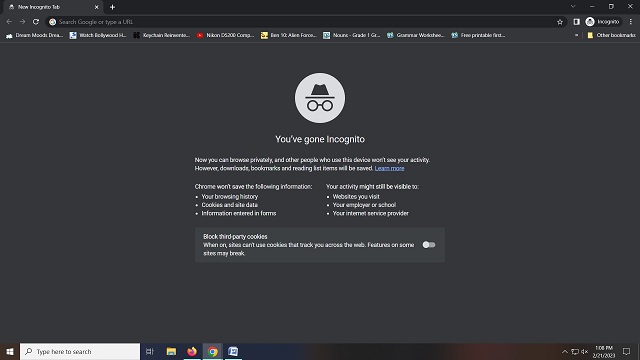Privacy is very important for you if you are always working online and using computers. We can run Chromebooks on Chrome OS revolving around the Google Chrome browser. Whether you are willing to go private rarely, you need to always have incognito mode. It is How to Go Incognito on Chromebook.
You should know that using Incognito can stop others from tracking browsing activities and search history. This article lets you know how to go Incognito mode on Chromebook.
What is Incognito Mode on a Chromebook?
Incognito mode in Google Chrome is a built-in feature on Chromebooks. When you enable Incognito mode, it will open a private browsing session in another browser window. The browser can’t monitor the following:
- Your browser search history
- The websites you visit
- Cookies and other data from websites you visit
- Information you enter into forms
The downloaded files and bookmarks created in the incognito mode will be kept. But the Chrome browser never keeps a record of the downloads. Remember that add-ons & extensions remain turned off in Incognito mode.
Browse in Private: How to Go Incognito on Chromebook:
We have given here some methods to go incognito on Chromebook.
From Chrome’s Menu:
You should first open the chrome browser on the Chromebook. Then, you need to tap on the three-dot menu, which is located in the top-right corner. Now, your task is to choose “New Incognito window.”
It will open Chrome directly in incognito mode on the Chromebook.
Use a Keyboard Shortcut:
It is possible to open private windows on the Chromebook by using a shortcut. In this case, there is no need to open the Chrome browser. These are the steps you need to follow to learn how to Go Incognito on Chromebook with keyboard shortcut.
- Your first job is to simultaneously hit the “Ctrl + Shift + N” keys to go incognito.
- You need to hit “Ctrl + W” to shut down the incognito window using a keyboard shortcut.
Use Quick Shortcuts:
It is another procedure following which you can open Chrome in private mode. Hence, your job is to hit the Chrome icon on the Shelf (Taskbar). After that, you choose the “New Incognito window” option.
Thus, you can open the private window on your Chromebook.
Go Incognito in Firefox on Chromebook:
We know Incognito as “Private Browsing” on Firefox. It is possible to go on Chromebook by going through the steps:
- Your first task is to open this browser. Then, your job is to hit the hamburger icon in the top-right corner.
- After that, tap on “New Private Window” to open the incognito tab.
- Alternatively, it is possible to use the keyboard combination Ctrl+Shift+P to open the mode in this browser.
Browse in Private- Android:
- If you use an Android mobile or tablet, your job is to open the Chrome app.
- Click on More on the address bar’s right side. Then, you should tap on the New Incognito tab.
- After that, you can see a new window. Next, you should check for the Incognito icon Incognito in the top left.
- Once you view the message “Taking screenshots isn’t allowed by the app or your organization,” your job is to open the webpage in a normal Chrome tab.
It is possible to switch the Incognito tabs and regular Chrome tabs between each other. If you want, block third-party cookies at the time of opening a new Incognito window.
Browse in Private on Computer:
- Your first task is to open the Chrome browser on the PC.
- Tap on More at the top right. Click on New Incognito Window.
- Then, you can see a new window. You should check for the Incognito icon Incognito in the top corner.
It is possible to use a keyboard shortcut to open an Incognito window.
If you use Windows, Linux, or Chrome OS, you should tap on Ctrl + Shift + n.
If you use Mac, tap on Press ⌘ + Shift + n.
Disable incognito mode on Chromebook:
We can run the mode in a dedicated Google Chrome window, and it is separated from regular Chrome. You should close the window to turn off incognito mode. After that, you must hit the Close (X) button on the window’s top right to close this.
Thus, chrome exits the mode without saving any browser data or tabs. You can see a fresh window appearing, the next time you will try opening this mode.
How to Delete Browsing History on Chromebook
It is possible to delete the Chromebook history to hide your browsing activity. You can also delete private data for protection. Both are effective methods for ensuring that private information won’t go to hackers.
What are the limitations of incognito mode on Chromebook?
These are the limitations of incognito mode on the Chromebook.
- The page’s loading time is slower than normal browsing on a Chromebook because the browser doesn’t remember any data and history.
- It is possible to monitor your activity from ISP. The incognito mode can give you privacy on the browser level.
- As there is no security, you remain open to viruses and malware when you browse as in normal mode. Hence, you won’t get any special security from the incognito mode.
- The easy-to-access extensions in normal mode are unavailable in incognito mode. However, it is possible to set this manually to use it in incognito mode.
- Remember that the extensions can’t be operated under incognito unless these are permitted to run in incognito mode.
The Bottom Line:
In this growing world, everyone wants to keep their data private and browse safely on the web. It becomes vital when you browse on a laptop in your office or other public devices. In this case, people prefer to use incognito mode to keep it private. Thus, it helps to prevent others from monitoring your browsing history.
Frequently Asked Question:
- Can you go incognito on a school Chromebook?
It is impossible to go incognito on your school Chromebook. You should know that your school administrators can see all your activities.
- Why can’t you open an Incognito window on your Chromebook?
The mode can disappear when you have tampered with the browser settings.
- Is Chromebook guest mode incognito?
Although it is not the same as incognito, it is very similar. You can get a fresh profile from the guest mode. This profile does not save data like in incognito mode.