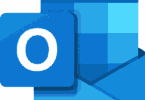Nowadays, Alexa makes our daily work easier, taking from operating lights to door locks, security cameras, and so on. As a result, it becomes a part of our family too. It comes with smarter features every day that enable us to play games, track fitness, etc. Follow this set-up procedure of the Alexa by using Amazon Echo and amazon echo dot.
How to set up Alexa Using Amazon Echo
Step 1: First, download the Alexa app if you have an Amazon Echo. The app can support any phone or iOS 11.0 or higher, or Android 6.0 or higher. If you want to download it on the computer, you should have a WiFi connection. After that, go to the Amazon Alexa website.
Step 2: Echo doesn’t need any batteries. It would be best if you merely plugged the power adapter into the Echo. After that:
- You need to connect the plug to a power outlet. You have to make sure that you have connected the plug when the light ring turns blue.
- Wait for a while until it turns orange.
- As soon as the color becomes orange, make sure that Alexa will give you a voice very soon.
It notifies you when the device gets set-up.
Further Set-up:
Step 3: Next, you have to connect the Amazon Echo to the WiFi. If you have the recent version of the Echo, then it can guide you through this process. When you get stuck, you need to open up the Alexa app first. And then, search your device through the available networks until you get your one. People who have many Echo devices should go to the Devices tab first. After that, tap on the icon to get your device at the top. Then, choose the Alexa device you have.
When you connect it with any network, you will get to see the option of saving your WiFi password to Amazon. It helps it to get connected with the smart home devices easily. If you want, you can set up another Alexa device, also even on the same network. Moreover, you can use the public network also to connect the Amazon Echo.
Step 4: Then, you need to start talking to Alexa. In this case, you have to use the term ‘wake’ that is “Alexa” by default. If you want to change the name or anyone has changed the name, then you can fix it again by saying the Echo, “Alexa, change the wake word.”
Additional Set-up:
Step 5: Now, you can use your Amazon Echo. The Echo is set-up and ready to use. Hence, you can try some basic commands to check whether it is working or not. As an example, you can say the wake word and then, “Hello.” If Alexa gives you a response, then make sure that Echo is appropriately set up. You can see two sections in the Alexa app menu called Skills & Games and Things to Try. You can use these two ways to check the capability of Alexa.
Now, you can use the Echo to make to-do lists, check the weather, make a call to your friends, send text messages to your friends or family members, and so on.
Step 6: This process is not mandatory. But if you want, you can connect smart home devices too. Here, you have to head to the app menu on the connected phone. Next, choose the devices tab. You can then see the “+” sign available at the top right corner of the app. Next, tap on the Add device option. After clicking it, select the devices that you want to connect from the list. During this time, Alexa tries to find any nearby smart device to connect with it.
It would be best if you chose an external speaker to pair with the Echo as it gives a perfect music experience. Bluetooth speakers can give you the utmost benefit in this case. It would be best if you remembered that Echo could connect one Bluetooth device at a certain period.
How to set up Alexa using Amazon Echo Dot
Echo Dot is a compact smart speaker. It can fit any place in our home. Despite being small in size, you can get the best audio quality by using it. If you require a less expensive way of setting up Alexa in your home, then try this one for sure. The echo dot can stream music through Pandora and Spotify. Using the Echo Dot, you can read the news, check the weather, set the alarm, and many more. If you want to set up the Echo Dot, you need to follow the steps properly.
How to set up the Amazon Echo Dot
Step 1: First, what you need to do is to download the Alexa app. Then open it on your phone. You can use it on Android, iOS, or tablet.
Step 2: After that, you have to choose the available devices at the lower right corner.
Step 3: Then, you need to press the Plus sign available at the top right corner. Click the hamburger menu, i.e., three horizontal lines available in the upper left corner.
Step 4: Next, click on the “Add Device” option.
Step 5: Now, click the Echo icon and then on the Echo Dot icon. You can get the option to select the Echo dot icon on the next screen. After that, you have to tap on the image of the third-generation Echo Dot.
Step 6: Then, use the power adapter to plug in the Echo Dot. As soon as the blue light ring turns into the orange color, you can make sure that the device is in Setup Mode.
Step 7: Next, you need to wait for a while until the Echo Dot option appears on your phone. As soon as you will see it on your phone, tap on it. Then, you have to go to the WiFi settings. And by going there, choose the network called “Amazon-XXX.” Next, come back to the Alexa app.
Step 8: Now, select the WiFi network with which you want to pair the Echo dot. Then, type the password if it asks.
Step 9: Then, you need to choose the external speaker that you are going to pair with Echo Dot.
Step 10: At last, you have to choose the room in which the Echo Dot is located. You can make a new room also.
Conclusion:
We hope, after checking the article, now you know how to set up the Alexa app with the help of the Echo dot and Echo app. If you have further queries, do ask us.