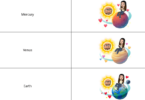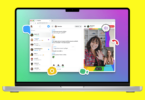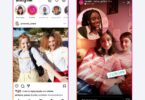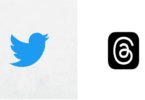Smart Way To Post Multiple Photos In Instagram
It is widely believed that a picture can say much more than the words which mean more pictures will help in saying more. In the technologically advanced and highly socially active online world we can’t live without sharing pictures online. Instagram rose to fame with its ability to share stories in form of pictures but uploading more than one picture isn’t a simple task for the users. Instagram has brought an update which will allow users to showcase their pictures in the form of slideshows for the first time. Here in users can post up to ten pictures to appear as slideshow.
Earlier when users posted more than one picture then appeared as a single picture in the feed but it had a row of dots just under the picture to signify exactly how many photos are there. Swiping left or right of the picture helped in checking out all the pictures present in that post. Since it is a single post with multiple picture therefore all the likes and comments tends to apply on the whole post.
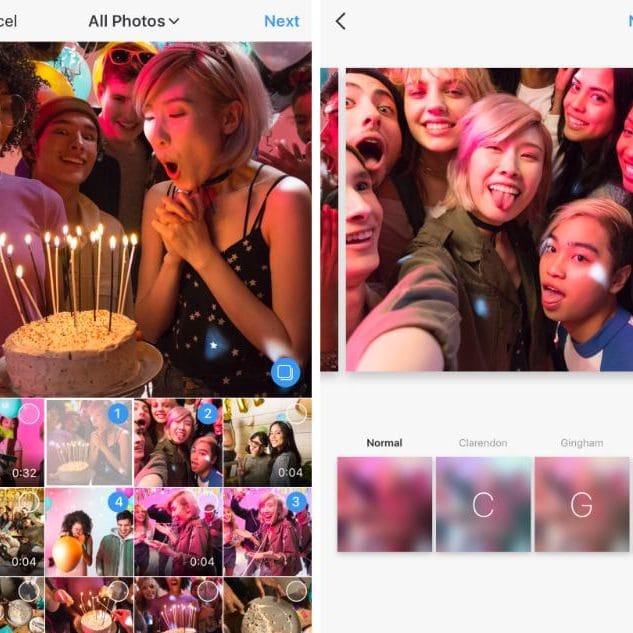
Step 1: The ability to post slideshow in Instagram is available in the update version 10.9 of iOS and Android. Users can go the App Store or Play Store to download and apply the update to their Instagram app.
Step 2: In the app press on the Plus sign present right at the bottom of the screen to add the photos. Once you get to the photo window then give a tap on the Boomerang and Layouts icon. Now you will find a ‘Select Multiple’ button. Give a tap on it.
Step 3: Now you can select as many as 10 photos or even videos from your camera roll or taken instantly from the Instagram. If you want the pictures or videos to appear in different order then you can do it by looking at the little number given to each photo right at the bottom.
Step 4: Once you are fully satisfied with the photos then give a click on the ‘next’ option present right at the top corner of the screen and it will take you to the editing screen. The filters will be applied to all the images or videos in a single go by selecting it from the bottom. In case you want to add different filter to pictures or videos independently then it is also possible from here.
Step 5: Rearranging the photos or videos is simple. It can be done by simply holding and dragging the picture from the left or right or they can even be removed by holding and dragging the said photo to the bin icon. In case you wish to add more then give a click on the plus button.
Step 6: Once you are fully satisfied with the slideshow then apply a caption and location to whole post and let it show.
The only shortcoming of this feature is that it keeps all the pictures and videos present in the slideshow in square shape.