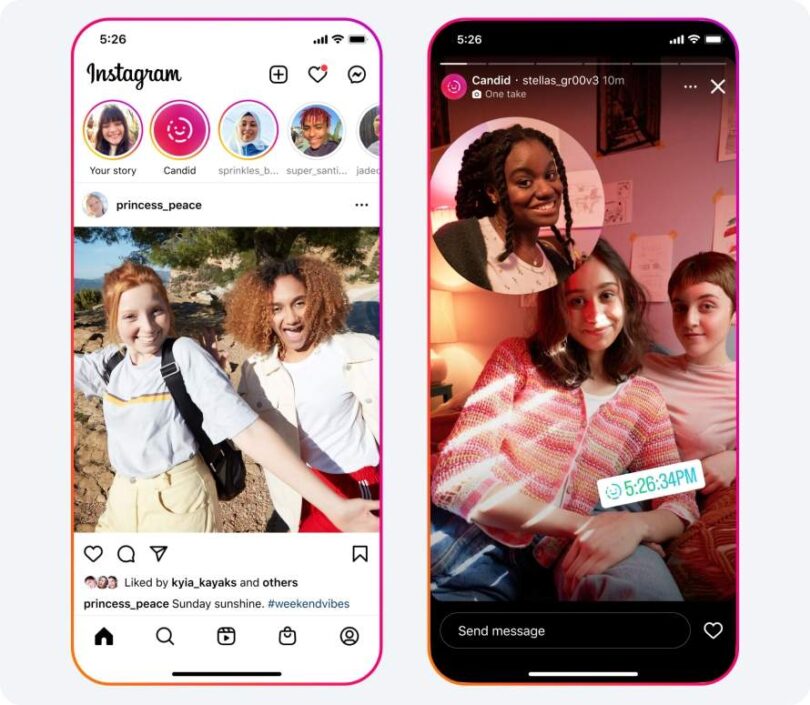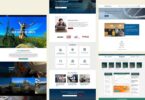Instagram which is one of the most popular social media platforms allows the users to share images & videos in the form of stories. While the stories are available for 24 hours, your followers can see them. But you can face an error message saying, “This Story Is Unavailable.” It may irritate you because you cannot access the story you want to see. This article lets you know why it happens and how to fix “This Story is Unavailable” on Instagram.
What Does “This Story is Unavailable” Mean?
The message “This Story Is Unavailable” on Instagram indicates that you can’t access the story that you are trying to view.
Reasons to occur this error message:
Have you seen this message? Then these are the reasons because of which you may encounter the error message.
Lack of Stable Internet connection: Lack of a stable Internet connection can cause this error message. Remember that Instagram can consume excessive data. Therefore, if the connection fluctuates, you might see an error message.
User deleted the story: Despite the story being removed, it can be seen as viewable only for you and as a result, you will get to see the error message.
You are blocked: If you are blocked, you will not be able to see the stories.
The account is private: When the account is private, you should follow an account to see stories.
The story has expired: Instagram stories are available for 24 hours only. Then, these will be gone to the archive. After that, the user can only access this.
Account deactivated: You will not be able to see the stories if the user has deactivated his or her Instagram account.
If Instagram is down: It may happen that it is neither the user nor even you. You can encounter this error message if the Instagram server is down.
The story is in Close Friends: The user may not want all followers to see his or her story. In that case, the user needs to limit the viewers to close friends. If you are not included in that group, you will not be able to see it.
The story is hidden from you: Users are capable of hiding their stories from specific people. You may be included in it, that’s why you are not able to see the story.
The user is on mute: When you mute someone on Instagram, you can not see their updates on your home screen, including the stories. Sometimes, it may happen that when you want to see these, you are encountering an error message.
Instagram removed the Story: It does not usually happen. However, if a post or a story violates Instagram guidelines, it will be removed.
How to fix “This Story is Unavailable” on Instagram:
After knowing all the reasons, you should check the ways to fix This “Story is Unavailable” error message on Instagram.
Refresh the Feed:
If you want to load the feed quicker, this media platform shows a feed from the earlier session, including stories that are no longer available. Therefore, you should try to refresh the feed before you open any story. If you want to refresh this, you need to click on the feed and pull down it. Then, you need to wait for one or two seconds for it to refresh. As soon as you complete this, check if you can view the unavailable story.
Force Quit the App From the Background:
It is possible to perform the process from Android & iPhone to solve this issue. The procedure you need to follow in this case is as follows:
On iPhone:
- First, you need to open the App Switcher.
- Then, you have to push this Instagram application to the top from the bottom.
On Android:
- Android users have to open Settings and then click on Apps.
- Now, you need to select Manage Apps. Based on the Android device, the option name differs.
- Next, you have to choose Instagram and tap on Force Stop.
- Finally, you should hit OK to confirm.
Log Out and Log In:
When you log out from the account, this application can delete a few cache files that can include those which are causing the error message. Once you log in again, the app will begin a new session. Thus, you can get an error-free feed.
- First, you need to open Instagram. Then, your task is to click on the profile at the bottom right corner.
- After that, you should click on the hamburger menu & select Settings.
- Now, you need to scroll down the page & click on Log out.
- Tap on Log out again for confirmation.
Update Instagram:
Instagram is offering new features to keep people glued to the screen. However, there also exist some glitches or technical issues with the new features. This social media app pushes an update to fix this. Therefore, you need to update the app to the latest version. The procedure to check if any update is available for Instagram, are as follows:
- First, you have to open an App Store or Play Store app. Then, you need to find Instagram.
- If any new update is available, it can be seen near the app. Tap on this. Whether the app runs in the background, the application will restart for taking place the updates.
Clear the Instagram App Cache:
Caches help the application to load data faster because it saves a few settings along with other data in the device’s local storage. But these cache files can accumulate. As a result, these may cause issues instead of offering any benefits. That’s why you should clear them once in a while.
Check From an Alternate Account:
Although it sounds funny, the process works. Suppose you have a spam/backup ID. In that case, using that ID, you can check whether the unavailable story is seen on Instagram or not.
A few errors can be encountered by some accounts only. So, you can get rid of the error message in this way, until it gets fixed. If you are willing to switch Instagram accounts, you should follow these steps:
- You need to open the application first.
- After that, you should press & hold the profile icon. Now, you have to select the account to switch.
As an alternative way, ask a mutual friend to check if he or she can view the unavailable story.
Reinstall the App:
The process to follow in this case is as follows:
On Android:
- You should open the Play Store first. Then, Search Instagram.
- Now, your task is to click on the option named Uninstall. After that, you should hit Uninstall again for confirmation.
- You should click on Install after you uninstalled it.
On iOS:
- Press & hold the Instagram application first.
- Click on Remove app.
- Now, tap on the Delete App. Then, select Delete to confirm.
- Finally, when it is Uninstalled, you need to search Instagram on the App Store. Then, tap the Get/download icon.
Use Third-Party Apps:
Third-party apps can also be used to see Instagram stories. But a few of these are unofficial. Therefore, in some apps, you need to provide your account details. It results in potential risks of the Instagram account being hacked. So, for keeping your account from vulnerable hands, before trying any third-party app, ensure that it has high download numbers & ratings.
Report the Issue to Instagram:
When any fix can’t help you to get rid of the ‘this story is unavailable’ error message on Instagram, you need to report the issue on the platform. Once the app notices such problems, it will take action. Then, it will push an update to troubleshoot the issue. The process you need to follow in this case is as follows:
- Your first task is to open the Instagram app. Then, you need to shake the device until a small window appears.
- Then, you need to click on Report a problem.
- Now, select if you want to add the logs and diagnostics. In this case, you should select the ‘Include and continue’ option.
- At last, explain the problem briefly and hit Send.
You should click on the option named “Upload” for uploading the screenshot of the error.
View the story after it has expired:
Suppose the story has expired, and you are willing to see it after 24 hours. Hence, you need to navigate to the user’s profile and check if the user has added that story in the highlights. You will be able to check the highlights under the bio text and profile picture. Once the user adds a story to highlights, it will stay on their profile as long as they want. But if you were unable to find the story in the highlights, then it indicates that the user hasn’t added it there.
Conclusion:
If you encounter the error message “This Story Is Unavailable” on Instagram, it will frustrate you for sure. This article has given all possible ways to fix the issue. Try all of these fixes and check if the problem is solved or not.
Frequently Asked Questions:
- How do you know if someone blocked you from seeing their story on Instagram?
It is impossible to know officially if someone has blocked you from viewing his or her Instagram Story.
You can use your alternate account or take assistance from the mutuals to know whether the story is visible or not.
- Can you make your story unavailable on Instagram?
You can limit the number of people who can see the story or delete the story completely to make it unavailable on Instagram.
- Does Instagram limit stories?
No. There is no limit on the number of stories that you can upload on Instagram per day. That means you are capable of uploading how many stories you want.