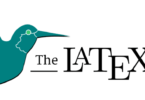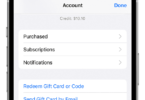Do you want to create top-quality content for video-sharing websites, social media, marketing purposes, or educational projects? If you are a beginner, the first task is to start using such video editing software which is simple to use. When you use the best video editing software for beginners, you can tell your story without learning how to edit videos. Remember that the software should come with all the required features to simplify your task. If you are a beginner at creating videos, it will be challenging to find the correct program to learn how to edit videos. So, in this article, we are going to discuss the best video editing software for beginners. Let’s check it.
What is video editing software?
It is a kind of program that lets you edit, modify, generate, or manipulate a video file. Video editing is a key element for content creators. In recent days, anyone can upload a video to get views. But to create a professional-looking video to draw the audience’s attraction, it is necessary to use easy-to-use video editing software.
How to Edit a Video:
- Your first job is downloading the video editing software you want, and now you should choose Full Mode.
- Then, you need to import the images & videos.
- Now, you should choose a video in the Media Library. Then, you have to drag this to the Video Timeline.
- Next, you need to choose Save Project from the File Menu to save the video project you have created.
- You have to save the project continuously, mainly after big edits.
Following this way, you can start a video project. Let’s learn how to add Transitions, Text, and Music, how to Split and Trim Clips, etc.
How to Split a Clip:
When you split a clip, it lets you remove a section in your video’s middle. Follow the below process to learn how to split a clip.
- Your first task is to move the Video Timeline Slider to somewhere you are willing to split the clip. After that, you need to click the Split Icon that will look like a cutter knife.
- As soon as you split the clip, your job is to choose the part which you do not want. Now, your task is to tap on the keyboard’s Delete key to remove this from the video timeline.
- Now, your task is choosing the Remove and Fill Gap option once promoted to let the video clip fill in the space on the video timeline.
How to Trim a Clip:
Trimming a clip allows you to cut off the excess at the start or end of a clip.
- Your first job is to choose the video clip. Then, press the Trim icon that will look like scissors above the video timeline.
- After that, you need to drag Mark In and Mark Out position sliders to where you want, and now you need to click OK to end trimming.
- Finally, the adding and the trimming process of your first video clip is completed. Then, your job is to drag this to add the next video clip behind the first clip on the timeline.
How to Add Transitions between Clips:
- You need to look for the Transition Room first from the vertical menu on the left. Hence, you can see a Transition Room icon that will look like a lightning bolt.
- Now, you have to choose a transition for the preview. Once you get the one you want, your task is to click on this & drag it between two video clips.
- In case you have added a transition that you don’t like, you need to highlight this and remove it by pressing Delete.
How to Add Title Text:
- Your first job is to navigate to the vertical menu on the left to find the Title Room. This icon will look like the letter T.
- Next, you need to find your preferred font. Now, your job is to click on a title text template and drag it to the Title Track on the video timeline.
- After that, your job is to choose the added title template. Hit the Designer Button, which can be seen above the video timeline.
- Type the text you want in the Title Designer.
- Next, your task is to choose the text and tap on the Character Presets option on the left. You can modify the text by choosing a preset.
- Close the Title Designer by tapping on OK, and then your job is to save the changes.
How to Add Music:
- Your first job is to head toward the Media Library window. Now, you have to choose Background Music from the Media Content drop-down menu.
- Once you preview this, your job is to download your favorite background music track by clicking the Download button.
- Once you finish the downloading process, your job is to drag this to the Background Music Track on the video timeline.
How to Produce Your Video:
- As soon as you complete editing, you can create your video project as a new video file.
- Then, you have to export the video by tapping on the Produce tab.
- Now, choose the video format you want on the Standard 2D tab. It is recommended to use the H.264 AVC option (with the MP4 file extension) because this one is a famous and most accepted format.
- After that, your job is to choose an Output Folder where you want to save the new video file.
- Finally, your job is to hit the Start button to create the file.
How to Upload Directly to YouTube:
- When you go to the Produce Module, you need to click the Online tab.
- Then, you have to select the YouTube option. Now, you should enter the video title, and description, with other details.
- At last, you have to render your video by pressing the Start button. Now, you need to upload this to YouTube.
Top Video Editing Software for Beginners:
-
Apple iMovie:
Those who want simplicity and elegance, can go for this best video editing software for beginners. It has ten high-fidelity filters which are considered as the classiest ones in the video editing game. Are you shooting on your iPhone or trying to edit a project on your iPad? If so, then using AirDrop is possible to wirelessly transfer your project over to the Mac.
Green-screen, or “chroma-key” tool, is the best feature of this software that lets you place your characters in exotic locations. This software can be connected directly with iTunes – which means you can implement custom tracks & sounds. As soon as your movie will be ready to ship, you need to release this into the wild using iMessage, Facebook, YouTube, etc. Its standout features include seamless Apple product integration, green-screen, audio, and social platform integration. You can get this software at free of cost, when you buy a Mac.
-
Lumen5:
This software markets itself as a tool that turns blog posts into social promos. Although the method is not perfect, you need to do tinkering a little bit to allow your blog content to look as you want. You need to refine copy teasing the blog post. Then, you have to drag & drop some gifs, screengrabs, or video clips. Next, your job is to add some songs. Thus, you can make your social video eye-catching for Facebook and Twitter. Its standout features are Blog-to-social-promo creation and a drag-and-drop interface. It allows you to create multiple 720p videos with the free version. While you are able to remove the watermark for $11 monthly, you can upgrade this to 1080p for $59 monthly.
-
Animaker:
This online video editor lets the users create videos easily from their videos, photos, text, & audio. In this case, users don’t need any previous experience. This app can work in your web browser because of which you don’t see any complex timeline, layers, or complexity. You can have an intuitive drag-and-drop experience to tell the stories. This app has a drag-and-drop option with real-time collaboration and no complex timeline. The cost of this Animaker starts at $10 monthly while it goes up to $49 per month.
-
Nero Video:
It is one of the cheaper options on this list, with a price tag of $49.99. This tool comes with so many tricks and effects that will hardly be seen among other tools vying for video editing supremacy. If you want to invest your money in learning video editing, you may want to steer clear. Low pricing is one of the benefits of this tool, as you need to make a one-time payment of $39.95.
-
Corel VideoStudio:
This software includes almost all characteristics such as 360-degree VR and 4k support that are available in the other quality products. The best thing about the software is that it provides a motion tracking feature. You may not be familiar with the feature, but it is said that the feature helps to track specific objects throughout your cut. Although most products featured motion tracking, this software still has one of the best motion-tracking systems. Speed is the most notable feature of VideoStudio. $99.99 is the one-time payment amount of this tool.
-
Filmora from Wondershare:
When it comes to talking about video editing software for beginners, this is one of the best ones. It allows users to edit top-quality videos. If you want to use this for mobile editing, you need to use FilmoraGo, whereas you should go with Filmora Scrn for screen recording and editing. While the tool is easy to use and comes with an intuitive design, it has filters, overlays, motion elements, transitions, etc. There are many other “basics” Filmora features:
The boilerplate features: 4k and gif support are available in most video editing products. However, remember that titles are something that Filmora does properly.
“Easy Mode” is another Filmora feature used for video editing. It enables you to create fun, drag & drop clips, select songs, etc. The specific features are the Title tool, mobile and screen editing, with “Easy Mode”. Its cost starts at $68.98, and provides a lifetime license.
-
CyberLink PowerDirector:
The software is the best one for beginners because of its easy-to-use interface. Hence, users need to move to the product page, and then read the guidelines or tutorials. This tool offers a lot of options and effects. You may be overwhelmed if you do not want to invest time in learning all of these. This one is considered one of the fastest video editing systems. This system supports 360-degree virtual reality footage. You need to pay $79.99 to get unlimited access to this software. The standout features of this tool are lightning-fast rendering and a comprehensive suite of effects.
-
InVideo:
This software is exceptional because it is hosted on the cloud. In this case, users are not required to download the software. Besides, you don’t need to worry about losing your progress. Remember that this software is based on a browser. This editor can hold up even after getting stocked with many transitions, stickers, frames, and other tricks & features.
InVidel is perfect for beginners as well as advanced users. As a beginner, you can start the process by using any template among more than 4 thousand templates which are available on the platform. Those who are advanced users need to begin from scratch. With the help of the 8Mn+ iStock catalog, you can spice up your creations. It doesn’t come with the watermark on its videos, even if you use the free plan. People planning not to spend too much money on a video editing software, can use it. Do you need free video editing software for beginners without watermark? Then, you should definitely give this software a try. The standout features of the software are: 4000+ templates, & 8Mn+ iStock Images & Videos. You need to pay $15 monthly for the Business plan, whereas, for the Unlimited Plan, you should invest $30 monthly.
-
Adobe Premiere Elements:
It is added to this list because it has been holding the industry leader position in the video editing game for some time. Although it is available at $79.99, you will pay mostly for the name. With this price tag, you can easily get other products with good features. But the Guided Edits feature of this software draws users’ attention easily. You can perform fast edits & advanced projects with substantial assistance from the software.
If it comes to talk about the speed, this software lags behind the completion. However, the 3D editing and multicam makes this tool exceptional. This one is an excellent option for beginners who are in need of a comprehensive suite of effects along with guidance that lets them know how to implement the effects. Guided Edits and an easy interface are the standout features of this best video editing software for beginners.
-
Pinnacle Studio:
You need to pay $129.95 at a time to edit 360-degree & 4k content using the “Ultimate” version. Compared to VideoStudio, its price is more than twice. But what will you get by paying extra money? This software includes features like motion tracking, 360-degree VR support, 4k support, multi-cam, etc.
The interface of this software is very user-friendly and intuitive, like most of the other tools on the list. If you need the speed, you may not mind spending some extra bucks. Pinnacle’s standout features are a wide range of features and excellent rendering speed.
-
Adobe Premiere Pro:
This software features a virtually unmatched suite, 360 VR & 4k support, etc. It allows you to store, organize & share online assets with the team. These features make the tool the best video editing software for beginners. Lumetri Color tool, an exceptional Premiere Pro’s tool, provides color adjustment & manipulation on par with that of Photoshop. The multi-cam feature makes this software exceptional. While in many software, you need to work with limited camera angles, the latest iteration or this tool can offer an unlimited amount. This software comes with several mind-grabbing features like readily available ancillary apps (like Photoshop and After Effects), and an interface that is simple to use. It features multi-cam and coloring options. Besides,the software can be easily integrated with Adobe Products. You only have to pay $19.99 monthly to use this software.
-
Apple Final Cut Pro X:
People who want some professional level in video editing can use this one. Its standout features are Magnetic Timeline and Touch Bar support. In order to use the software, you need to make a one-time payment of $299.99.
-
Movavi:
This one is an excellent video editing software that supports Windows and Mac. The software comes with drag-and-drop controls, audio editing, transitions, filters, etc. It is possible to export to popular video formats or share from the software directly. In addition, Movavi lets you cut & splice videos, create customized titles and allows you to sync sound to images. It has preloaded intros, videos, backgrounds, music, sounds, etc. Additionally, it includes keyframe animation of titles.
-
OpenShot:
Platforms that support this software are Windows, Mac, and Linux. This software comes with a simple-to-use interface which is excellent for newcomers. OpenShot does not come with a lot of editing features. This one is a solid choice to use for basic editing. Besides, it is beneficial for trimming, resizing, scaling, snapping, and rotation. Moreover, several features are available, like scrolling credits, time mapping, audio editing, frame stepping, and real-time preview.
Along With Drag-and-drop functionality, the software comes with different attractive video effects such as brightness, gamma, greyscale, hue, and greenscreen. In addition, there are unlimited layers for audio tracks, background videos, & watermarks. The key feature of this software is customizable title cards. Moreover, it comes with Keyframe animation capabilities.
-
VSDC:
Using this video editing software, you will be able to create a movie of any length. It is possible to use this software to process image & video transformations with subpixel resolution. In addition, you can use more than ten mask types in your video to hide, blur, or highlight elements. The key feature of this tool is 4K & HD export. Moreover , it comes with a Video stabilization tool, a YouTube uploader, and
3D templates. Besides, this software includes Color-correction tools and Instagram-like filters.
-
Lightworks:
This software supports platforms like Windows, Mac, and Linux. It is the most effective YouTube video editing software for beginners. Its free version includes all you require to generate professional-grade videos in HD & SD formats. This one comes with a simple-to-use and intuitive interface. Additionally, it has multiple video tutorials using which beginners can generate amazing videos. It features speed optimization, top-quality trim functions, multicam editing, etc. Besides, the software comes with Real-time team project sharing facility with complete control over editing. It allows you to share videos easily on YouTube, Facebook, and Instagram.
-
Levuro:
This one is a powerful web-based video & image editor. While it helps you to optimize content for social media channels, the intuitive interface makes this ideal for beginners who are willing to create visually stunning content. Along with providing basic editing functions like formatting, cropping, and rotation, it can provide multiple ways to express creativity, like applying filters, transforming or enlarging images, and adding text or stickers. A few of its features are as follows:
- Multiplatform video optimization
- Strong editing suite
- Branding consistency
- In-browser access and sharing
- Preview functionality
- Live stream editing
- AI-powered key scene detection
With the help of this software, you can publish & schedule stories and posts across several social media platforms. Hence, the posts are simple to create, and can be customized for every social platform.
-
Movie Maker:
This one is an excellent video editing software for beginners. People who want to use an easy-to-use tool for making quick edits to short videos can use the software. It can provide basic functions like video joining, adding background music, and text captioning. This tool comes with more advanced features, including an image filter, transition effects, and pan-tilt-zoom effects.
While it allows you to add & edit background songs, it can be used to create movies from images & video clips. In addition, you can use this tool to trim, rotate, and join video clips.
-
Blender:
It supports Windows, Mac, and Linux. From this open-source 3D animation suite, you can get a functional video editor fulfilling the requirements of most users. Along with features that can help to model & render 3D animations, the software can provide video masking, cuts, and splicing, color grading, etc features. It features live preview, luma waveform, chroma vectorscope, and histogram displays. In addition, the software features audio mixing, syncing, scrubbing, & waveform visualization. There are upto 32 slots that you can use to add video, images, audio, scenes, masks, & effects.
-
Shotcut:
Shotcut supports Windows, Mac, and Linux platforms. This open-source video editing software is equipped with multiple tutorials. It is compatible with many formats with plenty of audio editing options. Besides, it comes with several video effects, and a wide range of video editing features.
-
iMovie:
This software supports Mac. Therefore, those who use Mac can use this software. It offers an easy-to-use drag-and-drop interface. With the help of these tools, you can add titles, music, & effects. This software allows you to select from many styles so that you can add animated titles and credits to the software. Besides, it provides a wide range of special effects, filters, & sounds. Additionally, it has advanced features like:
- Compatible with 4K resolution
- Speed controls
- Cloud-storage functionality
- Multiple studio-quality title animations
- Stylish, contemporary video filters
- Pre-loaded music, sound effects, & voiceover recording
-
HitFilm Express:
It supports Windows and Mac. This one is an advanced-beginner video editing software that is used to create Hollywood-level films. The best and free video editing software for beginners allows the users to get access to video editing tools, including composite shot enhancement, picture-in-picture, behavior effects, etc. It comes with a few features like:
- An adaptive trimmer
- Audio mixer
- Transition options like push, zoom, & dissolve
- Professional-grade video editing
- Unlimited video & audio timeline-track creation
-
Vimeo:
This software supports Android and iOS platforms. It is such a video editing software which you can use on phones to edit videos. This one uses AI to create video content quickly. Your first job is to select the editing style, add the footage, and choose your favorite music. Now, the tool will edit & create the video along with making music suggestions to match. This best video editing software helps to streamline the creation process. In addition, the app informs you of the number of people who have watched your video from the default insights dashboard. This tool comes with Facial recognition, filters, effects, and auto-cropping features.
-
DaVinci Resolve:
This software uses 8K editing, visual effects, color correction, and audio. These features make this easy video editing software for beginners. It is possible to use this software both offline & online. This software offers custom timeline settings, adjustment clips, facial recognition, speed warp retiming, image stabilization, audio scrubbing, etc. It features pre-loaded tools for picture-in-picture effects, retiming, stabilization, dynamic zoom, text, & audio.
-
KineMaster:
Android and iOS are the two platforms that the software supports. It has several simple-to-use tools including voiceovers, blending modes, speed control, video reverse, green screen (chroma key), etc. Besides, the software lets you even edit frame-by-frame with the intention to fine-tune your video. This video editing software can give you the feeling of professionalism in your video projects. Using this software, you can include voice-overs, background music, voice changers, and sound effects. Besides, it allows you to add many layers of video, images, stickers, special effects, text, and handwriting. You can edit the 4K 60 FPS video and export this. This animation tool allows you to add motion to layers.
Buying guide for Video Editing Software for beginners:
Remember, there are several factors you need to consider when you are going to pick up the best video editing software for beginners.
Compatibility: It is necessary to check whether the software supports the recording device and operating system. Otherwise, even if you use the best video editing software for beginners, you can not edit your videos.
Features: Whenever you think of choosing video editing software, remember that you need to determine your needs. For instance, suppose you want to make how-to guides. Hence, you require an editor with voice-over & great text features. Several newcomers make the mistake as they think that they need to forgo functionality for simplicity. Always try to buy the best one so that you can get all the features you need. The video editing software should allow the users to work with 4K, HDR, and 360-degree video formats.
Support: The best video editing software needs to come with materials letting the users learn how to edit videos like online tutorials, YouTube how-to videos, user forums, or blogs that will guide them.
Affordability: The best video editing software should have a price tag to fit the budget.
Beginner-Friendly: If you choose a complex software, 5he learning curve will be time-consuming and it can also be expensive. If you are a novice, you should select video editing software for beginners.
Conclusion:
Do you want to be a social media marketer or a content creator who wants to get into video editing games to keep up with the growing video trend? Then, you can select any of the above-mentioned video editing software for beginners. Hence, you need to think about the budget, current level of expertise, and how much time you want to invest in learning new skills.
Frequently Asked Questions:
What features should you look for in the best video editing software for beginners?
These are the features you need to look for before purchasing the best video editing software for beginners:
- Simple user interface
- Drag-and-drop clips & effects
- Templates
- Cut/Trim/Splice/Rotate tools
- Guided Edits
- Automatic Movie feature
- Stock library for music & sound effects
- Filters, Stickers, & Motion Graphics
- Affordability
- Direct uploads to social media
Is video editing easy to learn?
It depends on whether you want to learn editing videos on simple-to-use video editing software or on complicated software.
Do YouTubers pay people to edit their videos?
A few YouTubers hire third parties for editing videos. Usually, it doesn’t happen until a channel has a large following.