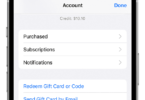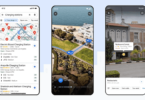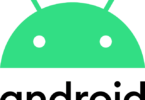Since the Google has announced the “Go Edition” of its Android Pie you can see amid craze among the users through the world.
Now, finally, as the Android pie has arrived people are in a rush to try out this brand new Google latest Android OS.
Most of you might be using this android pie as it has rolled some days earlier but do you know it has some hidden features?
While most of you might not hear about these hidden features right?
If you are the one who wants to explore the full capabilities of Android, then go through this post.
In this article, I’ll cover five legally hidden features of Android Pie. Along with that, I’ll mention detail steps to unlock these features as well.
Generally, Google has a knack for hiding features in almost every android update. So, it has done the same with the latest Android pie as well.
Google usually hide all these options to prevent an unnecessary tinkering of general users because they don’t want to confuse ordinary users. Along with that Google often leaves some challenges to the advanced power users to find out the critical hidden features in its new version of Android.
Usually, these secrete varies from silly to advanced options which are helpful in handling the phone correctly. Now, these hidden features are currently available in the Android Pie version as well.
Although the hidden features are useful but Google has kept it invisible, but it is easy to find out these options in Android Pie. You can quickly unlock all these features, and you can show your friends and family.
Now, let’s get into the article quickly,
Hidden Features of Android Pie and How to unlock them:
In this hidden feature of Android pie post, I have covered all the elements based on our experience on the Google’s latest Android 9.0 version.
-
Feature Android Flags:
In this new version of Android Pie, you can find a secret option feature flags. It is a hidden menu option which is called as the ” Feature flags.”
These are similar to the google chrome’s feature flags. If you are an avid user of google chrome means you might have used this option. You might either enable or disable some features through the google’s feature flags.
Similarly, the android feature flags have come up with the same point. In this latest Android pie version it has android flags. This feature Android flag helps, users, to tweak specific design choice and revert to their Android Oreo version.
How to unlock Android Pie Hidden Feature:
- Now, If you want to access this hidden feature, you have to enter the developer options.
- To enter into the developer mode, you have to enable it.
- Firstly, open your settings —- System— About phone.
- Then just click on tap on Build number at the bottom part of the screen for seven times to enter.
- Now, you have enabled developer option right.
- Then just go to settings >>> system >>> Advanced .
- After that scroll down the screen to find out options and select debugging option from that list.
- Then finally select feature flags.
Now by following this process, you have successfully enabled Android flags.
Presently, the list of flags is limited but the “Settings_bluetooth_while_driving” is the exciting option. By enabling that option, the Bluetooth setting page has a capability to automatically turn on Bluetooth when your phone detects that you are driving your car.
This feature is presently helpful for all the people who use Bluetooth to connect to a car and prefer to off Bluetooth when it is off to save the battery of your phone.
-
Emergency lockdown feature:
Emergency lockdown feature is another hidden feature of Android 9.0 pie. If you are wondering to remove fingerprint and facial recognition on your smart device means you can make use of emergency lockdown button can come handy.
How to unlock this feature:
- To enable this feature to hover over to the settings.
- Then visit security & location > lock screen preferences and switch next to the show lockdown option.
That’s it.
How to use this feature:
- After setting up this feature, all you have to do to use this feature is hold on the power button until the power off or restart options prompt shows up.
- There you can find the new lockdown button along with them.
- Now, click on the new lockdown button it will automatically lock your device.
- When you want to unlock the device you have to open it by using a PIN or by using pattern.
- IN this emergency mode you will not get any notification on the lock screen.
-
System UI tuner:
System UI is always crucial in Android phones, and Google has done a great job in UI, but it has kept a hidden feature in it as well. This isn’t the first time where Google has held the hidden feature in UI it is coming from Android version 6.0 Marshmallow itself. But, compared to those this hidden feature has more functionalities.
You can modify the status bar without any rooting option. However, it is quite difficult to unlock this feature in Android 9.0 Pie. So, follow these steps to enable the system UI tuner carefully.
The process to create widget:
- Firstly, you have to create a widget using activity launcher.
- Although there are tons of dedicated activity launcher apps, we’ve found most of them aren’t working correctly with Android 9.0 Pie.
- So your best option and only successfully option is Nova Launcher this includes an activity launcher features.
- Now open nova, and long press the home screen.
- After that choose “widgets.”
- Usually, there is a section for widgets created by nova launcher within the option “Activities.”
- You have to select this option then you can scroll down and click on “System UI” then quickly choose ” System UI demo mode” right at the bottom of the screen.
The process to launch system UI tuner:
- Firstly tap on the widget to Launch the menu.
- Then you will be presented with two options, ” status bar” and ” Do not disturb” modes.
- Then manage which icons appear on the status bar.
- Now, to disable status bar option turn off the switch next to it.
- In this process, battery and time are the only two options without a toggle.
- The battery will open a popup menu with options on whether to display battery percentage or only during charging.
- Time option will raise a popup menu where you can choose display not just hours and minutes but seconds also.
- Now, Under “Do Not Disturb” select “volume buttons shortcut.”
- When it is disabled, you can’t be able to enter Do Not Disturb Mode by lowering volume to Zero at that time press volume down one more time.
-
Flappy Bird Game:
Are you interested in playing games? Then android has hidden a game for you in its new Android Pie. Usually, Android requires several touches of the version number on the About phone page to reveal some animations or game which are hidden.
Previously it used to be Easter egg game, now as the time is passing on android pie’s easter egg is getting annoying “P” Symbol, But the big old Easter egg is included in the same option. Now, Google has made it a little harder to find the game. The new flappy bird clone is known as flappy droid is a game which is first introduced in Android old version 5.0 lollipops.
At the start, it used to be an average game with different environment later it is updated in Marshmallow. Now, the marshmallow version of the game has several versions. So, let’s start unlocking the flappy bird game as well.
Unlock the Flappy Bird Game:
- Firstly, to find this game you need Activity launcher to create a widget assigned to a shortcut.
- Now, take a Nova launcher and long press on home screen and select widgets.
- Then Select “Activities” scroll down and find ” System UI” from Drop down menu.
- Then choose ” Marshmallow Land.”
- After selecting, the widget will change to a “P” icon.
- Click on this icon to launch the game.
That’s it starts playing your game but following the instructions.
-
Quick Launch Clock App:
In this new version of Android 9.0 Pie, you can get a neat hidden feature of the clock. In the setting menu, you can tap on the time in the top left corner to launch the clock app.
If you have multiple clocks installed on your phone means you can quickly select which is the best one for you as well.
Conclusion:
Now, these are the Android Pie Hidden features.
What do you think about these hidden features?
Are these features useful or time waste?
What do you think about these features of Android Pie?
Let us know in the comments section right below the post. And also don’t forget to share this article with your friends.