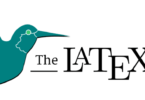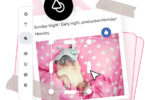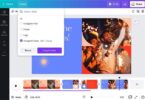If you have ever downloaded songs from iTunes or Apple Music, you’re already acquainted with the M4A file format. Also, you’re already very comfortable with the shortcomings of the format. Although M4A tracks can be easy to use, they can also be a little narrow when it comes to their overall compatibility with music devices. Consequently, you would want to convert M4A To MP3 into a more portable and more commonly supported format.
What is M4A and How to Use It
M4A is a file extension that is a lossy encoding for an audio file encoded with advanced audio coding (AAC). THis extension was commonly meant as a counterpart to MP3, which in MPEG 1 or 2 video files was not initially intended for audio-only, but was layer III. M4A stands for MPEG 4 Audio.
Both MP3 and M4A file extensions are used for audio-only media. Audio-only MPEG 4 container files typically have an extension to an M4A format. There are vulnerable M4A archives. Typically, secure files have an M4P file extension.
While several audio players will replay M4A files through different formats, the audio format still can’t cope with MP3’s universal accessibility, which is why MP3 still dominates the world owing to its cross-platform acceptance.
How to play M4A files on Mac
You can open M4A files on Mac with the help of a tool, Elmedia Player. Elmedia Player is a free software that allows you to play M4A music on your Mac. To play M4A files on Mac, you have to first download Elmedia Player from their link. After downloading the software, open it and add your music files by dropping the M4A files on the player window. You can also right-click the M4A files and use the “Open With” option, where you’ll choose Elmedia. That’s it. Now you can play and enjoy your M4A music without any hassle.
Online Methods to Convert M4A to MP3
If you want to convert your M4A files into MP3, don’t worry since there are numerous ways to do so. Here are a few online methods to convert M4A to MP3:
1. CloudConvert:
You can convert your M4A files to MP3 online using CloudConvert’s online cloud conversion website. Simply go to its homepage, click on the “Select File” button, and select your desired M4A file. After selecting the file, a conversion options screen will; show up. Choose your desired output file format from there and click on the “Convert” button. That’s it. After conversion, you can download your MP3 file by clicking on the green “Download” button.
2. Convertio.co:
The process of converting M4A files to MP3 files on Convertio.co is quite similar to the one mentioned above since both o these are online cloud conversion websites. To convert M4A into MP3, first, you have to upload the M4A file(s). This can be done in various ways. You can either drag-and-drop your files on the website, click on the red “Choose Files” button, choose files from your computer, or upload files through Dropbox, Google Drive, or link. After uploading the file, you have to choose your desired output file format (MP3 in this case.) Wait for the file(s) to convert and click on the “Download” button to download your MP3 files.
Alternative Methods to Convert M4A to MP3
If you are not comfortable with the methods mentioned above, Mac or Windows users can use iTunes or the Apple Music app to convert M4A to MP3 on Mac and Windows.
Don’t worry. We will teach you how to convert using iTunes or Apple Music. To do this, first, you have to open Apple Music (for Mac) or iTunes (for Windows) and find the file that you want to convert in your library. Click on “File” and then “Convert,” and select the option “Create MP3 Version.” From there, the app will convert your desired file from M4A format to MP3 format.
After that, you can either keep the MP3 files in the app or load them up on any other device as you wish.
Offline Conversion Tool Method:
If you don’t always have a strong internet connection and want to convert your M4A music to MP3 offline, then you can download a desktop-based app to convert M4A into MP3 files. Here are two offline conversion tools to convert M4A files to MP3:
1. Any Audio Converter Free:
As the name suggests, this app is free to download. After downloading, you can convert your music whenever and wherever you want, even without any internet connection.
To do this, first, you have to download Any Audio Converter Free. Go to their website and click on the “Free Download” button. Your download will start. After the download is complete, launch the app and click the “Add Videos” button to choose your desired M4A files. Don’t worry; you can also add audio files by clicking on this button.
After selecting the file(s) that you wish to convert, click on the “Output Profile” button, and select “MP3” as the output format.
Now click on the “Convert” button, and the file conversion will start immediately. After the conversion, click on the “Open Folder” button, and the converted MP3 file will open.
2. VLC Media Player:
We all are familiar with VLC Media Player. VLC is not only a streaming server, but you can also download and convert files using VLC. We will teach you how to convert m4a to mp3 VLC media player.
The first step is to download VLC Media Player from videolan.org. After downloading the app, launch it, and click the “Media” tab at the main menu’s top. There you will see a “Convert/Save” option. Select it and enter the “Open Media” screen.
Now click on the “Add” button and locate the files you wish to convert, and click “Open.” Now you will be redirected back to the “Open Media” screen. Click on the “Convert/Save” button.
Next, you have to choose the destination file of your converted file(s) and name the files. Remember to add the “.mp3” extension at the end of your file name. Save the setting and click o the “Start” button to start the conversion.
Frequently Asked Questions
Q: How do I convert from m4a to mp3?
A: You can convert an M4A file into an MP3 file in various ways. You can either using Mac or online. The methods mentioned above will help you convert your source file according to your need.
Q: Can I convert m4a to mp3 in Windows Media Player?
A: Unfortunately, you cannot convert it Windows Media Player. Windows Media Player is a common music player app for many people, but Answerbag says the software is unable to convert the source file to an MP3 file. Media Convert and iTunes, though, are also excellent choices for conversions.
Q: How do I convert m4a to mp3 on iPhone?
A: You can convert M4A to MP3 on iPhone using the iTunes app. Simply go to iTunes Preferences > General and go to “Import Settings.” There you’ll see an option “Import Using,” set it to “MP3 Encoder.” Now click OK, and you’re done!
Q: How do I convert m4a to mp3 without iTunes?
A: You can convert M4A files to MP3 without iPhones through online cloud conversion websites or offline tools, as mentioned in the article.