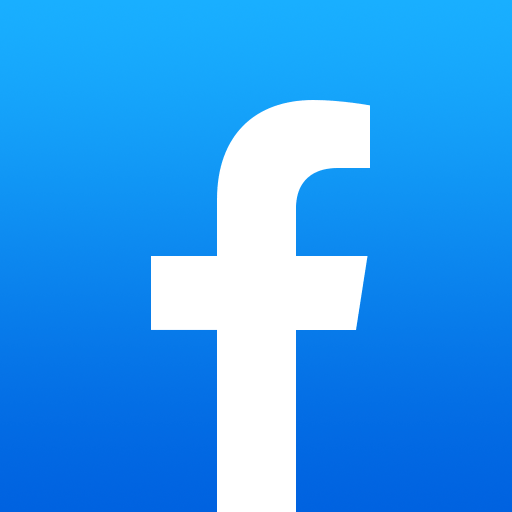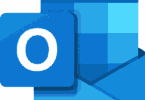Everyone has posted something one time or the other which they later regretted posting. You wouldn’t be normal otherwise. We’ve all been there, you know it and I know it. Sometimes we end up posting things that are embarrassing, unflattering or something just cringe worthy, if you’d like to learn how to delete Facebook posts keep on reading. It’s not really hard to do and will save you years of embarrassment. In this post we’ll be showing you how you can delete posts permanently.
How to Delete Facebook posts from your Phone itself?
You can delete Facebook posts from your phone itself. This seems to be the easiest way of doing things. So let’s get started with the following steps:
- Open your Facebook app on your phone
- Go to your timeline by clicking on the hamburger menu found at the bottom right of the screen. This is the three horizontal lines icon you see. Tap on your name when it opens up.
- Look for the post that you want to delete and click the three dots appearing on top of the picture.
- Tap delete and you did it. But wait you may have to confirm that you really want to delete the post so press “confirm delete”.
How to Delete Facebook Posts from the computer?
This may be a harder way of doing things, in that it will take you a little longer to do. But these are the following steps:
- Go to the Facebook page from your web browser. Enter your credentials and log in.
- From there go on to Timeline. This you can do so by clicking on your picture that appears on top of the page at the side of the search bar.
- Find the post or posts you’d like to delete and click on the three dots that appear on the top right of the picture.
- Once you’ve clicked on the three dots, you should see an option to delete. Click on it. Once you click on it you’ll be asked to confirm the delete by pressing on the “Confirm Delete” message given.
So it’s not your post, so how do you delete it then?
No worries we’ve got you covered. We all have that one friend who does not happen to have a sieve on what he/she posts. In such cases you won’t be able to delete posts created by someone else. But all not lost still, you can always hide the post. There’s always asking the person who posted the incriminating picture to delete it but if that does not work, then continue reading.
- The first option is to hide it form your timeline- for this you have to go into your timeline and click on the three dots appearing on the picture. The same as before. From there click on the hide from timeline option. This may not hide it from anyone else’s timeline but will surely hide the picture from yours.
- If you happen to be tagged in a post, by removing the tag you won’t pop up on any searches of your name and plus the picture won’t appear on your timeline. You can do this in pretty much the same way. Go to timeline and click on the three dots over the picture.