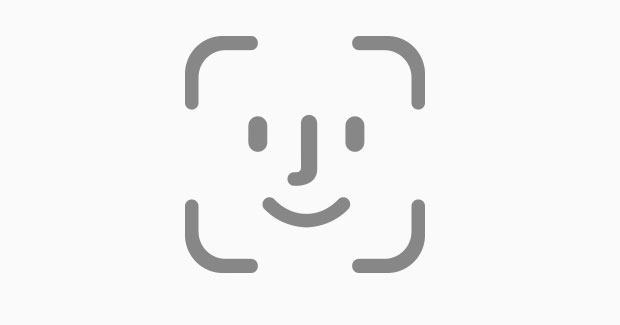Are you an iPhone user who is striving to find out how to fix iPhone face ID not working issue? Then you have come to the perfect place, in this post, I am going to let you know about how to fix iPhone face ID not working.
In general, people love Apple’s Face ID feature because it’s really cool and blazingly fast. This special revolutionizing feature helps to improve security and authentication seamlessly.
How to fix iPhone FaceID not working
With your Apple Face ID, you can protect your iPhone security from intruders. You can quickly unlock your iPhone, applications, and even authorize payments with the help of the Face ID feature. So, people love this feature a lot when compared to others.
However, this Apple Face ID has some glitches so that it won’t work perfectly sometimes. In those cases, you don’t have to worry about them.
You can follow the below-mentioned tips to fix iPhone face ID not the working issue. If your Apple iPhone FaceID is not working means, you can use these tips to fix them.
Let’s get into the best ways to fix iPhone face ID not working.
Best ways to fix iPhone FaceID not working:
To fix iPhone faceID not working you have to go through the below points so you can rectify them.
Update IOS:
Whenever you found a glitch in the FaceID feature, then you should try updating your IOS. Updating your IOS can fix most of the bugs so it may be helpful to fix the iPhone not working issue. It’s always a good idea to update your apps and IOS version when even updates are available because these can fix your problems.
To update your IOS follow the below points:
- Head over to the settings options.
- Click on General – Then click on Software update.
- Now see if there are any updates available.
- If you find any update, then tap on it, and IOS will do the rest.
This process can help you update your iPhone. It will fix your iPhone faceID not working issue.
Check if Face ID feature is Disabled:
Unfortunately, you may have disabled the face ID feature. So, you have to check if the face ID feature is enabled or not on your iPhone.
In some cases, the features which you are trying access in your iPhone such as authenticate payments using face ID and Open apps like App Store, Apple play, and so on will work only if you enable the face ID.
So, ensure you have enabled the face ID on your iPhone so that you can access Face ID features on your phone.
Check the below steps to enable Face ID on iPhone:
- Head over to Settings from the home screen.
- Click on FaceID and Passcode.
- You have to enter the correct passcode when it asks you to enter.
- Then Enable FaceID and select the options such as “iPhone Unlock”, Itunes unlock, Password Autofill, Apple, and more options.
After enabling the Face ID you and other options, you can quickly fix iPhone faceID not working issues. If it didn’t work then move to the next step to resolve the issue.
Check the Camera Obstruction or flaws in your iPhone:
Do you know that face ID will not work because of Camera Issue? Yes, Camera is one of the common reason why faceID don’t work correctly.
Some times, faceID not able to work because it cant identify a user. It’s because of the lens fault or sensor array are obscured. So, you have to check the Camera in order to confirm why face ID is not working.
Check whether the phone case isn’t straying in the field of the lens or if there are any marks on the glass. In case, if you are using 2018 iPad pro model in landscape mode, then there is a fair bit of chance that your fingers might obstruct the Camera.
Usually, the iPhone lets users use FaceID in portrait mode, so you have to ensure that you are holding it correctly with a vertical orientation other than the horizontal direction.
In some cases, there is a possibility that your mate or child who is handling the phone may have jammed their damage the glass or might have to stick something to fool you. Just check whether its one of the reasons or not.
Move a Bit Closer to your Device to Fix iPhone Face ID not working:
Apple always says its FaceID works perfectly with blazingly fast speed only when the distance between your Face and iPhone is 10-20 inches. That means you should go closer to the Camera to authenticate faceID properly.
In case if you are trying it from a longer distance, then it will not authenticate. As a result, you can open your FaceID. So, remember one thing, the closer you go the better results you will get from Apple faceID. This is another process you can fix face ID not working issue on iPhone.
Make Sure Noting is Covering your Face:
Always make sure nothing is covering your Face to improve the accuracy of FaceID. Generally, we are in a COVID time where we use masks to protect ourselves. But, if you wear masks and use your face ID then, unfortunately, your iPhone cant detect your Face accurately.
So, it’s best to remove your mask and then do your face ID. Along with that ensure that your nose, eyes, and mouth are fully visible to the Camera of your iPhone.
Face ID usually doesn’t work if anything covers your mouth or even nose. So, if you are wearing any maks or other aspects, you have to remove them and enter your passcode.
Even though FaceID works with many sunglasses. But, if you are wearing sunglasses that are designed to block different types of light? Then you have to remove sunglasses and try it.
Quickly Setup Alternative Appearance:
Usually, faceID doesn’t sometimes work with face coverings, so you can use this method to make it recognize you.
The faceID works absolutely fine, but if you are having any covering such as mask, or protective gear which you have to wear on your work means you can use that.
You can use your facial mask, goggles and other face coverings and setup alternative Appearance. Interestingly Apple now, lets you set up an alternative appearance that’s different from the primary identity. SO, with that scan face ID recognizes you with alternative appearance.
To make this face ID recognize you, just wear your face mask and set the appearance.
Let’s check how to set the alternate appearance.
- Firstly head over to the settings menu.
- Quickly select “Face ID and Passcode option.
- Then enter your Passcode to enter forward.
- Now, select “Set up an Alternative Appearance” Option.
After that, you can proceed to set up your alternative appearance as you did. Always remember you have to gear on protective gear or alternative appearance before setting up an alternative presence. This is another best way to fix iPhone faceID not working issue.
Reset all settings Fix iPhone Face ID not working issue:
Doing a reset on all the settings will solve your issue. This can help you resolve your iPhone faceID not working problem with ease. By using this step, you will bring all settings to the iPhone back to default.
However, some don’t like to choose this option because they might get used to these settings. But if you are keen to reset, then you can reset all settings.
Always remember that, while resetting your device, you need it a password.
Follow the below process:
- Head over to the settings tab.
- Click on the Reset app by scrolling down from options.
- Then click on Reset all settings.
- If it asks for Passcode to confirm the action by entering your Passcode.
Restart your Device:
Some times iPhone face ID may not work due to the technical issues or other hanging up issues. So, it’s best to restart your iPhone or iPad devices by entering the Passcode.
Then try your face ID again if it works properly then you can use it or else you can reset your FaceID.
Reset Face ID to Fix iPhone Face ID not working
In case if your iPhone continuously failed to detect your face ID then you can try troubleshooting tips app. Even after trying all the troubleshooting tips, it won’t work means you can use the reset faceID option.
This option will help you to set up faceID from scratch, and it should help you to get rid of the issues you are facing on the Face ID. It will fix iPhone faceID not working problem.
Follow the below steps to reset face ID:
- To reset faceID, you have a login to your device with a passcode.
- Head over to the settings menu.
- Click on “FaceID and Passcode” and enter your Passcode again.
- Hit enter to proceed then select ” Reset Face ID” option.
This will remove your stress, and it will immediately reset your iPhone face ID. With that, you can fix iPhone face ID not working issue.
If you want to set it up again, then you have to follow the same process as above, and your problem will be resolved.
Conclusion:
These are the best ways to fix iPhone face ID not working issue. If you are searching for the best ways to fix your iPhone faceID not working issue then it is perfect guide for you. Follow all the above steps to fix your iPhone face ID not working issue.