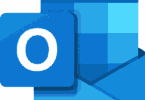What is BIOS? BIOS or Basic Input Output System is actually low-level software. When you turn on the PC, it is the first software that runs. If you are willing to know about low-level software, then you should know first what the programs you are use generally are. For example, programs like browsers, media players, or office suites are high-level software as these have interaction with the OS. The operating system of our device is actually mid-level software because BIOS and drivers allow OSs to interact with high-level software and hardware components.
It is low-level software that can control the function of hardware components directly inside the PC. It is software that offers plenty of services. These services enable you to configure the settings of the hardware components. You can get direct data from the hardware parts directly via this software.
What is BIOS?
Most of the computer users do not know, what does BIOS mean? It is a ROM chip that is pronounced “bye-oss” and is available on motherboards. It enables you to access the computer system and set it up at the basic level. When you switch on your computer, it is the first software that runs. It identifies the system, settings, check hardware, and configure it. If everything is fine then it connects it to the operating system. This process is generally termed as Boot Process.
The Basic Input Output System initializes and tests the computer hardware, and does the power on self test. Further it loads the boot loader from the hard drive and initialize the system OS. It is non-volatile.
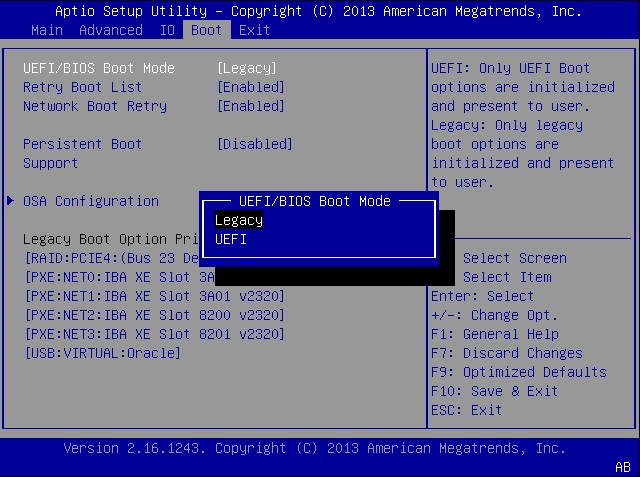
What is Included in BIOS?
It lets you know the way you should follow to load basic computer hardware. There is a test named POST or Power-On Self-Test that verifies the needs of your PC to boot up properly. If your PC cannot pass the test, a combination of beeps sound comes.
Hardware:
This software usually is available on a Read-Only Memory (ROM) or a flash memory chip. Hence, the location is very essential. If it isn’t located at the same place, the microprocessor of the PC won’t know in which place the software needs to be located. As a result, the boot procedure is unable to take place.
What is the Basic Input Output System on your PC?
If you are willing to know the type available on your PC, you must access the setup. You can see displays like AMI, Award, or Phoenix and its version.
What was the first Basic Input Output System?
Gary Kildal developed this first, but the software was included in the CP/M operating system when it was 1974.
History:
Gary Kildall, an American computer scientist, coined the term in 1975. In 1981, the software was incorporated into IBM’s first private computer. This software has become one of the integral parts of PCs for some time. However, in 2017, Intel announced a plan to retire the software by 2020, and UEFI will replace it.
What does BIOS Do?
It checks the hardware of your laptop or computer. This function is done completely every time while the test occurs. When you start the OS, your software will check this before and detect all the essential hardware components (CPU, RAM, keyboard, graphic card, hard drive, and DVD drive).
Whether all things remain in the correct order, your software finds boot loader software available on the hard drive or removable media. Thus, the software is capable of scanning all the boot devices available.
If your system finds any bootable device, the software will boot the computer from it. The software is vital to turn on the computer. Besides, it also helps you to change the configuration settings of hardware components.
For instance, the software can be used for changing the boot device order. Whether you are willing to switch on the computer from a bootable USB flash drive to install your Windows 10 again becomes vital.
With the help of this software, you can also change other hardware settings. Some versions enable you to change the frequency of CPU or RAM. Thus, you can overclock it.
You should remember that the hardware can emit additional heat if you overclock. It can damage your system permanently also. Using the software, you can change all settings of the hardware. In this case, the best thing you can do is to check the motherboard manual to learn about the settings.
CMOS:
The program depends on CMOS volatile memory, where you save the settings. It is the battery that powers the memory on your motherboard. But if your motherboard battery is broken, it is not possible to save the changes. In this case, the software reverts to default settings.
Previously, when the OS was corrupted, people could not fix their computers.
But in recent times, you are capable of booting the computer from a DVD or USB flash drive. Then, you can easily reinstall the system or back up the necessary documents.
Types of BIOS:
The screen we see on the monitor of a PC is known as the Basic Input/Output System. It comes with especially two types that are as follows:
UEFI:
It is capable of accommodating 2.2 TB or larger drives. The complete form of the term is Unified Extensible Firmware Interface. This one can handle drives taking the help of the Master Boot Record despite using GPT technology. Besides, the PCs have not used the software ever before.
Legacy BIOS:
It was previously used in old motherboards for powering on the computer. But these come with limitations nowadays as these are unable to handle drives that are bigger than 2.1 TB. Its function is to control the communication between the CPU and the hardware components with each other.
Uses:
It works mainly as the intermediary between the microprocessor and I/O device. However, the software can sometimes arrange for the data to flow directly to memory from any device like video cards.
How does BIOS Work?
This software is usually included with PCs, whereas operating systems may be installed or not. Hence, the manufacturer can preload the operating system on your device, or you may need to install it. This one is a type of program that a microprocessor can access on an erasable programmable read-only memory (EPROM) chip. As soon as you power ON your system, the microprocessor controls the software. It is available at the same location on EPROM.
While the software starts booting up, it checks first if all the essential files are in place. After the completion of testing and ensuring that boot devices are working, the software will load the operating system into RAM from a diskette drive or a hard disk.
What are the Four Primary Functions of PC BIOS?
BIOS Power on Self-Test (POST):
This test lets you know that all the functions of computer hardware are correct because this one is a built-in diagnostic program. Its job is to check whether the PC can meet the essential parts and functionality. Power on Self-Test can do the function efficiently and ensure that the PC loads the tasks. For example, your system enables you to use memory, a keyboard, and other parts.
Bootstrap Loader:
The software can recognize and find the OS while the test runs successfully. This bootstrap loader helps to find and begin the OS boot program. When the program identifies one, its job is to transfer access to the operating system. It is called booting.
BIOS Drivers:
These can be found in the non-volatile memory, and the job of the memory is to offer basic computer hardware information.
BIOS Setup Utility Program:
This configuration software is called a CMOS setup. With the help of this program, you can configure hardware settings, device settings, time and date, computer password, etc. You can use non-volatile memory to store memory settings, disk types, and your system data. You should know that the computer system data is not stored in the Basic Input Output System chip.
When you install the system and enter the correct parameters, you must run this software setup program. In this case, you must need CMOS (Complementary metal-oxide-semiconductor) as it is a must-have material to construct NVRAM. You can keep the information stored in CMOS, and these maintain the data on very low values of current. That is why the system’s configurations are known as CMOS settings.
If you are willing to maintain the CMOS settings, you can use a capacitor or a built-in battery in the NVRAM chip. There exists a system clock also in this chip. If you don’t use a battery, then the settings will remain for a short time. In this case, you should reset the system.
What is UEFI?
The standard form of the term is Unified Extensible Firmware Interface. It is a robust modern version of the software. As a traditional Basic Input Output System, it has a similar function. Besides, it also comes with features such as cryptography or remote diagnostics, computer repair, etc.
Intel invented this and released it first in 2005. It has become very famous even due to the modern operating systems. As a user, you must know that Windows 10 offers native support for it. These are customized by motherboard manufacturers also. If you use any tablet or laptop, it will display only some customization options.
BIOS vs. UEFI:
Nowadays, UEFI is mostly seen in most modern PCs. Wanna know the difference between these two? As these have almost the same function, you can easily differentiate them.
The function of UEFI, Unified Extensible Firmware Interface, is to act as an intermediate program between the hardware and operating system. This modern software can offer additional features than the Basic Input Output System. If you are willing to load the operating system, you don’t need to take the help of any software as a bootloader. It can manage hard drives and exceed two Terabytes because users can get native support for GPT. When it comes to the Basic Input Output System, you can’t get this feature.
Upgrading BIOS:
Previously, when people were going to update the latest hardware, it didn’t support all recent features of the hardware. Therefore, hardware like memory, a larger hard drive, or a new video card needs upgrading. You can hence upgrade a chip. Before upgrading it on the system, you should read the information on your computer or motherboard maker’s Website.
When you upgrade the software, it is better to keep a backup of all data from the hard drive. Besides, you should also ensure that a recovery jumper should exist. Using this, you can recover the original software.
How to Extend Basic Input Output System:
You can extend the software or program
- By looking for the preamble bites.
- Verifying the legitimate extension of the software.
- Installing its extension.
- Returning the control to the resident software.
Can a BIOS Chip be Upgraded or Updated?
You can add extra memory to a Basic Input Output System chip. To do this, you must replace the old BIOS chip with a new one with advanced features.
You can update the data with a flash Basic Input Output System. The process can be done with the help of specially designed software. Thus, you are capable of adding new features to the motherboard.
How to access BIOS:
The software helps to let you know the correct details of the computer, information related to the attached I/O devices. If the device’s details get changed, you have to change the program merely, which can be done during system setup.
You can access the software and configure it through Basic Input Output System Setup Utility. But accessing the setup Utility can vary and relies on the type of pc you use. We have given here the steps to access and configure the software.
- First, your task is to switch off the PC or reset it.
- As soon as the PC powers on, you can see a message asking “entering setup” or something else. In this case, the message may be a way to enter system configuration. Here, we have given an instance of the message that you can see: “Press [key] to enter BIOS setup.” You can use different keys as prompts that are Del, Tab, Esc, and function keys (F1-F12).
- When you see the prompt, you must tap the key specified.
- As soon as you enter into the software Setup Utility, you can change hardware settings, manage and modify memory settings, change the boot order or boot device, reset the Basic Input Output System password, etc.
BIOS Security:
Security is an overlooked component of cybersecurity. But still, it is possible to stop hackers from executing malicious code on the operating systems. In 2017, Security group Cylance showed the way of flawing modern Basic Input Output System security where the flaws are capable of enabling ransomware programs inside a motherboard’s UEFI.
Plundervolt is an example of unique exploits along with manipulation. You can use this to deal with the power supply of the PC. It can cause errors leading to security gaps.
BIOS Manufacturers:
IBM is the one that owned the software initially. A few companies like Phoenix Technologies come with reverse-engineered IBM’s original version.Multiple manufacturers are there that create motherboards with Basic Input Output System chips. We have given here a few instances that are as follows:
- AMI
- Asus
- Foxconn
- Hewlett Packard (HP)
- Ricoh
It is essential to know the motherboard manufacturer if you are willing to update the Basic Input Output System and chipset drivers. These drivers allow the operating system to work with other devices in the PC. When you update drivers, it will help to enhance the PC performance or patch recent BIOS-level security vulnerabilities. Different manufacturers follow different ways to update the drivers.
What is BIOS Flashback?
The Flashback indicates ‘set in a time earlier than the main story,’ and it means to return to a specific version of any software.
Different reasons are there due to which it can occur like faulty current software, etc.
However, nowadays, people use Flashback to update their system to a higher version, but it is when people cannot access the GUI BIOS update.
How to use Basic Input Output System?
It is very simple these days. You only have to follow some simple steps to use this. Before you begin anything, you must ensure that you have read the manual and found the flashback port.
Pre-Requisites:
The USB device must have MBR. Therefore, you are required to transfer the GPT to MBR.
GPT to MBR:
- Your first task is to back up all volumes or move them on the GPT disk for transferring into an MBR disk.
- After that, your task is to tap on the Command Prompt to open an elevated command prompt. Next, you should select Run as Administrator.
- Now, you should write diskpart. If your disk does not have any partition or volume, then try to skip stepping 6.
- You are required to write a list disk at the DISKPART prompt. Hence, you should note the disk number that you are willing to remove.
- While you are at the DISKPART prompt, you should write select disk <disknumber>.
- Then, your job is to write clean.
- After that, you are required to write convert mbr.
- Then, you should format the USB as FAT32.
- Navigate to the USB flash drive and tap on the Format option to choose it.
- Next, you should choose FAT32 in the File system format.
- After that, your task is to tap on the start option.
- Finally, you can complete the formatting process.
MSI Motherboards:
- First, your task is to download the system from the support page.
- Then, you should try to format the USB drive (fat 32).
- After that, you are willing to enter new software on the drive.
- Now, you should rename the software to ” MSI.ROM ”
- Hence, your task is to remove the drive and then power off the system.
- Make a connection between your motherboard and power supply.
- Next, you should keep the drive into a Flashback port.
- Finally, you should tap the button and wait for five minutes.
Hence, you should note that you should first look for the CMOS Battery (a button cell battery). You should short two pins that are next to the battery labeled as BAT1. Keep the pins short for 5 to 10 seconds. If you want, you are capable of removing the battery even. Then, you should wait for a minimum of twenty minutes before reinserting. If the LED flashes, not more than 5 seconds, you must perform the steps again.
List of MSI Motherboards:
1. MSI MAG B550M Bazooka (mATX)
2. MSI MAG B550M Pro VDH WiFi (mATX)
3. MSI MAG B550M Mortar (mATX)
4. MSI MAG B550M Mortar WiFi (mATX)
5. MSI MPG B550I Gaming Edge WiFi (mITX)
6. MSI MPG B550I Gaming Edge MAX WiFi (mITX)
7. MSI MEG B550 Unify (ATX)
8. MSI MEG B550 Unify X (ATX)
9. MSI MPG B550 Gaming Edge (ATX)
10. MSI MPG B550 Gaming Plus (ATX)
11. MSI MPG B550 Gaming Pro Carbon WiFi (ATX)
12. MSI MPG B550 Tomahawk (ATX)
13. MSI B550-A Pro (ATX)
14. MSI B450M Bazooka Plus (mATX)
15. MSI B450M Gaming Plus (mATX)
16. MSI B450M Mortar (mATX)
17. MSI B450M Mortar MAX (mATX)
18. MSI B450M Mortar Titanium (mATX)
19. MSI B450-A Pro (ATX)
20. MSI B450-A Pro MAX (ATX)
21. MSI B450 Gaming Plus (ATX)
22. MSI B450 Gaming Plus MAX (ATX)
23. MSI B450 Gaming Pro Carbon AC (ATX)
24. MSI B450 Gaming Pro Carbon AC MAX (ATX)
25. MSI B450 Tomahawk (ATX)
26. MSI B450 Tomahawk MAX (ATX)
27. MSI X470 Gaming M7 AC (ATX)
28. MSI MEG Z490 Ace (ATX)
29. MSI MEG Z490 Unify (ATX)
30. MSI MEG Z490 Godlike (EATX)
Asus Motherboards:
- Here, your first job is to download the recent software for the motherboard.
- Then, you should format the USB/SD drive (fat 32).
- After that, your task should be to locate the extracted file in the USB drive.
- Now, you should rename the file name as per the motherboard model you use. For instance, you can take R4E.ROM for Rampage IV Extreme, P9X79.ROM for P9X79, etc. The name of the file for the motherboard can be found in the user manual.
- Next, you should disconnect your USB drive into the correct Flashback port.
- Now, your task is to tap the flashback button and hold it for three to five seconds.
- Finally, you should wait until the LED does not stop blinking. Thus, you can complete the flash.
If you find the constant lid of this LED, it means that you can’t find this on the USB pen drive. Hence, you need to repartition the pen drive into FAT32/FAT16. Besides, make sure that you are also performing the things: format, re-download the image, extract, rename and re-copy.
You should remember that the power key won’t work until the USB Flashback process is not completed.
List of ASUS Motherboards:
1. Asus ROG Crosshair VIII Formula (ATX)
2. Asus ROG Crosshair VIII Hero (ATX)
3. Asus ROG Crosshair VIII Hero WiFi (ATX)
4. Asus ROG Crosshair VIII Hero Dark (ATX)
5. Asus TUF Gaming X570-PRO WiFi (ATX)
6. Asus ROG Strix X570-E (ATX)
7. Asus ROG X570-F (ATX)
8. Asus ROG Crosshair VIII Impact (mDTX)
9. Asus TUF B550M-Plus WiFi (mATX)
10. Asus ROG Strix B550-I (mITX)
11. Asus ROG Strix B550-A (ATX)
12. Asus ROG Strix B550-E (ATX)
13. Asus ROG Strix B550-F (ATX)
14. Asus ROG Strix B550-F WiFi (ATX)
15. Asus ROG Strix B550-XE WiFi (ATX)
16. Asus TUF Gaming B550-Plus (ATX)
17. Asus TUF Gaming B550-Plus WiFi (ATX)
18. Asus TUF Gaming B450M-Plus II (mATX)
19. Asus TUF Gaming B450M-Pro S (mATX)
20. Asus Prime B450M-A II (mATX)
21. Asus ROG Strix B450-F Gaming II (ATX)
22. ASUS Crosshair VII Hero (ATX)
23. ASUS Crosshair VII Hero Wi-Fi (ATX)
24. Asus ROG Maximus XII Extreme (EATX)
25. Asus ROG Maximus XII Hero Wi-Fi (ATX)
26. Asus ROG Strix Z490-E Gaming (ATX)
ASRock Motherboards:
- Head towards the ASRock website first, and then you are required to download the recent flash file.
- Then, you should format the SD it USB drive (fat 32).
- Your job is to extract the zip file and copy it to the USB/flash drive.
- After that, your task is to rename it to ‘creative.rom’.
- Next, you have to install the power connector (24 pins) to the motherboard.
- Then, you have to turn off the power switch.
- Next, your job is to connect the USB/flash drive and the flashback port.
- Tap the Flashback button for 3 seconds at least. Then, the LED begins blinking.
- As soon as it is finished, the light will stop automatically.
If the light turns into solid green and is not blinking, it indicates that the Flashback is not working correctly.
List of ASRock Motherboards:
1. ASRock X570 Aqua (ATX)
2. ASRock X570 Creator (ATX)
3. ASRock X570 Phantom Gaming X (ATX)
4. ASRock X570 Taichi (ATX)
5. ASRock B550 Taichi (ATX)
6. ASRock Z490 Taichi (ATX)
6. ASRock Z490 Aqua (EATX)
BIOS- is it Software or Hardware?
It is a type of software capable of interfacing the main hardware components of the computer with the operating system. You can get this on a Flash memory chip that is usually available on the motherboard. However, a few times, the chip may be a different type of ROM.
Disadvantages:
This usually boots in legacy mode, which is the 16-bit real mode, which is slower than UEFI.
People who are End Users can destroy Basic I/O System Memory when they update.
You are unable to boot these from large storage drives.
How to Change its Settings:
If you have the software on your computer, it will display a text-mode interface. In this case, you are required to head towards the interface with the arrow keys. You can use the Enter key for choosing options. Hence, you can see some keys available also at the bottom part of the display.
A few new UEFI PCs contain graphical interfaces where you can move using a mouse and keyboard. But multiple computers are there that continue to use text-mode interfaces.
It doesn’t matter how the display looks, as you can use a keyboard or mouse to move to this. You should know that you need to change the settings only. If you want, you can turn your system into an unstable position when you change specific settings, mainly overclocking settings.
Changing Boot Order:
You can change the boot order if necessary. It causes less amount of danger, but you may be into trouble. Whether you change the boot order and remove the hard drive from the list of boot devices, the PC will not boot windows till you are not fixing it.
There is an option named help information that you can see on display at any place. It gives you more details about every option and its functions.
For instance, you need to enable Intel’s VT-x virtualization technology option available below a “Chipset” menu. But sometimes, it can exist on the “System Configuration” pane. Sometimes, “Virtualization Technology” is the name of the option, but it is named “Intel Virtualization Technology,” “Intel VT-x,” “Virtualization Extensions,” or “Vanderpool” also.
Whether you cannot look for the option in the software, you should take a look at the manual. If necessary, then you may need to take help from the website for your PC.
As soon as you complete the steps, you must choose the “Save Changes” option for saving the changes. Then, you should try to restart the PC. If you are willing, you may need to restart the PC. In this case, if you want, choose a “Discard Changes” option for restarting the computer without saving any changes.
Whether you find any issue after making changes, you should return to the Basic Input Output System or UEFI firmware settings display. Hence, you can use options like “Reset to Default Settings” or “Load Setup Defaults .”With the help of this option, you can reset the PC’s settings of the Basic Input Output System to their defaults.
Conclusion:
In this article, we have given elaborate details about What is BIOS. We hope you get the article helpful.
Frequently Asked Questions:
- Can a computer run without BIOS?
No, a computer can’t run without the software. But the software can verify your system via the POST(Power on self-test) process. Besides, if you are willing to install an operating system on your device, you should first change the boot device option.
- Which program is run by BIOS?
It is the POST program that the software runs. This software’s function is to check whether hardware components are working fine or not.
- Does BIOS work without a hard drive?
Yes, it is possible till the software is capable of identifying a bootable partition
from another connected storage device such as flash drives and external hard drives.