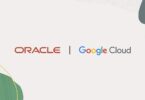Computer mice are actually input devices that people use with computers. If you want to move the mouse cursor to another item on the screen, you need to move it along a flat surface. In order to select or move any item, you have to click on the mouse buttons. Usually, modern mice have two buttons — the left and right buttons. A scroll wheel separates these two buttons. At present, most of the computer mice that are available in the market are wireless. Let’s dig into the article to learn “Why My Mouse Has Two Buttons?”
What Is A Mouse Button?
It indicates a physical button on the mouse which you can use to perform different functions within software apps or the OS. When people who are right-handed place their hands on the mouse, they can see the left mouse button under the index finger.
Let’s see the ways through which you can click an item using the left and right buttons:
Single-click: Generally, to click on an item, you have to press the mouse button single time. In this case, your task is to hit the left mouse button once. After pressing the button, your job is to release the button instantly. It is possible to use single clicks in different situations, like:
- When you see a website in Firefox or Internet Explorer, you need to click on the link once to go to the site.
- If you are willing to put a text in a particular location, you have to single-click on the location to place the cursor. For instance, you may want to place the cursor in a particular paragraph in the Word document or a text box in a form. In that case, you need to single-click on the location to where you need to put the text.
Double-click: You have to click the left button twice rapidly in order to double-click. Ensure that you click quickly. Otherwise, the computer thinks that you are making a single click twice. Rather than pressing the mouse button, you need to use your finger to tap on it. You have to double-click your mouse button for the following operations:
- Opening Applications: If you are willing to open Internet Explorer or an app, you need to double-click its icon.
- Opening Documents: If you want to open a saved file like a picture or a Word document, your job is to double-click the file’s icon. Once the correct app launches, it will display the file.
Why My Mouse Has Two Buttons!
Right Mouse Button:
If you use this button, you only can perform a single click. In this case, clicking twice or making a double-click doesn’t create any issue as your computer registers them the same as a single-click. When you perform right-click, you will see a drop-down menu with many options. The menu is known as a contextual menu. Once you see the menu, you can right-click on the file or folder to rename it. Other things you can do are save the file to another location or move it to the Recycle Bin.
You can access the menus in Mac OS X by hitting the Ctrl button while clicking. Although Macs are available with a one-button mouse, you can use two-button mice with them. When you use this type of mouse for Macs, you can right-click by using the right mouse button.
-
To Copy And Paste:
If you want to get more information and/or properties of an item that you have selected, you need to use the right button. Suppose, you have highlighted a word in Microsoft Word. Then, if you press the right button on the mouse, you will get to see a drop-down menu where you can get several options, such as cut, copy, paste, etc.
Left Button:
-
Click And Drag:
If you are willing to select many items, you have to use the click and drag. You can perform clicking & dragging by clicking on the left mouse button. After that, you have to highlight the text or items which you want to select. It will generate a box around the items you have selected in a few cases. While holding down the left button, you are required to move the mouse to a new location on the screen where you need to put the object. As soon as you release the mouse, you will be capable of dragging the text you have selected to a new location.
-
To Select And Highlight An Object Or Text:
If you are willing to select an icon or object on the screen, you have to press and hold the left mouse button while you are required to point the cursor at the end of the text you need to select. After doing so, you can see that the text is highlighted.
In order to select many texts or files, you have to hit the left mouse button. Then, you need to drag the pointer over your selected files or the texts that you have to select. By doing so, you are capable of highlighting many texts or files.
Others:
The Scroll Wheel:
There is no need to use the vertical scroll bar again and again to move up and down any document (The scroll bar is available on the right side of the screen). With the help of the scroll wheel, you can easily do this. Do you need to click on a link that is available on a webpage? Then, you are capable of pressing the scroll wheel to open the link in a new tab. If you want, you can use the scroll wheel to close a tab by tapping on it.
Mac: Why My Mouse Has Two Buttons!:
Like the Windows mice, Max mice come with the same buttons. But these mice are equipped with a 360° scroll ball, along with the left, right, and side buttons.
360° Scroll Ball:
This Scroll Ball lets you view the pages completely when the page can’t be viewed totally within the given space. The scroll ball allows you to scroll the page up and down as well as sideways and diagonally.
The Side Buttons:
Using the side button, you are able to control the back-and-forth movement through a web page. These are force-sensing buttons which are required to be configured from the settings and allow you to access Dashboards or other features.
The Bottom Line:
A computer mouse comes with two buttons: a left button and a right button. People use the left mouse button to click on objects on the screen, select any text or paragraph, etc. Moreover, you can use the left mouse button to highlight words. In order to get additional information about the selected item, you need to press the right mouse button.