Do you want to try something new to control your iPhone? Then simply try controlling your iPhone using your eyes.
When I say this you most of you might not believe it. But its fact, you can control your iPhone using your eyes. It was announced during the function at WWDC earlier this year. However, most of the people still don’t know about this yet. If you are one of them, then don’t worry you can do it by below steps.
In the conference, Apple has introduced the latest iteration of its ioS 12. Although they have just given the demo on stage but now Apple has glossed with the new eye-tracking feature that users ARKit 2. Usually, developers can now try and use the true depth camera on iPhone operating system to determine where your eyes are looking. This is available in iPhone X, XS, and iPhone XS Max and XR as well.
“Hawkey Access” for IOS is a special feature. So, take advantage of Apple’s Latest Eye Tracking feature and technology just by allowing both eye and face movements.
To use this feature, you have to use both eye and face movements simply to control your devices without hands.
This is one of the incredible features which helps you to control your iPhone with your eyes. However, this feature is really not yet geared towards people but it is useful for people who often users there hands to control anything. Now as you are new to this feature let me dive into the in-depth discussion of this topic and let you know about how this works.
How to control your iPhone using your eyes:
Here I am going to show you how to control your iPhone using your eyes with ease. So, to control your iphone follow below steps.
Quickly Download Hawkey Access:
Firstly to control your iPhone with eyes all you have to do is install the Hawkeye Access App from the Apple App Store. Thus hawkeye Access app only works on the devices which have true depth Camera including the iPhone X, XR, XS, and Xs Max.
So, just download this app through your App store in iPhone only to control your iPhone with your eyes. You can find a dedicated app for iPad pro as well.
Measure and calibrate your eyes:
After downloading the App from the apple app store. All you need to do is install it and open the Hawkeye Access. When you open the app, you will get a prompt screen that calibrates your eye movement. This process is used to ensure that your eyes and face sync with the phone.
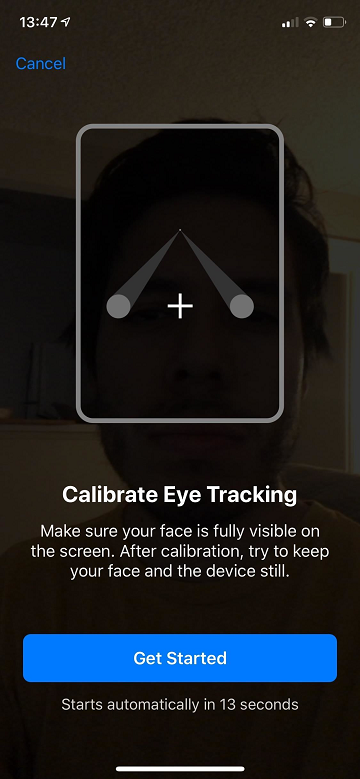
While doing the calibration all you need to do is ensure that your face is visible and also make sure that you have enough light to capture your eyes movements. Without proper lighting, your hawkeye app will not work correctly. So, its always best to test this feature only when you have good light.
In this calibrating process, you will be asked to stare at the various points of iPhone at multiple stages just for few seconds to test. Once you have completed that a simple check mark appears on the screen and asks you to move on to the next step. Then just head over to the other level.
Select a Selection Mode on this app:
After calibrating your app, you should move on to the next step that is nothing but the selection mode. Once you have completed calibrating you will be asked that choose a selection mode.
In that, you can select “Smile,” “Hold Gaze” and “Blink” to make it easier to the app. If you are unsatisfied with your selection module, then have a chance to change it later on just by single click. You can change your app settings and select the best selection mode you want to try out.
Until now, we have seen the process of installing the Hawkeye app. Now let’s see how to control your iPhone using your eye.
Control your iPhone with Hawkeye:
Usually, Hawkeye Access is a vital web browser which allows all iPhone users to easily access bookmarked website just through its homepage of the app. This also provides popular website and apps including twitter, youtube, facebook, Amazon, Google, and Wikipedia as well.
So, this makes even simpler to you just to control your iPhone using your eyes. Now, to manage your iphone using your eyes all you have to do is start by opening the hawkeye App.
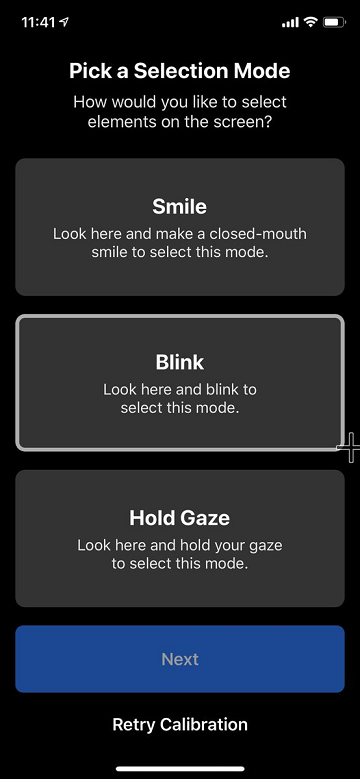
- After opening Hawkeye Access App move your eyes around.
- Here if you move your eyes around it acts like a cursor.
- So, each website appears in small sizeable blocks on this page makes it more comfortable to make a selection.
- Now depending on the what type of module you select, you to have to follow that action.
- For suppose if you choose blink then you have to blink or if you select a smile, you have to smile and so on to make the selection.
- Usually out of these three options blink is always best for you to easily access your iPhone using your eyes.
I’ll mostly recommend using blink in the selection module.
Access Web with your eyes:
If you want to access the web with your eyes by using hawkeye access app means just go into the “web” section. Point your cursor to the top where you will write URL and just select it. Now you can use speech to text search feature without typing manually in the google search bar in Safari App.
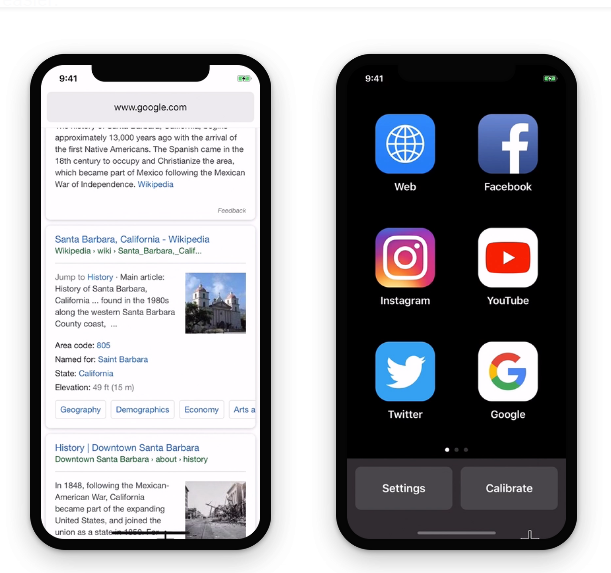
If you want to move across the webpage means merely use your eyes to look either all the way down or up until a small circle with an arrow key appears on the screen.
Now, use selection mode and then the page will immediately scroll down or up. Along with these, you can also move forward or even backward by looking either left or right until you find a cursor with an arrow key. Meanwhile, if you want to return to the home means just look at the bottom right-hand corner of the screen until you find home button then just select it with blinking your eyes.
That’s it. With these, you can simply control your iPhone using your eyes.
Easy Access Techiques:
If you want you can take advantage of the bookmarked sites. So, in that case, you don’t have to use speech to text. With this feature, you can access some apps quickly, but some apps might be very tricky to use.
This is how you can control your iPhone using your eyes. Although to use this feature it requires practice, but it is definitely worth to try and important for cell phone freaks. At the start, I always find this Hawkeye app as a tricky app, but as the time goes on, I got used to it. Now, I am freely accessing it with ease.
I hope I got your covered all the aspects of Hawkeye in this topic of how to control your iPhone using your eyes.







