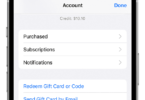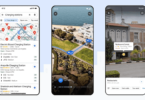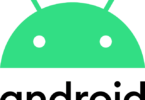Streaming has become the name of the game. Even so, there are still some who like to do it the old fashioned way and download their music. That’s fine too. Music streaming services such as Spotify and Tidal are what people are using, but when it comes to downloading something, the easiest is iTunes. But it’s not always easy to get iTunes on an Android device. Mainly because iTunes is to Apple as Android is to Google. But even so, there are still some ways in which you can get the Apple Music streaming service onto Android. This is what we’ll be showing you today.
While there may not be iTunes for Android, there are still several ways to get your music from iTunes to Android. In this article, we’ll be showing just how you can do that.
Go the Manual way to get iTunes to Android:
This step is for those who like to stay away from technicalities. All you need is a USB cable and just a little bit of patience to get started. To get started, all you need to do is to create a new folder onto your desktop. This is to transfer your music files too. Choose the music files you want to move and copy them into the folder.
Once this is done, connect your Android device to your computer using the USB cable. You may need to tweak the settings just a little bit for this. The option may come as notification, though, making it easier for you. Open the Android file on the computer and drag-drop or copy-paste all you need into it.
This can get tedious if you’re transferring individual tracks rather than full albums. Another set- back is that you can lose album art or track data, but this all depends on which Android music player you use.
Now for a Little Technical way to get iTunes to Android:
This step involves syncing iTunes with Google Play Music. With Cloud tech, you have new ways in which you can interact with your files, that is including music too. With Google Play Music, you can sync entire music files from iTunes to Android by using the cloud. This is by far the easiest way in which you can sync entire files of music fast.
However, there are still some critical points to note first before getting started. First and more importantly, you’ll need an internet connection. Google Play Music, as you know, is a Music streaming service. You’ll need to pin songs that you like listening too. This essentially downloads it for later listening too. Besides that, there is also a 50,000 song limit that you have, which should not be a problem as who listens to so many songs in the first place.
Here are the steps:
You’ll first need to download Google Play Music Manager to your desktop. After installing and running it, you’ll get the option of uploading songs to Google Play. Check iTunes when that box opens up. Once the installation is complete, all the songs from your iTunes library will be transferred to your Google Play Music account.
iTunes to Android with Apple Music:
If you don’t want to get rid of iTunes or the iOS ecosystem completely, then there’s always this method. You can get Apple music on iTunes. But there’s no iTunes app for android. Although there is an Android app for Apple music if that makes sense.
This app allows you to stream music from Apple Music, just like Google Play Music. Just like that, you can stream your entire iTunes library to Android using this app.
When using Apple music, you can stream 50 million songs and listen to other curated playlists too. But wait a minute, before you go and download it. Unlike Spotify, there’s no free version of Apple music. That is, it will cost you $9.99 a month to stream music from Apple music. If that’s not a problem, then read on further to see how to set things up.
Here’s how to get iTunes to Android using Apple Music:
Go over to iTunes on your PC. Once there, click on Preferences. From the General tab, click on iCloud Music Library and then OK. You may not see an option if you don’t have an Apple Music account.
You have first to download the Apple Music app onto your Android device. Then all you need to do is to sign in using your Apple ID, and you should have all your iTunes music now on your Android device.
If, however, you don’t get all your iTunes music onto your android device, then are some ways to fix it.
Make sure you enter the same Apple ID onto both devices for sync.
Update the Apple Music app to its latest version on both devices.
Refresh your iCloud library by going into File, then Library and Update iCloud Music Library. You should be able to then get all your iTunes music files onto your Android device in no time.
iTunes to Android Using a Third-Party App:
Many third-party apps allow you to get iTunes to Android. One of the best of them being doubleTwist. Using this app, you can transfer playlists, music, and even videos from iTunes to Android.
A point to note when using doubleTwist is that the copied music files will store in the Music File found inside internal memory on the phone or whatever Android device you’re using.
How to get it:
Open doubleTwist on the computer. Connect your Android device using a USB cable to the computer. Once your device is recognized, a syncing window will come up. In the music tab in doubleTwist, check the Sync Music box. Once this is done, all you need to do is to select all the genres you want to be moved or synced. That is- playlists, albums, genres, artists. Press sync now to begin transferring all that you selected to your Android device.