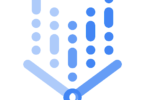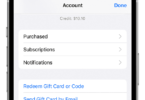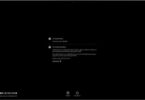Are you a Netflix user? Then, you can face several types of Netflix error code in your device. Therefore, to solve these issues, we are here with a few fundamental troubleshooting ideas.
- First of all, you should install Netflix on the computer. However, whether you are facing the error codes on your laptop, go to Netflix.com. But if you till notice the same Netflix error code in the computer, then the real issue will be in Netflix Service. In this case, you are unable to do anything except waiting.
- Do you use Netflix via proxy or VPN? If yes, then unblock these as soon as possible. It is because Netflix unblocks the account that tries to connect via VPN, proxy, etc. Even, you have to disable your VPN despite living in a zone that allows Netflix for access.
- Besides, you need to check your cellular network. And see whether it acts quickly in streaming videos or not. In case you require a browser to install, then check the site of Netflix.com to verify your network speed.
- Want to go for an experiment to test the speed of network connection you have? Then, check our this suggestions and see whether it meets all fundamental needs ( 0.5 Mbps – streaming, 3.0 Mbps – average video, 5.0 Mbps – HD video).
- Apart from following these tips, you can try other networks and check if the connection is improving or not. Sometimes, you might see that the cellular network you are using is faster than others. It is also a sign of the Netflix error code.
Netflix Error Codes and their fixing procedures
When you are facing a Netflix error code, you get to know what it implements. Here, we will provide you elaborate details about a few Netflix error codes. By following these steps, you can understand how you can fix the errors.
NETFLIX ERROR CODE NW 2-5
Have you met this message, “Netflix has encountered an error. Retrying in X seconds” in your PC? If yes, then you have this error code. When you have a slow network connection or any issue related to the network, you can see the error code NW 2-5.
The process to solve this problem: You should have a strong network connection. If you use a WiFi network, then check it to improve. Or you can use other systems.
NETFLIX ERROR CODE UI-800-3
Are you unable to connect your network with Netflix? Is Netflix saying to you to try again? Then, it implements that it is Netflix error code UI-800-3. When Netflix data faces any issue, then you can see the error code.
The process to solve this problem:
- For this, you need to clear all the catches. And install the application again.
- Then, go to the restart option available on your device.
- After that, log yourself out from the application and log back in.
- Remove all the cache of Netflix apps.
- Install the app again.
Netflix Error S7363-1260-00002E3F
Whether you come across the Netflix error code s7363, it means that you have to refresh some details of your browser. To fix this Netflix error code, look at the steps given underneath.
Restart the PC:
- Turn off the computer entirely and try to restart this again.
- Then, you need to click on the ‘Netflix again’ option.
Close the media tabs:
- Close apps like YouTube, iTunes, etc. entirely.
- Go to the Apple icon available on the screen.
- Choose the force quit option.
- Then click on the open programs to stop them forcefully.
- Then restart the device again.
Delete Netflix information:
- Visit the Safari option that is present in your browser.
- Choose the data you want to remove.
- Then, choose privacy.
- After that, choose the details to manage this, which you can get under the website data.
- Then, go to Netflix to remove data.
- When you remove the website data, quit Safari. And then, try to install Netflix again.
Netflix Error M7353-5101
Whether you meet the Netflix error code M7363, it implies that you have to refresh some details of your browser. If you want to fix this Netflix error code, look at the steps provided below.
Update your Google Chrome browser:
- Step 1:
Go to the menu option available in the right corner.
- Step 2:
Go for the help option.
- Step 3:
Choose the option ‘About Google Chrome.’
- Step 4:
You can get to see the updated version.
- Step 5:
Choose Relaunch for completing the update.
- Step 6:
And then, try to install Netflix again.
Restart the PC:
- Step 1:
Close your PC entirely and open it again.
- Step 2:
And then, try to install Netflix again.
Close Chrome extensions:
- Step 1:
Disable the unwanted add-ons.
- Step 2:
Write chrome://extensions in the address bar.
- Step 3:
Turn off the extensions that are on.
Netflix error code 74
When Netflix is facing any outage issue, we call this error as Netflix error code 74. Do you use any iOS or Apple device? If yes, then the error is known as Error code 10002.
Netflix error 1023
When Netflix is unable to connect your network with their Netflix Service, then we call the error as Netflix error 1023. It implies a connection problem of your cellular network. If you want to resolve this error, then follow the given tips accurately.
- You can use another network.
- Besides, you can utilize the device to another access point. And then, try to install Netflix again.
Netflix error code nses-504
The Netflix error code nses-504 indicates a connection problem in the Netflix service. This network issue prevents your network while connecting the Netflix with your device. You can fix the issue by following the steps we have given here.
- First of all, go to the Netflix application to update it.
- Open the iPad again.
- Fix the issues in the network settings of your device.
Netflix site error
You need to refresh all the details that are present in your browser. If you see this type of problem, then you have the Netflix site error. To fix the mistakes that present in your device, follow these steps appropriately.
- Step 1:
Log yourself in on another device.
- Step 2:
Remove the Netflix caches available in the browser.
- Step 3:
Open the browser again
- Step 4:
Apart from this, you can use another device.
- Step 5:
Open your PC again after closing it.
- Step 6:
At last, reopen the cellular network you have.