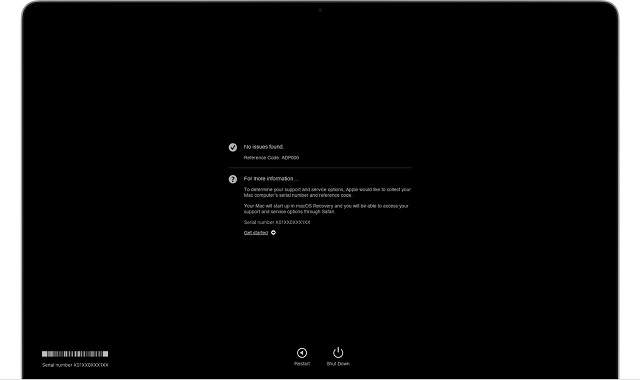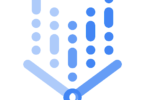Since June 2013, Mac models have started to be fitted with the Apple Diagnostics feature. If you find that your Mac has a hardware issue, take the help of Apple Diagnostics, which informs you about the faulty hardware component. In this article, we are going to let you know How to Test Your Mac Hardware Using Apple Diagnostics.
What Is The Apple Diagnostics Test?
Apple Diagnostics, called Apple Hardware Test, is a booting mode used to locate the problematic hardware component on MacBooks. This mode lets you check the hardware problems of the logic board, RAM, battery, and Mac’s wireless components.
When the Apple Hardware Test is performed, it will run a complete diagnosis of the cooling systems, wireless modules, RAM, power controller, battery, etc., to check if there is any error. This check enables you to detect a computer malfunction and helps you to understand why the problems are occurring in your system. The test never replaces your hardware’s full deep check in the Apple service centre. However, in a few cases, it can help you.
Before June 2013, older Mac models ran AHT, standing for Apple Hardware Test. And it can work similarly to Apple Diagnostics and is able to provide the same details you require to resolve the hardware problems.
When Should You Run A Diagnostic Test On Your Mac?
You can experience Mac problems because of these reasons:
- Outdated or damaged software that is installed on your Mac.
- Damaged hardware & failure of computer modules like HDD, video cards, RAM, etc.
If you want to fix software problems, it is necessary to update your macOS & applications. Besides, you should try to remove malware applications or reinstall the system. Generally, you need to repair or replace a non-working item to fix the hardware issues.
In case you exclude software issues on your Mac, but you are still facing the problem, then the issue may be related to the hardware. Hence, you have to run Apple Diagnostics to detect the hardware issues on your Mac. It is recommended to run a Mac diagnostic test in these below-mentioned cases:
- When you are purchasing a second-hand Mac, checking & identifying non-working modules or computer components should be done.
- When you face issues after a Mac upgrade.
- Before you give your Mac to a service centre. You should try to know about the possible issues related to your PC before giving your PC to someone.
How To Use Apple Diagnostics To Test Your Mac:
It is very easy to boot the Mac into Apple Diagnostics. But remember that you have to prepare properly before starting it. However, running an Apple Diagnostics on the M1 Mac is not the same as that of an Intel-based Mac.
Prepare Your Mac:
- Hence, your first job is to turn off your Mac.
- Then, you have to unplug all the peripheral devices, not the mouse, keyboard, power connection & ethernet connection.
- If you have previously set any Mac firmware password, you should turn it off.
- Ensure that your Mac is placed on a hard, flat surface with good ventilation.
Start Apple Diagnostics For Intel Processor:
- First, you have to hit the power button. Then, hold the D key immediately when the Mac boots up.
- After that, your task is to release the key when it will ask you to select the language.
- Now, you should choose the language with the help of arrow keys.
How To Test Your Mac Hardware Using Apple Diagnostics For Apple Silicon Chip:
These are the steps you need to follow:
- You have to turn on the Mac first. Then, you have to keep on pressing & holding the Power button until the Mac starts up. You have to release the button once you see the Startup Options window.
- Now, you need to press and hold Command + D on the keyboard.
- After that, when prompted, your job is to choose the option named: “I agree.”
- Next, you will get to see a progress bar. As soon as the test is completed, a report containing one or more diagnostics codes will be available on your Mac screen.
- If necessary, note down the codes or take a picture of them. With the help of these codes, you are able to identify the accurate hardware problems. If you are unable to fix the problems yourself, you should take your Mac to the Apple Store or Apple Authorized Service Provider.
Follow the above-mentioned processes, if you want to learn how to test your Mac hardware using Apple Diagnostics. If you are willing to repeat the test, your job is to tap on Run the test again. Alternatively, you can hit the Command + R keys.
How To Exit Apple Diagnostics:
If you are willing to quit Apple Diagnostics, you need to choose any of these below-mentioned instructions:
- First, you need to tap on Shut Down. Then, your job is to press the S key and hold it to close your Mac.
- Now, you should choose Restart. Alternatively, you can press the R key & hold this to restart the Mac.
- You need to tap on Get Started. You can see your Mac restarting to a webpage providing more details. Once you have finished, you have to select the Restart or Shut Down option from the Apple menu.
If you are willing to repeat the test, your task is to tap on the Run test again, as it is mentioned earlier. Tap on Get Started to get more details about the problem. Alternatively, tap on Restart or Shut Down to exit diagnostics. When you tap on Get Started to know more about the problem identified by Apple Diagnostics, you will find your Mac booting into macOS Recovery Mode.
Then, the Mac showcases a web page where you need to choose your country or region. You need to tap on Agree for sending the serial number along with the reference codes to Apple. Then, you should follow the onscreen service & support instructions. Checking reference codes that you noted down against the official code table of Apple is also possible to get more information.
What To Do If Mac Diagnostics Doesn’t Run:
Whether the Mac hardware test is not running following the above-mentioned guide, then you should follow these steps:
- You need to disable the peripheral devices. A connected flash drive can be the culprit, too.
- Besides, a non-original wireless keyboard can cause a problem. A native Apple Bluetooth keyboard is able to connect to the PC during the boot phase.
- It may happen that the system’s boot area with the hardware test is damaged. Hence, you need to boot the Mac when you press & hold the Option(Alt)+D keys. Then, the device will begin the network diagnostics.
- When you run a hardware diagnostic, you may find a firmware password causing errors.
How To Interpret Hardware Test Results?
When Mac Diagnostics identifies problems with the hardware, an error code will appear. If you are willing to understand the meaning of the code and the reasons behind the problem and want to get the best solution, you should visit Apple Diagnostics reference codes.
In case the users have serious hardware damage, then they need to contact the nearest Apple service centre.
We have given here the codes of a few common problems with Mac hardware:
- CNW001, CNW003, CNW004, CNW005, CNW006: These indicate issues with Wi-Fi modules.
- NDC001, NDC003, NDC004, NDC005, NDC006: These codes indicate issues with a camera.
- NDD001: This code indicates issues with the USB module.
- NDK001, NDK003, NDK004: These codes indicate issues with the keyboard.
- NDL001: It indicates an issue with the Bluetooth module.
- NDR001, NDR003, NDR004: These codes indicate issues with the trackpad.
- NDT001, NDT002, NDT003, NDT004, NDT005, NDT006: These codes indicate issues with the Thunderbolt module.
The Bottom Line:
In this article, we have informed you how to test your Mac hardware using Apple Diagnostics. So, you do not need to be afraid to run these if the Mac doesn’t work properly. It will take a few minutes, and you will be able to detect whether the issue is related to hardware or software.
Frequently Asked Questions
What does Apple Diagnostics check on Mac?
Apple Diagnostics can be used to diagnose issues related to a computer’s internal hardware like memory, the logic board, & wireless components.
Can Apple run a diagnostic test?
When you think that there may be a hardware issue in your Mac, then you can use Apple Diagnostics, that will help you to determine which hardware component is faulty.
How does Apple Diagnostics work?
It helps to determine the hardware components that are causing the issue & pinpoint system failures. In this test, the logic board, power controller, RAM, battery, etc, are checked.