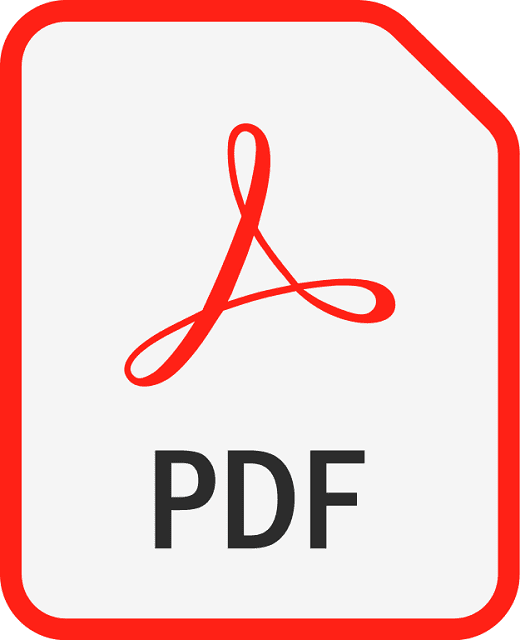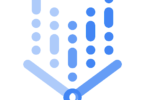How to Add PDF Files to Websites? Adding a PDF file to a website is not a difficult task at all. As the process is very simple, people who have already linked to another webpage won’t face any problems. Those who are willing to make PDF files accessible to their customers or employees can upload them to the web. The file host allows you to add the file to the server and use it as personal file storage. Otherwise, you can share the link with others. You can use free file hosts like KeepandShare, Google Docs, or MediaFire for uploading your PDFs. Let’s learn how to add PDF files to websites using file hosts.
How to Add PDF Files to Websites:
Use KeepandShare:
You should follow these below-mentioned steps to use this file host and add PDF files to websites:
- Your first task is to hit the “Create My PDF Hosting Now” button on the Homepage of the KeepandShare. You should now type the title you want in the File Site Name text field.
- Then, you should tap on the “No” or “Make it Public” option, which is located under the “Share Your File Site Online?” heading. When you choose to make the pdf public, ensure that everyone can see the document despite not having a KeepandShare account.
- You should now hit the “Create My Free File Site” button. After that, you can create a free account by entering your information in the text fields. Now, you need to review the terms of service and privacy policy. Hit the accept button so that you can continue the process.
- You must tap the “Files” link and then the “Upload Files” link. Now, you should hit the “Choose File” button for selecting the PDF. You should put another title as optional for your file in the designated text field. Then, hit the “Upload Files Now” button.
- You should copy the link which displays to get a direct link to the pdf on the web. It is also possible to hit the “Share Your File” button so that you can get other options, like a short link to the document. Then, you should embed code to insert the file on a Web page.
Google Docs:
- You should first log in to this using your Google account. Otherwise, you can create an account by hitting the “Sign Up” button.
- After that, you have to tap on the “Documents” link. Then, you should hit the “Upload” button and the “Files” link from the drop-down menu. It is also possible to drag & drop your file into the Document List.
- You need to tap on the check boxes beside your desired settings to set the preferences for the PDF files you want to upload. Then, you must hit the “Start Upload” button to upload the file.
- Hit the “Share” button. After that, your job is to review the privacy setting located below the Who Has Access heading. You can make changes to determine who is capable of seeing the pdf. Then, your task is to copy the URL which is available under the Link to Share heading. It helps to get the website address for the PDF.
MediaFire:
- Your first task is to hit the “Sign Up” button on the MediaFire site. After that, you need to hit the “Try It” button under the plan you are willing to use. The host can provide a free plan. However, there are complimentary accounts that come with advertisements & file-size restrictions. You can see a text field where you have to enter the registration information. After entering the information, you should hit the “Create Account & Continue” button.
- Now, you need to tap the “Upload” link below the “My Files” heading. Then, you should hit the plus sign button for choosing the pdf. Now, hit the “Begin Upload” button to start the process.
- Next, you need to tap on the document name. Thereafter, you should copy the address of the web that you will get to see. It is possible to hit the “Share” button to get options such as Social Network and Email so that people can view your document on the Internet.
How can you add a Link to Your PDF File:
Once you upload a pdf, you should follow these steps to learn how to add PDF file to website.
- You need to copy the pdf file’s URL. Hence, you need to find first where the file is uploaded and then copy the URL. Usually, most website hosts create a URL for a PDF.
- You need to select where you are willing to display the file on the site. Choosing the page and the location you want to place the link to the PDF is necessary.
- Next, you have to go through the HTML code on the web page until you find the location where you insert a link to your PDF file. Are you taking the help of a website builder? Then, you need to navigate to the location on the website.
- Then, your task is to paste the URL on the place you desire the link to show up on your website. It is possible to create an anchor text for the PDF file link.
- Finally, your task is to test the link of the pdf file. When you create a site on the PC, verify that the file’s link on the hard drive functions accurately before you upload the PDF file to your server. But when you use a website builder, you need to preview or publish the website. Then, you need to choose the URL to verify the PDF will open.
The bottom line:
There are a few hosting services that don’t let you upload files over any certain size. Besides, a few hosting services don’t let you have specific data types on the website. Ensure that your website hosting service allows what you are willing to add to your website. You obviously don’t want your website to get closed for not abiding by the rules. When the hosting service does not allow you to have PDF files on a website, getting your domain name for your website is possible. Otherwise, you can switch to another hosting service that allows PDFs on websites.