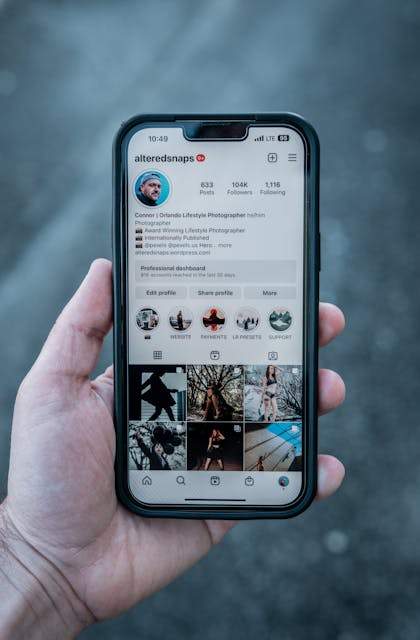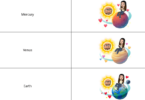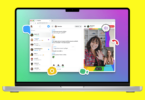Instagram, which is one of the most popular social media apps in the market, continuously brings new ways to share your life’s snippets with other people. The most satisfying breakthrough from Instagram is the release of Stories, which they have adopted from Snapchat. In this blog post let us give you some best tips on “How to post multiple photos to Instagram.
When you share any image or video to Instagram Stories, it can be seen only for twenty-four hours. Once the time has passed, they will disappear forever. Hence, you do not need to choose the best picture of yourself to post in the Story or regular feed post, as it lets you share multiple photos in a post. Thus, you can easily share your Story in the best way.
It has been proven over the years that Instagram carousels are able to create more engagement than posts that contain only one image or video. In this article, we have discussed how to post multiple photos to Instagram. So, if you have still not used Instagram Carousel, then just give it a try.
What is an Instagram Carousel?
It is a post containing more than one picture or video. This one lets you share many photos at a time, and you do not need to share each picture individually as a separate post.
Do you know the number of pictures you are able to add to an Instagram carousel? Adding up to ten images or videos is possible to one Instagram post. In order to see the pictures, your audience has to swipe left or right.
Three major elements differentiate this type of post from regular Instagram posts are:
- The multiple photo icon: It refers to a photo sticker icon displaying the number of slides in the upper right corner once it is viewed on the homepage.
- The small dots underneath the post
- The white gallery Instagram icon on the upper right corner can be seen on the business page.
In the carousel, the first image is going to determine the look of your photo gallery. Therefore, you are good when you have all the same size of images. If you do not have this, then resizing some images is necessary if you want to ensure that your carousel is consistent. You should maintain a coherent style across every picture you add to an Instagram carousel if you are editing them with identical Instagram Photoshop actions.
How to Schedule Instagram Carousels for Better Reach and Engagement:
If you want to create an engaging Instagram carousel, it is vital to develop a content plan, which will allow you to reach your target audience. Also, it boosts the visibility of your posts.
In this case, an Instagram scheduler can be used to create, publish and monitor content performance. After connecting the Instagram account, you are able to access the content creation with the distribution features, such as:
Content Categories: You are able to organize the posts in various topic categories. Also, you can schedule them in an alternative way. Thus, creating a more diverse posting pattern is possible.
Instagram First Comment: You can schedule your first comment and post it under your posts. Besides, you can avoid overcrowding your caption by adding hashtags and additional info.
Tags & Mentions: This feature allows you to tag other users.
Hashtag Collections: With the help of this feature, you are capable of keeping the hashtags in an organized way in collections for different occasions. You need to undergo two clicks to add them to your posts.
Grid Preview: Now, you can visualize the look of your posts on your Instagram grid before you publish them.
Instagram Analytics: The analytics dashboard allows you to monitor the Instagram account growth, post reach, audience demographics, etc.
Unsplash And GIPHY Integration: It is possible to curate the ideal GIFs and pictures for social media posts.
Canva Integration: You are capable of using Canva to produce Instagram visuals directly.
How to Post Multiple Photos to Instagram:
Uploading many pictures to Instagram not only means telling a better story, but also it helps in saving time. In addition, it can maintain clear theme separation and boost engagement in the overall narrative.
Some methods exist through which you are capable of adding many images or uploading several videos to this social media platform. You can do so by using your official Instagram app from your phone or Mac. Or you can leverage the additional functionality of third-party alternatives.
How to Add More Than One Photo to Instagram Story:
Are you willing to add multiple images in a single Instagram Story? Then, you should know that your instructions depend on the version of Instagram you use. Additionally, it is based on whether you try to do this on a Mac or iPhone.
It is the process you need to follow to upload several images to Instagram Stories:
- Your first task is to launch the Instagram application.
- Then, your task is to tap the camera icon in the screen’s top-left corner.
- Next, you have to tap on your recent photos to open the available camera roll.
- Now, you should select more than one picture to post using the Select Multiple button.
- After that, if you want to modify images, you need to choose Next.
- You can share your post by selecting Next again.
Recently, the social app removed the Select Multiple option on the iPhone. However, it is important to mention that Android users still have this option on their phones. However, you should know that the functionality still exists. As an iPhone user, your task is only to tap and hold an image for it to appear. However, some situations exist where you might want to post Stories from your Mac, mainly when you are willing to edit the photos with macOS software.
How to Add Multiple Photos in One Instagram Story:
Once you use a carousel in your Instagram feed, it will open multiple possibilities for a new type of storytelling. When you post many images to your Stories, it enables you to bring your creativity to another new level. Fortunately, the process of learning how to add multiple images in one Instagram Story is very simple. It is as follows:
- Your first task is to launch the Instagram app.
- Thereafter, you need to long-press the Story that exists.
- After that, your job is to tap on Add to Your Story.
- Next, you need to choose the extra media that you prefer to include.
- Once you are done, your job is to choose Send To.
How to Lay Out Your Instagram Stories:
The app is changing the functionality of it so frequently that it is hard to catch up a few times. Instagram Layout is a new Instagram feature that you might not have used yet. In order to generate custom collages that contain your favourite photos, you need to use the Instagram Layout tool. Then, you will be able to post the collages as stories.
The process you need to follow is:
- You first have to navigate to Instagram Stories through the camera icon in the top-left corner.
- Next, your task is to look for the Layout icon via different layout options on the left Browse.
- You need to select the collage images using the photo icon.
- After that, your job is to add an additional flourish to your Story.
- You need to share the photo collage by selecting Your Stories.
How to Use Instagram’s Layout Feature:
Instagram includes a Layout feature enabling you to include images in an Instagram post. And you don’t need to generate multiple slides or Stories. Instead, you need to create a collage. The method to layer many images in the same Story is as follows:
- Your first job is to download the Layout app. After that, you need to open the application.
- Next, you have to start to select many images from your smartphone album that you are willing to add to your Story or Post.
- You need to choose your preferred collage format.
- Next, your task is to tap “Save” from the upper right corner.
- Now, you need to select Instagram.
- Once you select this, you have to choose between “Stories” and “Feed”.
- At last, you have to finalize your posting on this social media app.
Layer Photos in a Story Using Stickers:
You are capable of using stickers to add many images to a story. Your first job is to select the background image to start the process. After that, you need to layer the extra images on top. Hence, you can adjust the position and size. Also, you are able to rotate them for artistic effect. The process to do this is as follows:
- You should first open the Stories page to swipe right on the home screen.
- Next, you should open the Camera Roll by tapping the photo icon on the screen’s bottom-left. Then, you have to select a photo.
- Now, you need to tap the Stickers icon you can see at the top of the screen.
- After that, you need to find the Photo sticker in the stickers library, and then you need to tap on it.
- You should select the image which you are willing to insert. Remember that you need to repeat the method until you are getting all images which you wish to add.
- You need to tap on every image you are willing to edit. After that, you should drag, pinch, & rotate them in order to position and size them.
- As soon as you finish the steps, you need to tap the arrow at the bottom-right of the screen.
- Finally, your job is to tap the circle which is beside the audience you want, like your friends or Story. Then, you need to tap Share.
How to Post a Series Of Multiple Pictures in Instagram Stories:
You are able to post several images, as already mentioned in the Instagram Stories. Every Story is going to be a single publication that has a duration of five seconds. Posting up to ten stories at a time is possible.
- You need to mark multiple images when you try to upload them to Instagram Stories from your phone.
- Then, you need to click on the plus from your home page.
- After that, you have to choose Story.
- Next, you should tap the camera roll.
- Now, you need to tap on Select Multiple.
- After that, your job is to choose photos. Next, you need to tap on Next. You can use the Instagram camera to generate multiple Stories.
- In order to take up to eight images (a series of stories), you need to choose Multi-Capture. Once you have added multiple images to Instagram Stories, you have to post them.
- After that, you have to tap on Next.
- Finally, your job is to tap Share.
How to Share Multiple Photos in One Instagram Post:
Do you wish to produce a carousel in your feed rather than including many photographs in Stories? If yes, then how do you do it? Let’s see the process you need to follow to do so.
- Your first task is to launch the social media app Instagram.
- Then, you have to make a new post by tapping the plus (+) icon.
- Now, your job is to select the available multiple-photo icon at the top.
- In order to feature in the right sequence, you need to pick your preferred photos.
- Then, you need to tap Next.
- If you want, you can add filters. After that, you have to tap Next.
- Whether you are willing, you are able to add a caption or other extra information.
- Finally, your job is to select Share.
The process will work when you have the official Instagram iPhone app. But in order to share on Mac, you have to take the help of the Instagram Mac client.
How to Share Uncropped Photos on Instagram:
Previously, whenever you uploaded an image, this got cropped automatically to fit the default ratio. But in recent times, no ratio restriction exists. Do you want to upload many pictures to Instagram? You can see every image being cropped to the ratio of the first photo. Fortunately, changing this is simple:
- Your first task is to launch the app. Then, you need to begin creating a new post.
- After that, you have to select the first image using which you are able to measure all of them.
- You need to drag out the cropped image’s borders individually to get these to your preferred ratio.
- In order to add all additional information, you need to choose Next.
- Finally, your job is to post by tapping on Share.
Use Instagram’s Built-in Collage Maker:
This built-in collage maker allows you to organize many images into a grid-like pattern. It allows them to appear in an organized way on the screen without a background.
- You should open the Stories page by swiping right on the home screen.
- Next, your task is to tap on the Layout icon on the screen’s left side. After that, your job is to customize the Layout by tapping on the Change Grid icon. You can design the collage using the Layout icon. After that, you have to fill in this with photos.
- Now, your task is to open the camera roll by tapping on the photo icon on the bottom-left of the screen. You are able to add an image to your collage by selecting this. It is necessary to repeat the method for every part of your grid.
- As soon as you complete making your collage, your job is to tap on the check mark at the bottom section of the screen.
- Now, you are capable of adding extra elements like text or stickers. After that, you have to tap on the arrow at the bottom-right of the screen.
- Finally, your job is to tap on the circle beside your preferred audience. At last, your job is to tap on Share.
How To Make A Collage On An Instagram Story— Most Customizable Way:
If creating your collage in the Instagram Story create mode has not given the expected outcomes, there exist several apps you can try to customize the multi-image graphic.
- Your first job is to download your chosen Instagram collage app. Then, you need to use cool templates, your photos, etc, to design a graphic.
- Then, you need to export the photo to the camera roll.
- Finally, you need to generate a new Instagram Story. Then, from the camera roll, you have to select the collage image and post thereafter.
How To Post Your Collage On Your Instagram Story:
Now you have your collage saved and ready to share with others. Hence, you only need to post your collage to Instagram Stories like you do with your single image. The process of posting an image from your camera roll using the Instagram Story create mode is as follows:
- First, your job is to open the Instagram app. Thereafter, you need to click on the + icon at the top of the screen. Then, you have to select Story to open your camera roll. Once done, you should upload your collage by tapping on this.
- You can include your preferred stickers, text or effects. Once you complete the task, you have to hit the arrow in the bottom right corner.
- At last, your task is to choose where you are willing to share the Instagram story, like to the Close Friends List or to the public Story. Or you can send this as a private message. As soon as you are ready to publish, you need to click on Share.
Thus, you can become professional in making collages for your Instagram Story.
How to Use Multiple Photos in Instagram Posts:
Now, you have learned how to post multiple photos to Instagram. Let’s learn how to use multiple photos in Instagram posts. Here, we have given here a few ideas for sharing images in Instagram posts and Stories. Let’s check it.
Comparison: You are able to post several images in order to compare benefits and drawbacks, differences between “before” and “after”, etc. Or you can compare two products in a collage. For Instagram blogs with any topic, these are good ideas.
Riddles: You are able to post images as a series of many Instagram Stories or as a carousel.
For instance, you can write a riddle in the first image, whereas in the next picture, you are able to give the answer. In this way, users are capable of thinking before viewing the answer.
Text: Sharing a part of an article from the blog is a good idea that you can try if you want to learn how you can post several images in your Instagram profile. You are able to use this in a series of several Instagram Stories or in a carousel. Then, the text is going to be readable. This one can be a long description or Story with many images. Otherwise, it can be a few major points to which you are willing to draw the attention of users. You can even post very long texts as several carousels. After that, this can be collected in a guide.
Lists And Checklists: These are useful, if you want to post many pictures as an Instagram carousel or a series of Stories. You can include a separate picture from a list for each point.
Instructions: It refers to a short text having one or more than one picture. In order to confirm that the users of Instagram can see the pictures properly, you can post instructions as a sequence of stories or one photo carousel. Every step has to be in its own photo. You should be capable of adding important subtleties. At last, you need to add a general video guide.
Customer Reviews:
If you have many testimonials with positive reviews to share with the Instagram audience, then the best way to go is carousels. You are capable of editing the testimonials you have on the top portion of a branded background. After that, you are able to generate an appreciation post for the customers if you want to use reviews as social proof. Thus, you are capable of setting up yourself as a reliable brand. It helps you to showcase the experience you can have with other customers by building credibility.
Brand Storytelling:
In marketing, this strategy is used to get customers’ attention throughout the world. You are capable of adding the content format to your carousel post structure. Thus, discovering a recipe is possible for success.
There isn’t a need to write an actual story deeply in order to post something on this social media app. You just need to give shape and meaning to what you have shared with your audience.
Create A Virtual Catalog:
One of the quality features of carousel is that it allows you to generate a scrollable catalogue. It makes sure that your audience doesn’t need to zoom into every product individually. It is a more coherent strategy that allows you to showcase details for a single item.
Tell A Sequential Story:
You will be familiar with the format, if you have used Instagram stories before. As many pictures are available in a sequential series, you are capable of using this to show events in the order in which these happened. These are very useful for how-to guide posts. You will be able to put your audience into the procedures that are involved in your services or products. Thus, you are able to connect on a deeper level.
De-clutter With An Album:
Are you willing to share many moments from the product launch without clutter? Your content is going to be diluted if you populate your feed with several pictures. Additionally, a cluttered feed can be disturbing to users. An album will be able to organize your professional masterpieces. This feature is very useful for displaying photos that do not get fitted for a square.
Match The Message To The Medium:
Along with learning the process of posting many photos on Instagram, you need to match the message to the medium. As you will compete for attention with many other images, you should take into account how the audience is going to engage with the platform. Keep in mind that the platform is user-friendly as a mobile platform. Therefore, you need to size the images accordingly so that people can see them even on a small screen. After capturing the attention of your audience, you need to be more creative with the multi-imaging posting feature.
Have Fun:
Even if you are a business owner, you must not forget that Instagram is a great place to share exciting activities. For instance, you can post selfies or dine-out experiences. Once viewers follow your account, they are expected to be entertained. So, you need to keep the attention of the followers using the carousel feature. Also, you can experiment with texts and graphics to delight your audience.
Creating An Instagram Gallery With Your Multiple Photos:
Once you have uploaded all your images, you have to collect them in a beautiful gallery. It depends on users how many images they want to go into the gallery. You should choose the filter type for every individual image. The process you need to follow is:
- Your very first job is to choose the photos that you wish to upload. As soon as you have selected more than one picture, you are likely to be redirected to the option allowing you to choose up to 10 images.
- Now, your job is to create order. Thereafter, you need to set filters. Hence, you should press down on an image you have selected with your thumb to change the order of the images. Next, your task is to drag this around the screen until these are lined up how you want.
- Posting the gallery is the last task. The play button will be now visible to your followers. They will get to know immediately that this one is a gallery. Hence, the blue and grey buttons on the bottom of the screen are going to guide you into how much the followers are into your gallery.
The Bottom Line:
When your followers see the same pictures in the feed, they can be bored or irritated. As a result they can unsubscribe from you or mute you on the app. Hence, you need to group many images in an Instagram collage or carousel. Whether any follower is interested in the images, they get to see them all in a single post. On the other hand, if they are not interested in your photos, they don’t need to scroll for long to skip them.
Posting many images on Instagram to your posts and Stories is possible. You are able to add these as a series of pictures which users are capable of swiping through to view. Additionally, you are able to generate a collage in order to show people every image at a time. Besides, you can use Stories Layout or download apps. You need to check the image quality when you try to upload several images to the app. The size of the post and Stories should be at least 1080 pixels.
Frequently Asked Questions
- How many photos can you post on Instagram at once?
Ten photos is the current limit for an Instagram carousel.
- Can you add photos to an existing post?
Adding extra photos to an Instagram Story is possible. But you are unable to do this with posts as these are more permanent. So, the only thing you can do is to delete the post. Then, you can resubmit this again with the correct number of images.
- Can you add several photos to Stories?
The multiple photo workflow is not available everywhere across the globe. Therefore, you can get this at a later date, depending on where you live. Remember that you should keep the Instagram app always updated to the latest version. Several ways are there that you can follow to post many images on Instagram using the official Instagram app for iPhone. Also, you can do this from your Mac using a full-featured app.